Computer protection
Click Computer Protection in the main program window > Setup to see an overview of all protection modules:
•Real-time file system protection—All files are scanned for malicious code when they are opened, created, or run.
•Device control—This module enables you to scan, block or adjust extended filters/permissions and select how the user can access and use a given device (CD/DVD/USB...).
•Host Intrusion Prevention System (HIPS)—The HIPS system monitors the events within the operating system and reacts to them according to a customized set of rules.
•Gamer mode—Enables or disables Gamer mode. You will receive a warning message (potential security risk) and the main window will turn orange after enabling Gamer mode.
To pause or disable individual protection modules, click the toggle icon ![]() .
.
Turning off protection modules may decrease the protection level of your computer. |
Click the gear icon ![]() next to a protection module to access advanced settings for that module.
next to a protection module to access advanced settings for that module.
For the Real-time file system protection, click the gear icon ![]() and choose from the following options:
and choose from the following options:
•Configure—Opens Real-time file system protection Advanced setup.
•Edit exclusions—Opens the Exclusion setup window so that you can exclude files and folders from scanning.
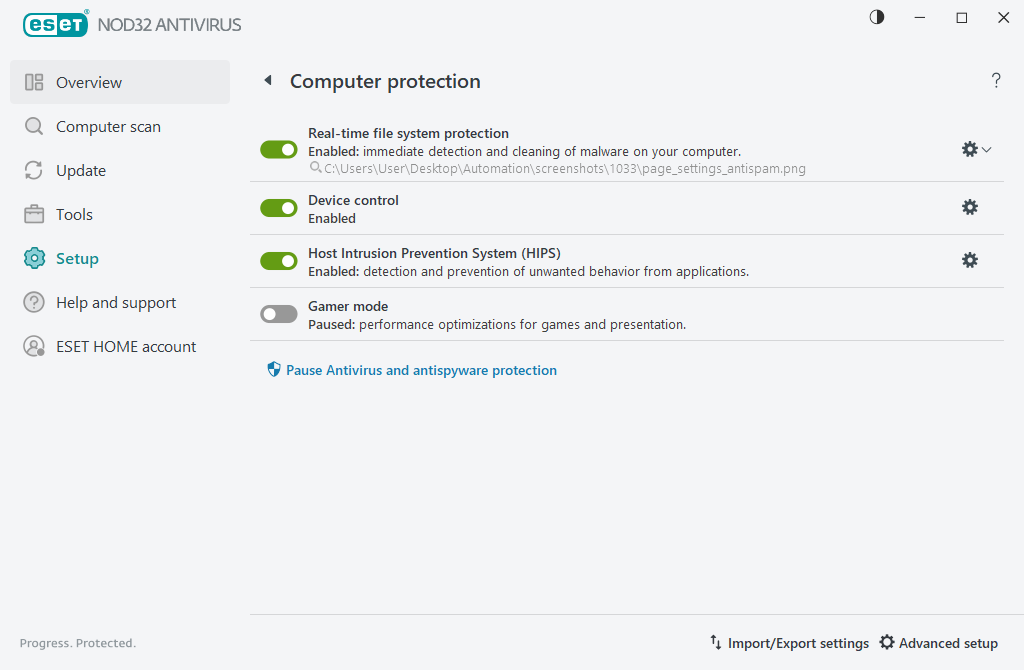
Pause Antivirus and antispyware protection—Disables all antivirus and antispyware protection modules. When you disable protection, a window will open to determine how long will the protection be disabled using the Time interval drop-down menu. Use only if you are an experienced user or instructed by ESET Technical Support.