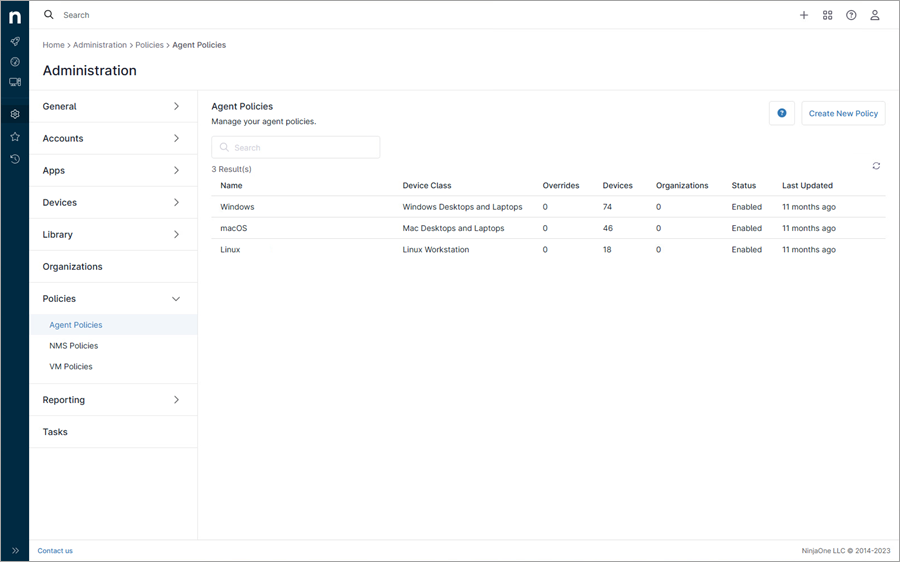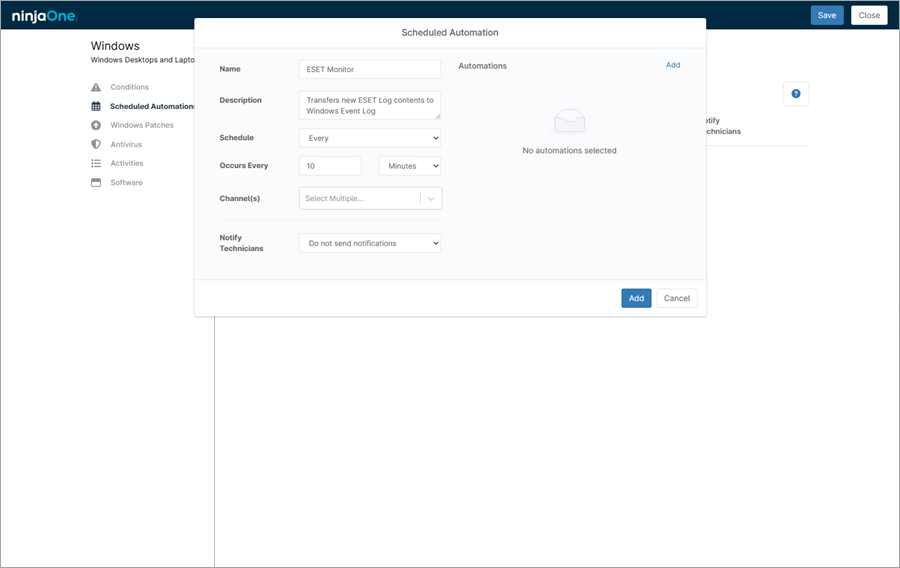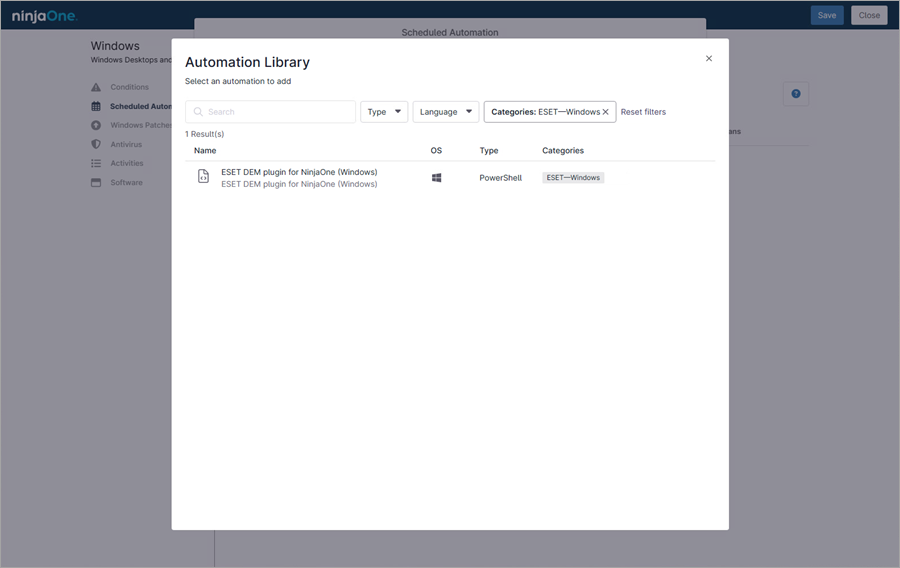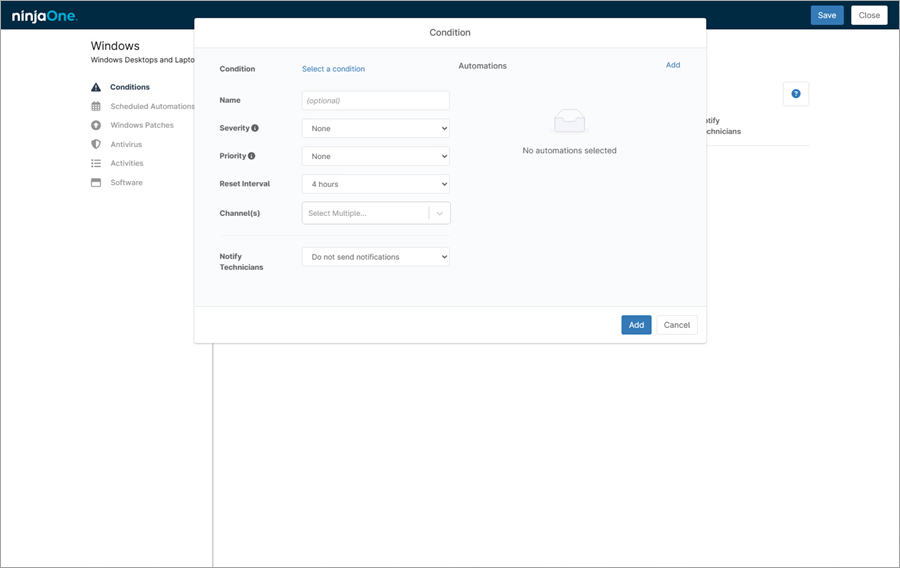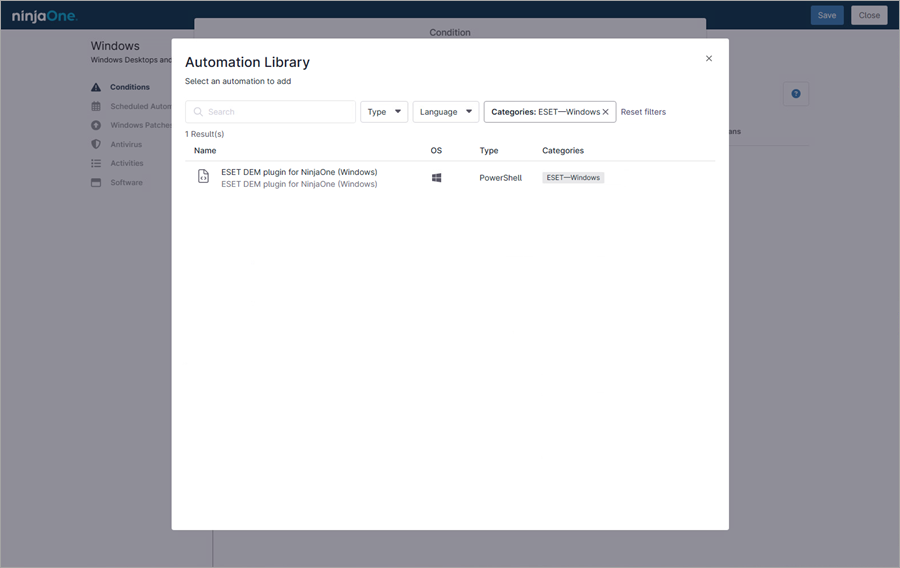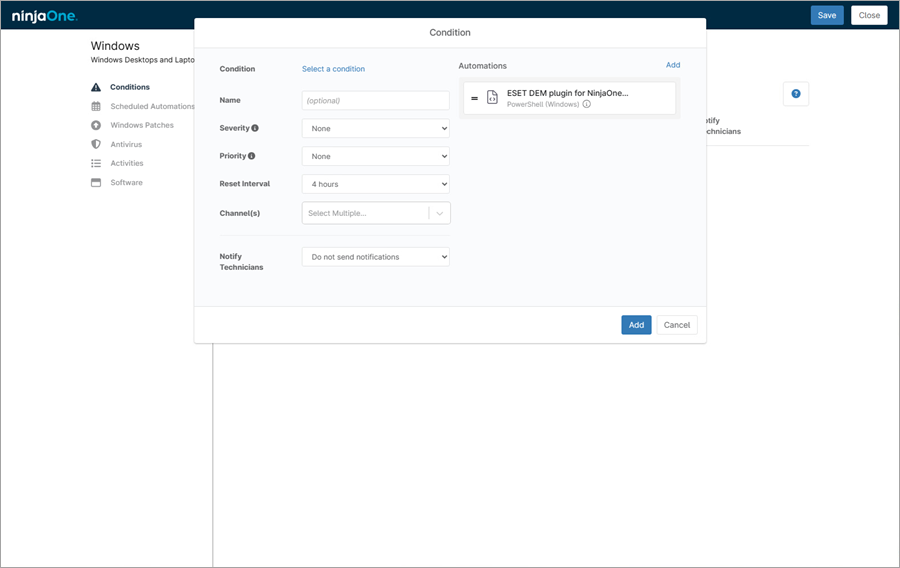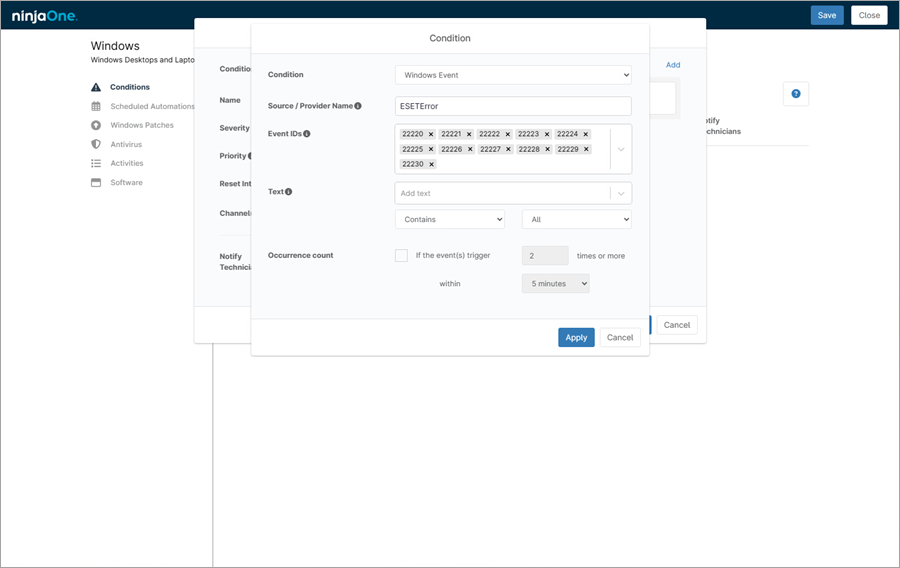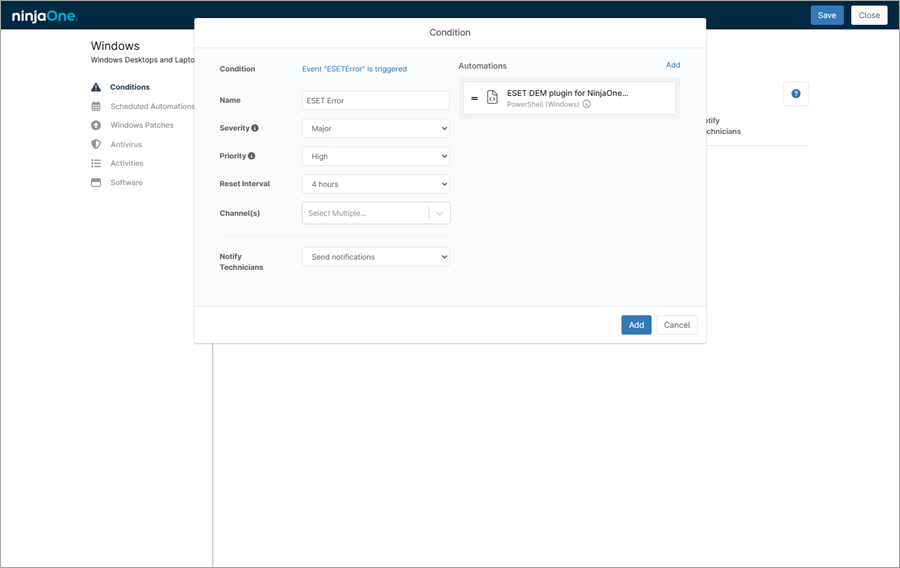The ESET DEM plugin for NinjaOne can create notifications and corrective actions when a workstation meets a set of specified conditions.
|

|
Workstations before servers
To set up conditions for your Windows machines, perform the following steps on your workstations and then on your servers.
|
1.In the ESET DEM plugin for NinjaOne console, click Administration > Policies > Agent Policies.
2.In the Agent Policies section, select the Windows policy.
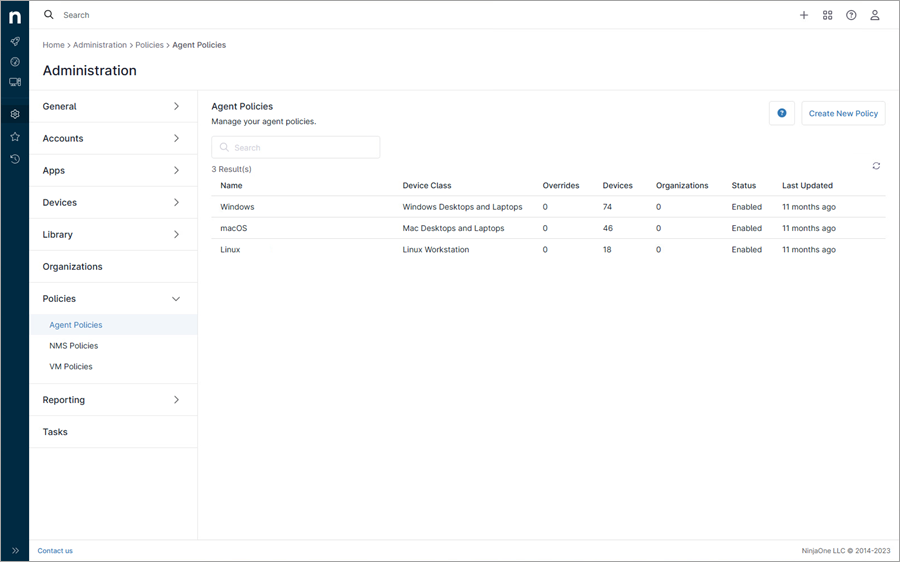
3.In the next window, click Conditions > Add a condition.
4.Click Add.
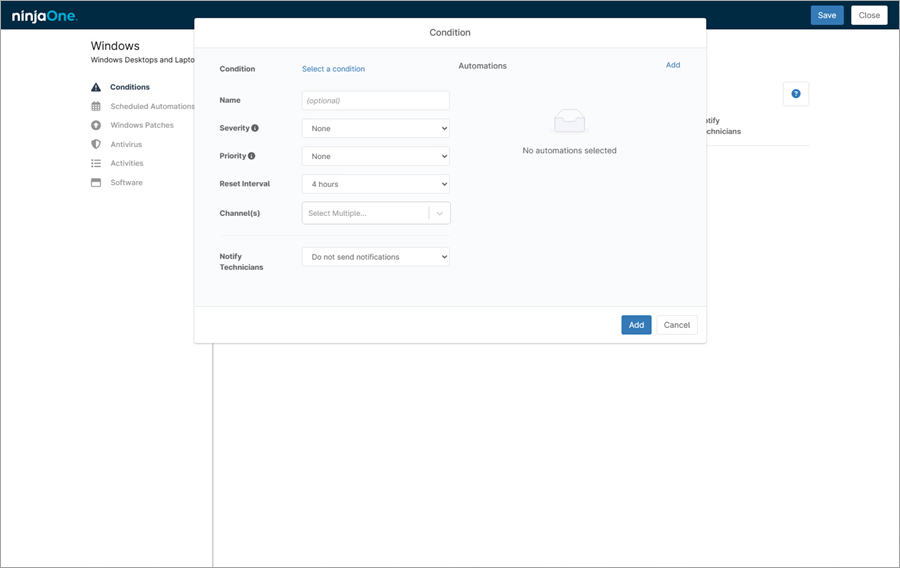
5.Select the ESET—Windows category from the drop-down menu and click the applicable script.
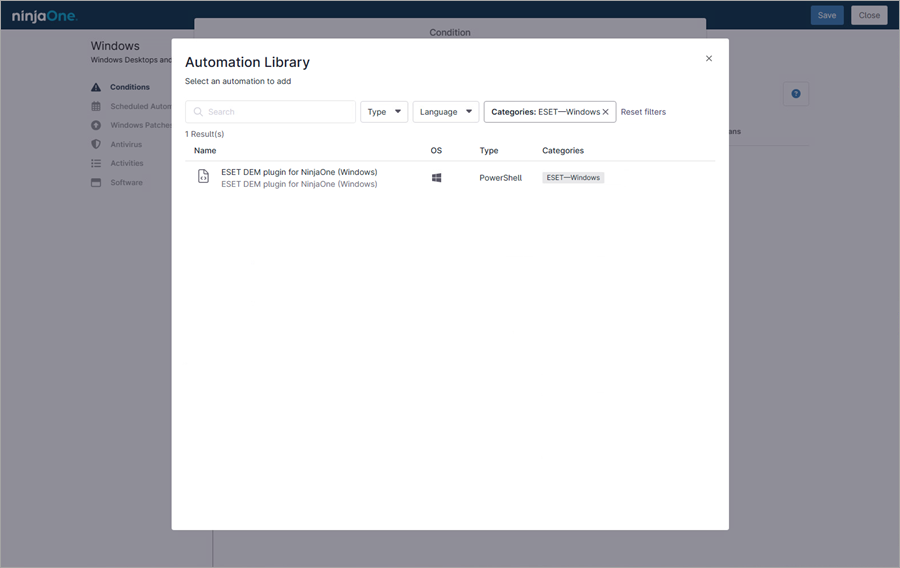
6.In the next window, select System in the Run As drop-down menu.
7.Leave the Preset Parameter drop-down menu blank.
8.Click Apply.
9.Click Select a condition.
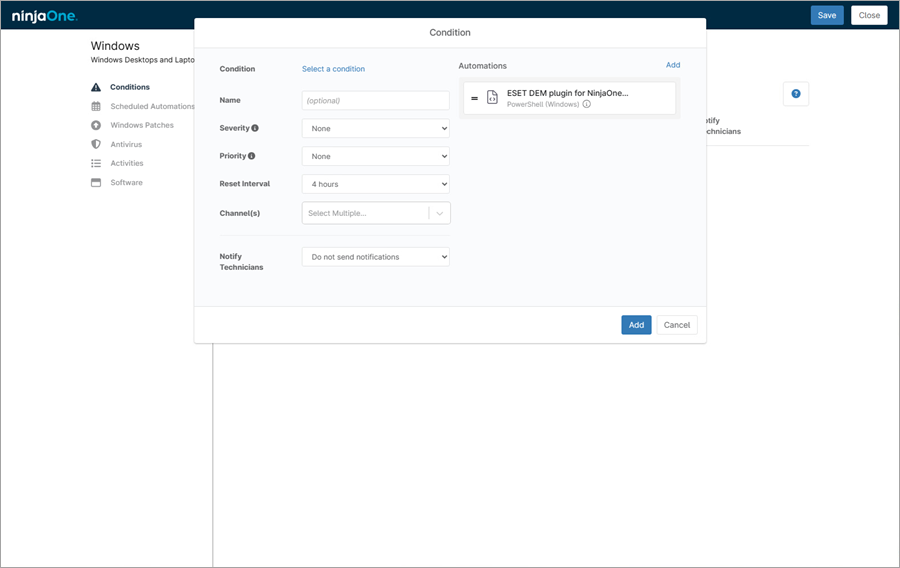
10. In the Condition drop-down menu, select the appropriate condition.
|

|
Note
In this example, the Windows Event condition is selected.
|
11. Next to Source, type the source for the condition. For example, "ESETError".
12. Next to Event IDs, type the IDs for the condition and press Enter to create each entry. For example, IDs "22220" through "22230".
13. Click Apply.
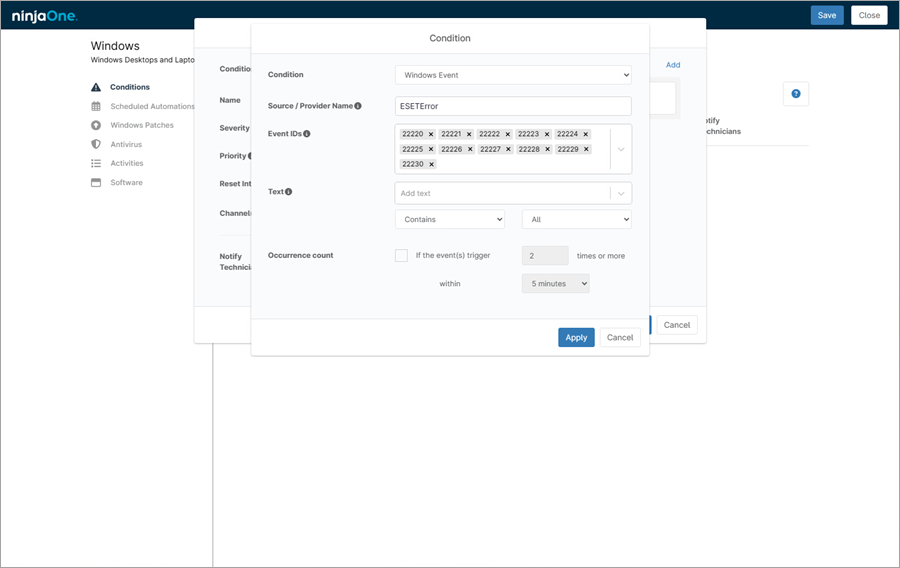
14. Type the Name for the condition.
15. Select the Severity level and Priority for the condition.
16. In the Reset Interval drop-down menu, select the frequency for the condition to be met.
17. In the Notify Technicians drop-down menu, select Send notifications.
18. Click Add.
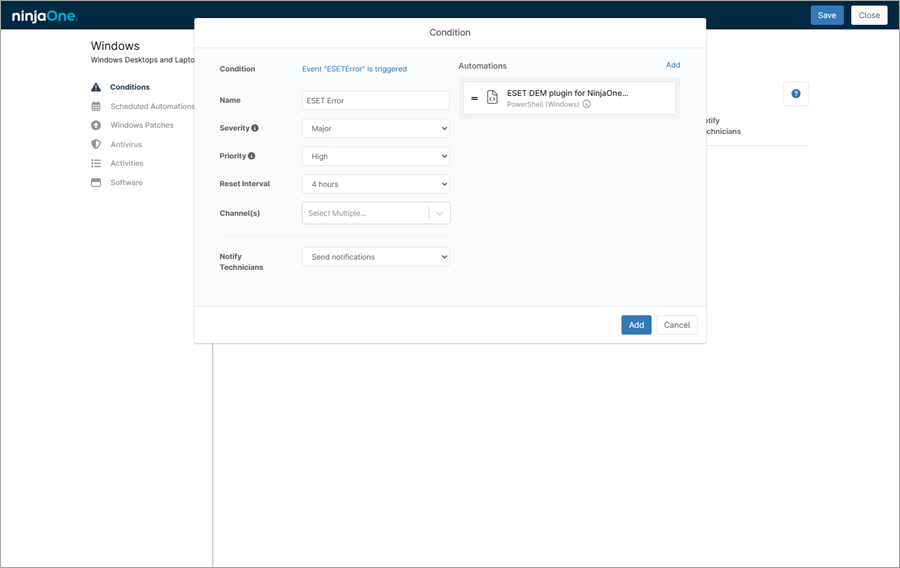
19. Click Save.
|

|
Note
Two-Factor Authentication may be required to save changes.
|
20. When saved, click Close to leave the Policy Editor.
21. Repeat steps 1–19 on the server machines. In step 2, select Windows server machines.
The condition is created in NinjaOne for Windows.
|