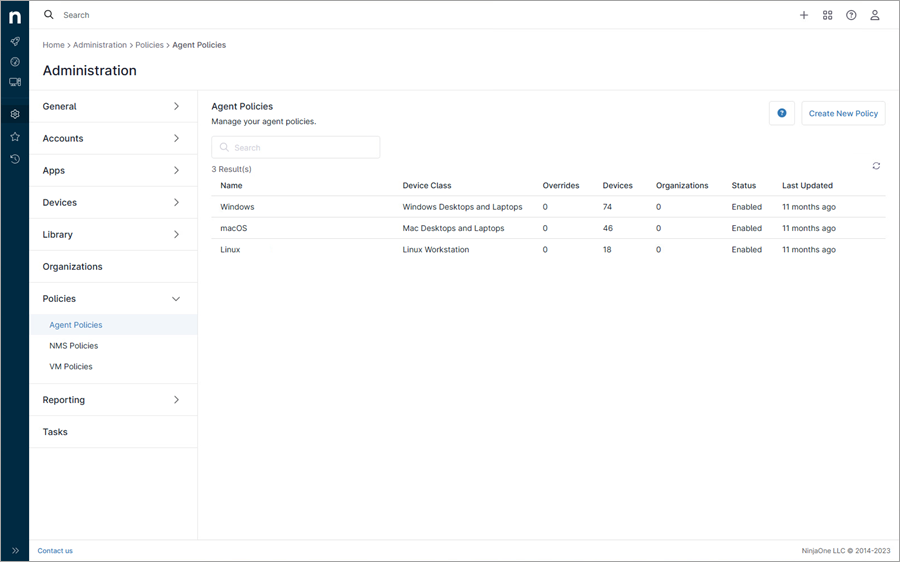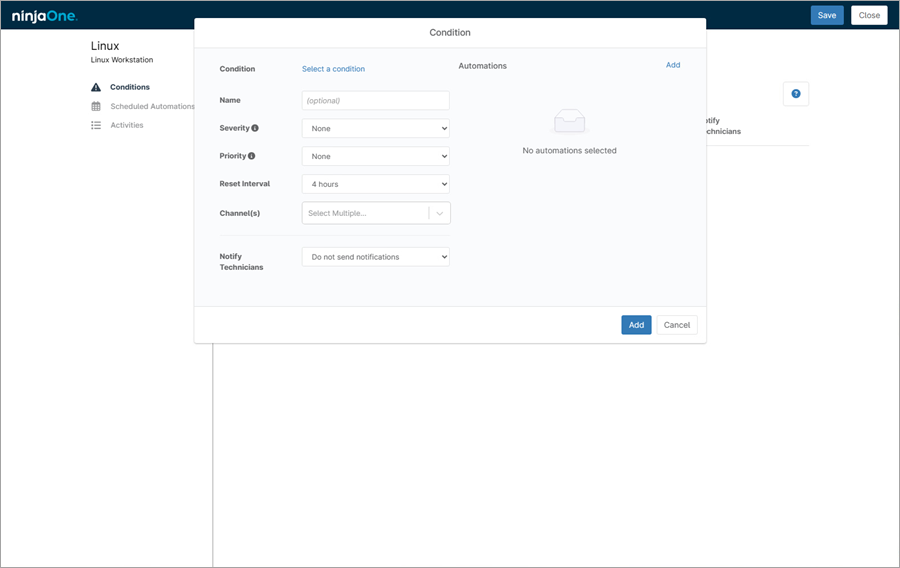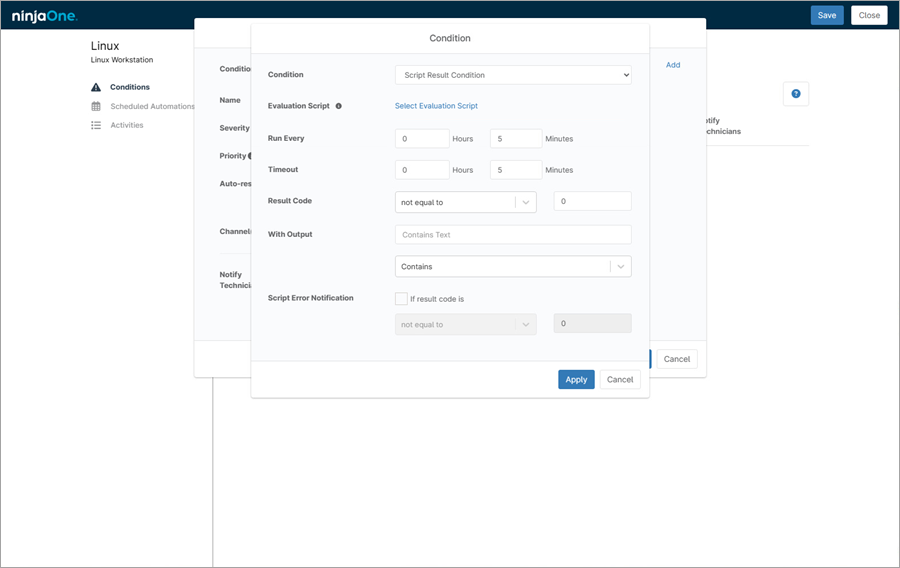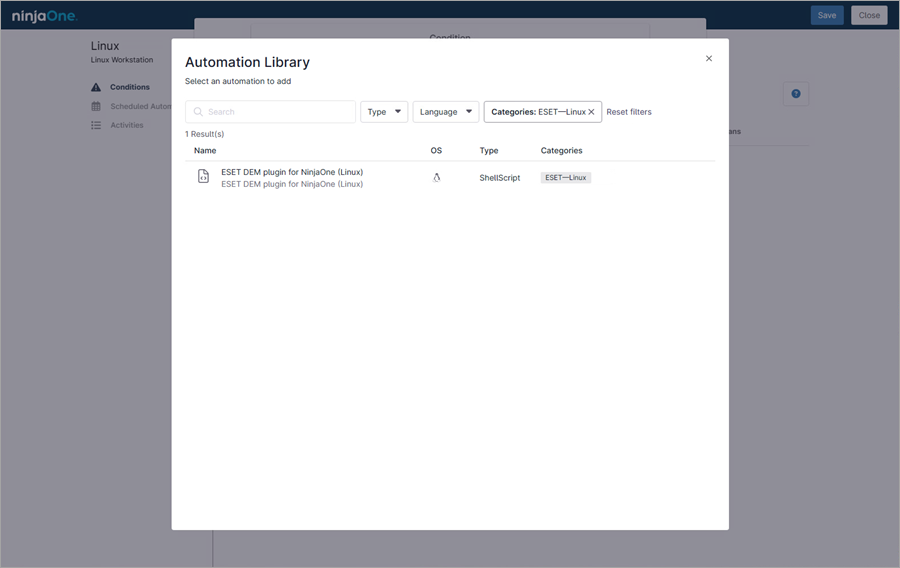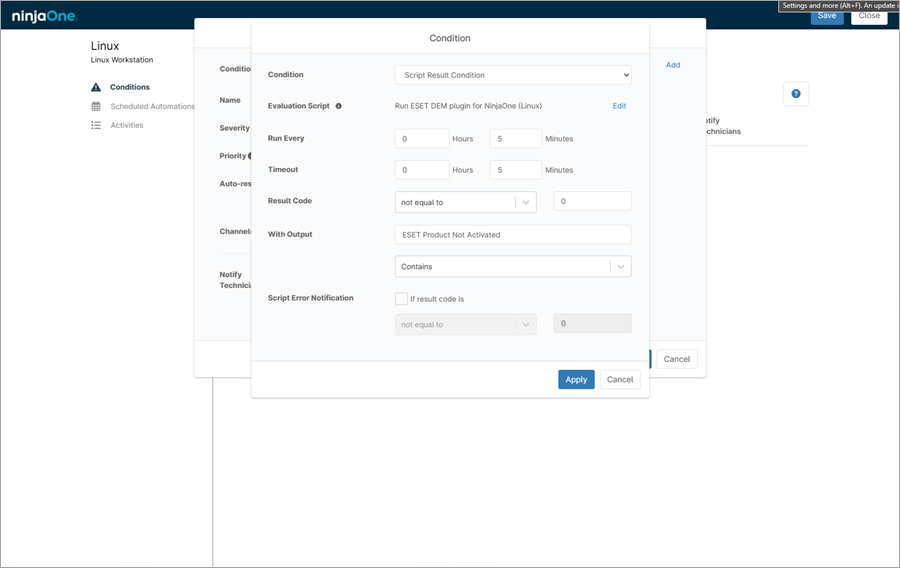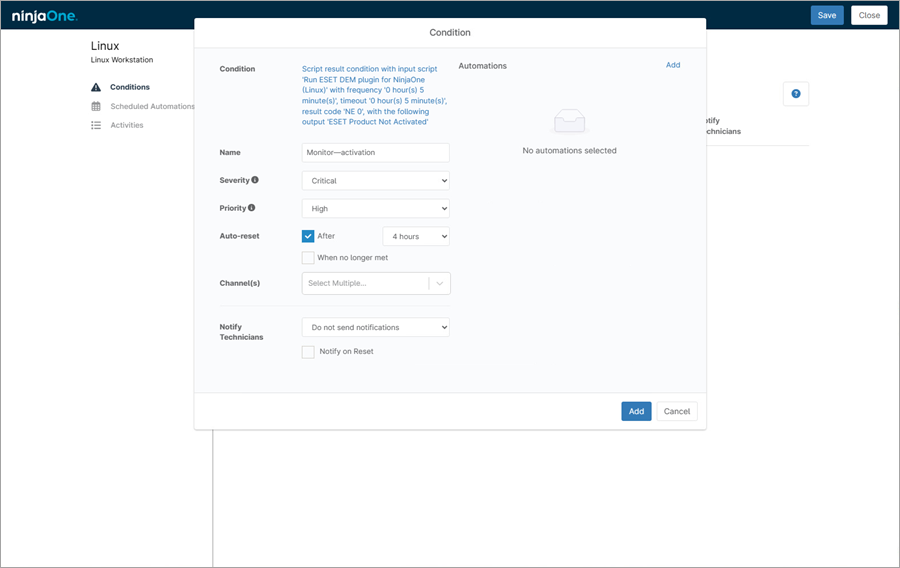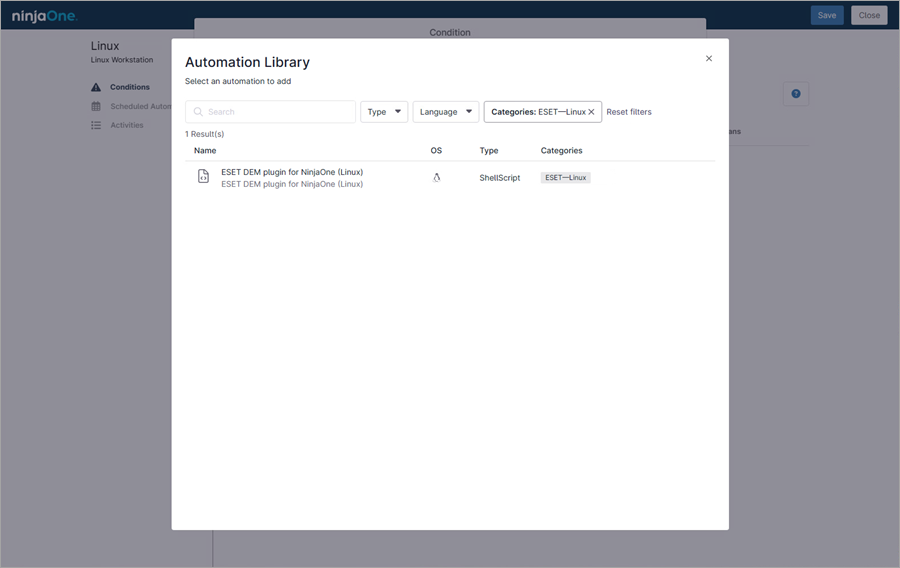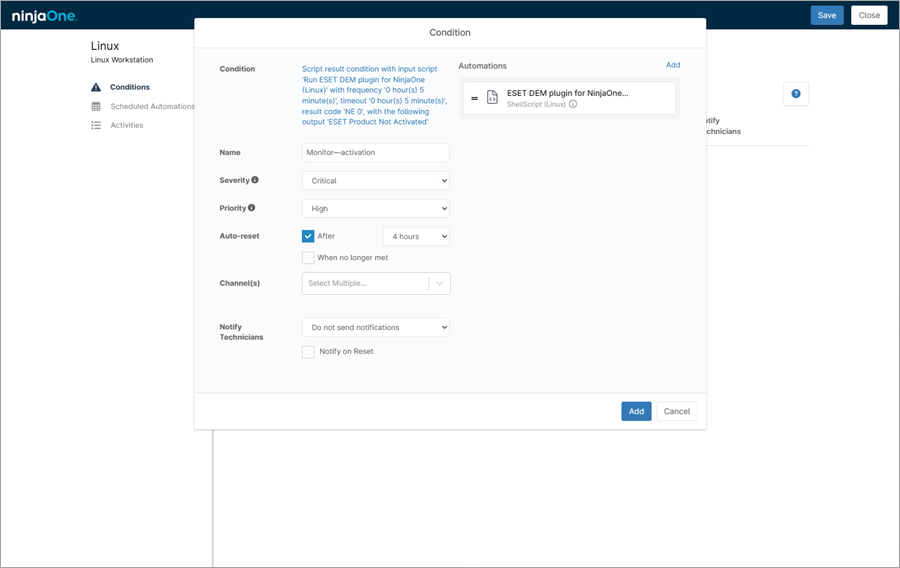Monitoring Linux
Monitoring for Linux is available for NinjaOne users using the ESET DEM plugin for NinjaOne.
The ESET DEM plugin for NinjaOne can create notifications and corrective actions when a workstation meets specified conditions. 1.In the ESET DEM plugin for NinjaOne console, click Administration > Policies > Agent Policies. 2.In the Agent Policies section, select the Linux policy.
3.In the next window, click Conditions > Add a condition. 4.Click Select a condition.
5.In the Condition drop-down menu, select Script Result Condition. 6.Click Select Evaluation Script.
7.Select the ESET—Linux category from the drop-down menu and click the applicable script.
8.Next to Preset Parameters, type: --monitor=activation. Replace the monitor parameter activation with installed, protection, scan, threat and update_status. For --monitor=scan and --monitor=threat parameters, add a severity level parameter, typing --severity=critical. Replace the severity-level parameter critical with info or warning. For --monitor=update_status, add a time-interval parameter, type --interval=3h. Set the time interval as a number followed by either m|h|d as in (m)inute, (h)our or (d)ay.
9.Click Apply. 10. Next to Run Every, set the run time interval in hours or minutes. 11. Next to Timeout, set the timeout interval in hours or minutes. 12. Next to With Output, type ESET Product Not Activated for activation monitor. Use the correct output string for different monitor types (see below):
13. Click Apply.
14. Type the Name for the condition. 15. In the Severity drop-down menu, select Critical. 16. In the Priority drop-down menu, select High. 17. Click Add.
18. Click the ESET—Linux category and select the applicable script.
19. In the next window, select System in the Run As drop-down menu. 20.Next to Preset Parameters, type: --activate --license="XXXX-XXXX-XXXX-XXXX-XXXX". Replace the Xs with your License Key or ESET Business Account / ESET MSP Administrator 2 / ESET PROTECT Hub credentials typed as: --activate --license="username password publicLicenseID".
21. Click Apply. 22. Click Add.
23. Click Save.
24. When saved, click Close to leave the Policy Editor. The condition is created in NinjaOne for Linux. |