Add task
Task can be set to execute at regular intervals (for example, periodic scans), manually on demand or after the check failure.
Syntax schemes You can find script parameters for tasks and checks in the Windows, Mac and Linux scripts topics. |
1.Select the applicable Windows, Mac or Linux computers in the Workstations tab.
Operating system-specific task You can apply a task only on computers running the specific operating system (Windows, Mac or Linux). |
2.Right-click the computer, and from the drop-down menu, select Task > Add.
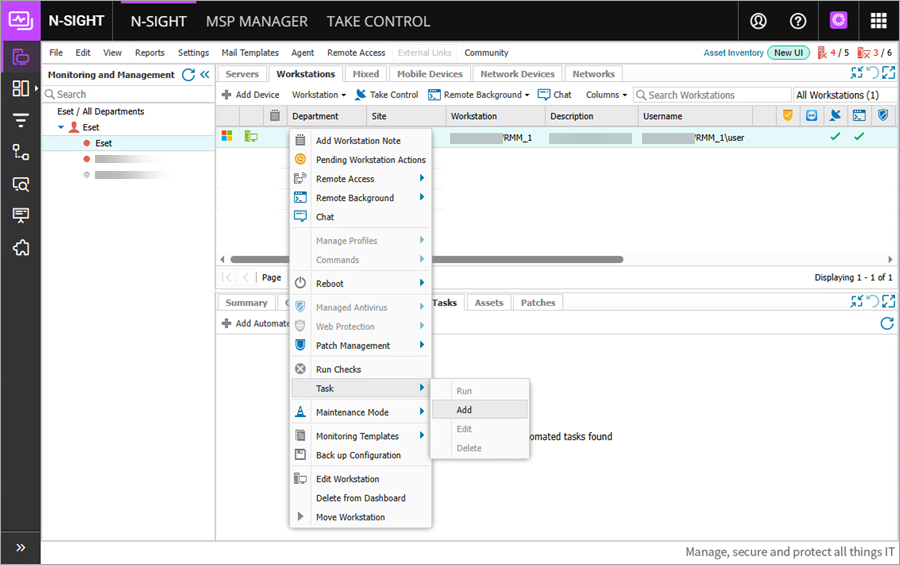
3.In the Add Automated Task window, scroll down to the User Defined section, select the desired task. Click Next.
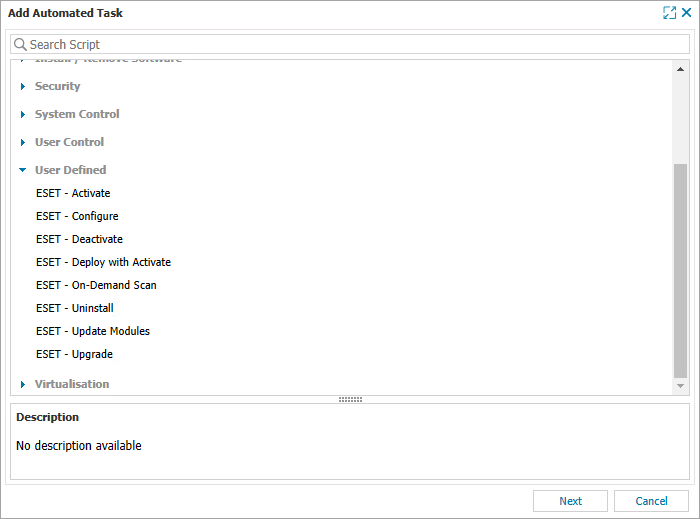
4.In the selected task (for example, ESET - Onboard Task), type the task Descriptive Name and the applicable Script Parameters. Click Next.

5.Select the frequency method (for example, Manual). Click Next.
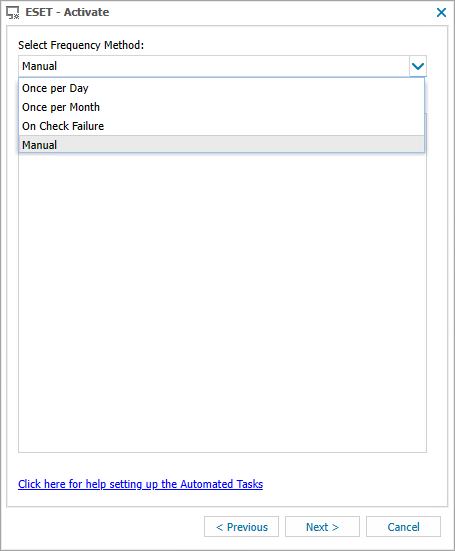
(Optional) Select frequency method On Check Failure and in the Event Schedule Settings, select Script Check from the When Check Fails section. Select the desired monitor script (for example, ESET - Activation Status Monitor) to trigger the task.
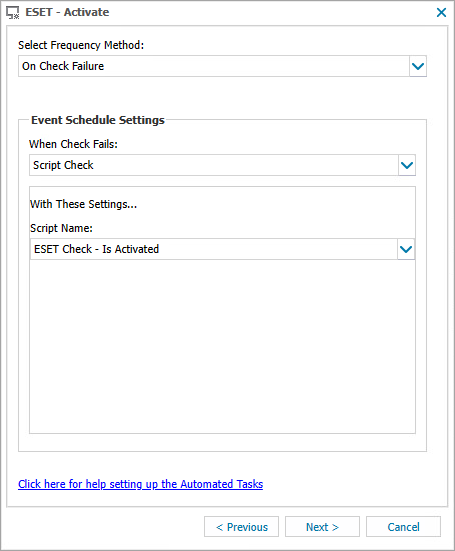
7.In the next window, Set maximum permitted execution time limit.
8.Click Finish.