Automatically assign template to endpoints
I.Create a custom filter
1.Click Configuration > Filters and click Add.
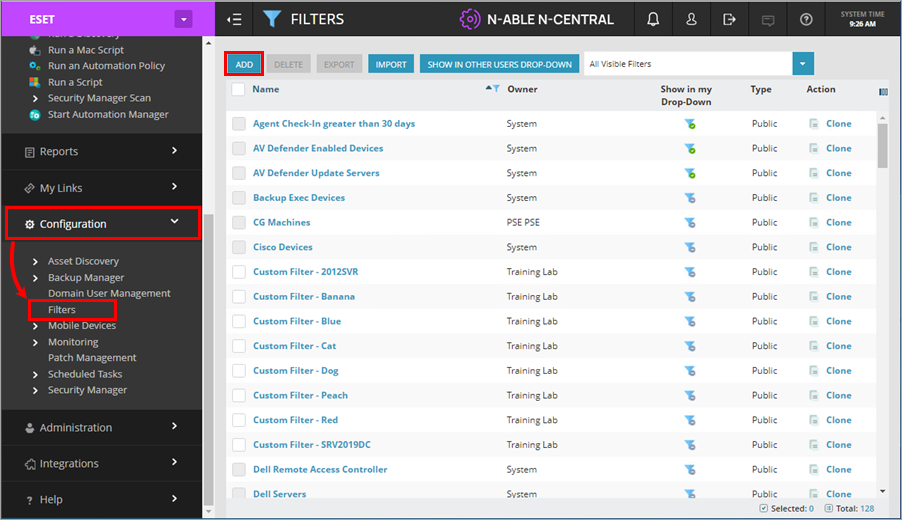
2.Type a Filter Name and optional Description for your new filter. Example CG Machines.
3.Create a search filter. In the Find devices where, use the drop-down menu options to configure the filter. Optionally click Add to add another set of filter conditions.
4.Once configured, click Save.
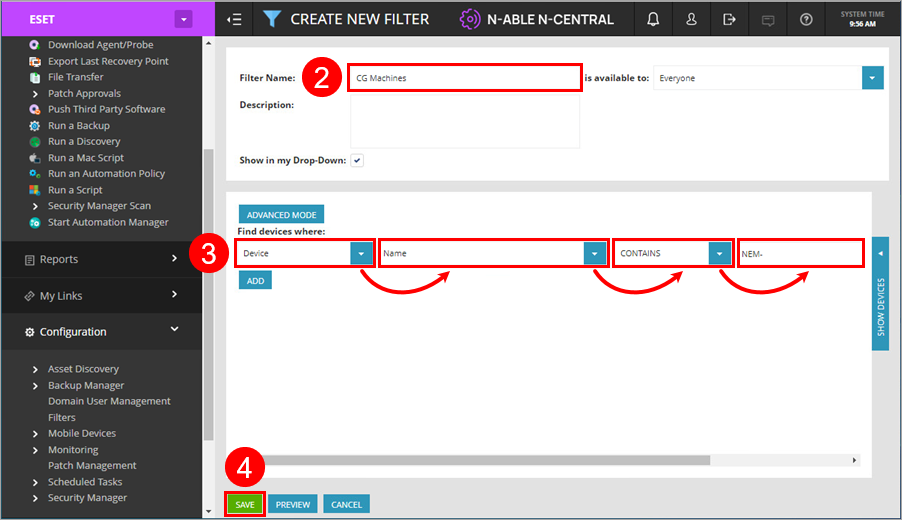
II.Create a custom rule
Service Template to install ESET Endpoint products is used when the Monitor finds that the condition ESET Product Installed = False is met. There is a filter for the target customer group as well.
Link the two so the Service Template is automatically applied when the Monitor is triggered (as opposed to having to select the target workstation(s)/group(s)).
1.Click Configuration > Monitoring > Rules and click Add.
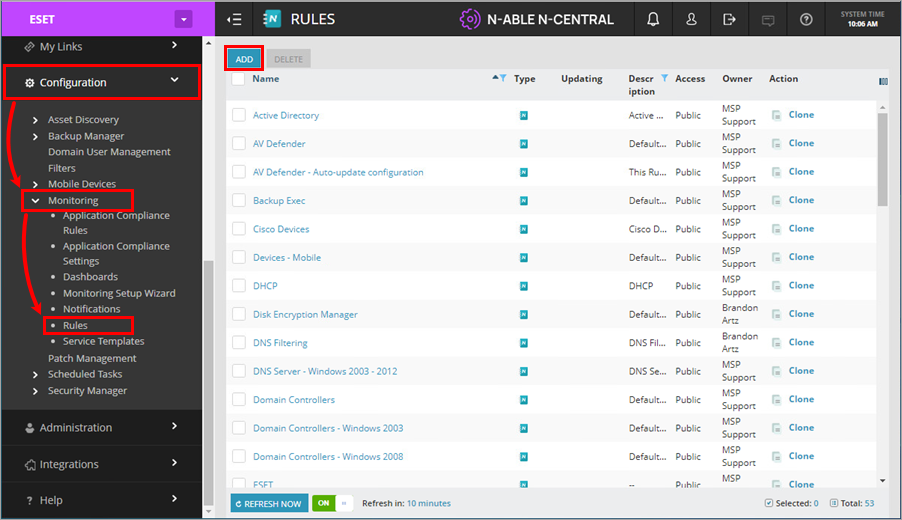
2.Type a Name and optional Description for your new rule. Example CG Service Template Application.
3.In the Devices to Target tab, select the custom filter you created previously and click the arrow to move it to Selected Filters.
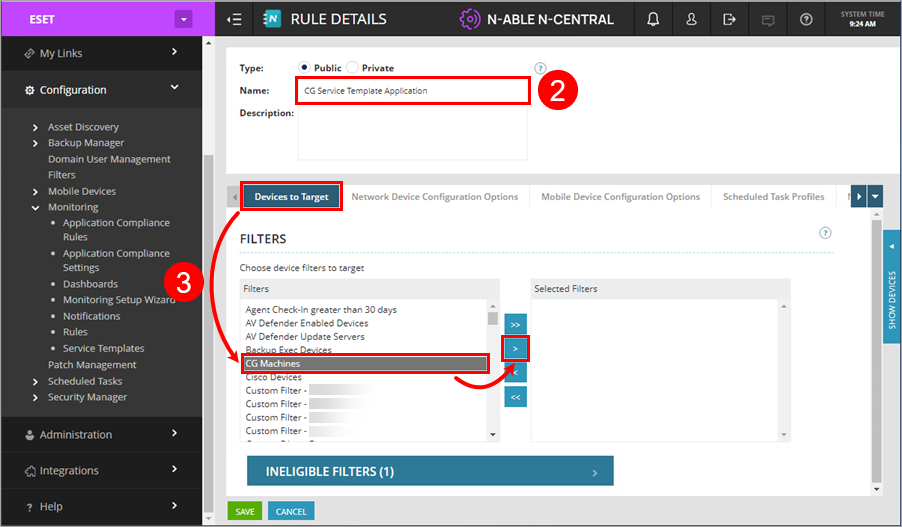
4.In the Monitoring Options tab, scroll-down to Service Templates section. Select the custom Service Template you created previously and click the arrow to move it to Selected Service Templates.
5.Click Save.
Once you click Save, N-able N-central will immediately apply the filter and send the task to the appropriate client machines. Make sure you are ready for the task to start before clicking Save. |
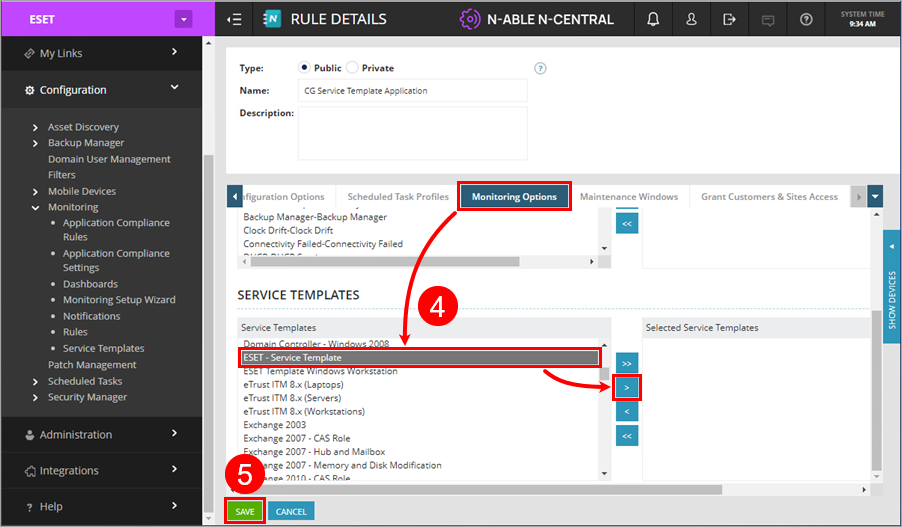
Create a Service Template for each OS/product. |
