Create a policy to update endpoint's components
The policy automatically updates endpoint components but does not change the endpoint version. See the upgrade procedure. |
1.Click Sites and then select the applicable site.
2.Click Policies > New site policy.
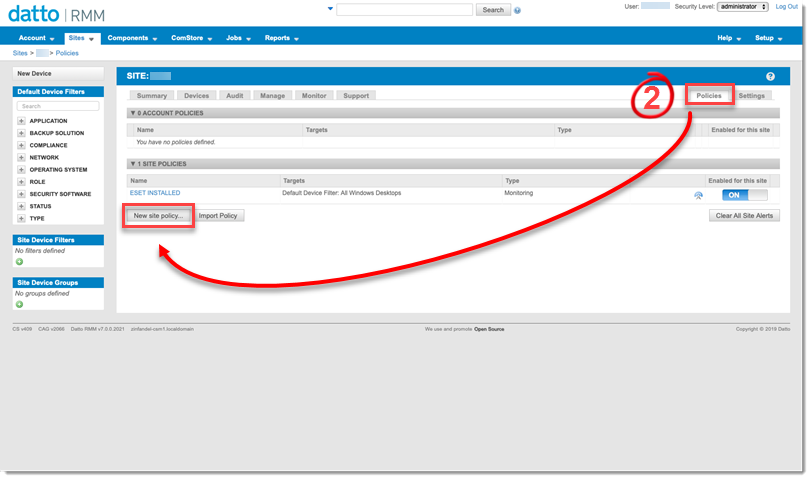
3.Input a policy Name. In the Type drop-down menu, select Monitoring and then click Next.
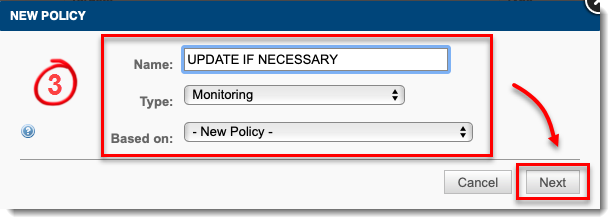
4.Click Add a target and select the Target type. Set the Default Device Filter as needed, for example, All Windows Desktops.
5.In the Add a monitor drop-down menu, select Component Monitor as monitor type and then click Next.
6.In the drop-down menu, select the appropriate ESET Direct Endpoint Management - Monitor component monitor.
Select an operating system component: Windows [WIN], macOS [MAC] or Linux [LINUX]. |
7.To accept the End User License Agreement, in the ACCEPT_EULA field, type ACCEPT.
8.In the MONITOR field, type UPDATE_STATUS=3h.
The system supports (m)inutes, (h)ours, and (d)ays format. For example, 3h is equivalent to three hours. |
9.The SEVERITY field is not applicable for this process. Leave this field empty.
10. Apply an execution interval.
11. Select the appropriate Alert Priority and Auto-Resolution Details. Click Next.
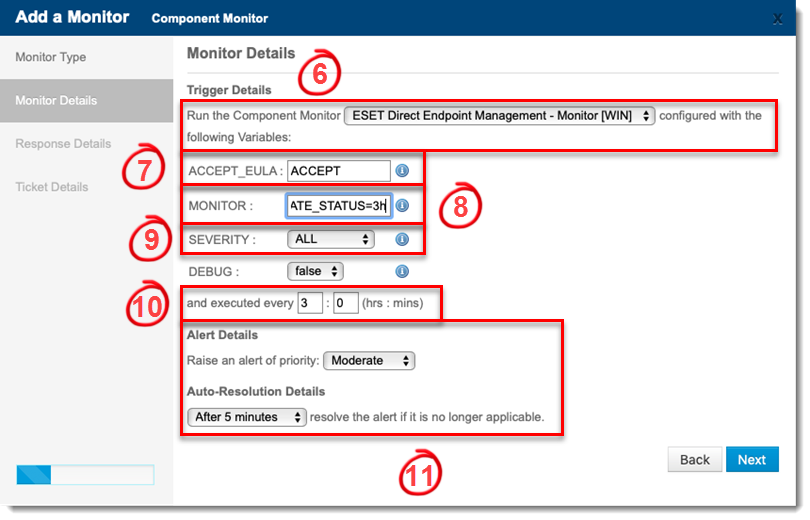
12. On the Response Details page, select the check box next to Run the following component. In the drop-down menu, select the ESET Tasks component.
13. To accept the End User License Agreement, in the ACCEPT_EULA field, type ACCEPT.
14. In the TASK field, type UPDATE.
15. Configure the monitor to send an email listing the details on this page and then click Next.
16. On the Ticket Details page, configure a ticket to be generated when this monitor raises an event. Click Next to continue.
17. Click Save. The new policy will appear in the site's policies list. Click Push changes.
The automatic upgrade policy has been created.
