Create a policy to deploy an ESET endpoint product to machines
To automatically deploy ESET products to endpoints:
1.Click Sites and then select the applicable site.
2.Click Policies > New site policy.
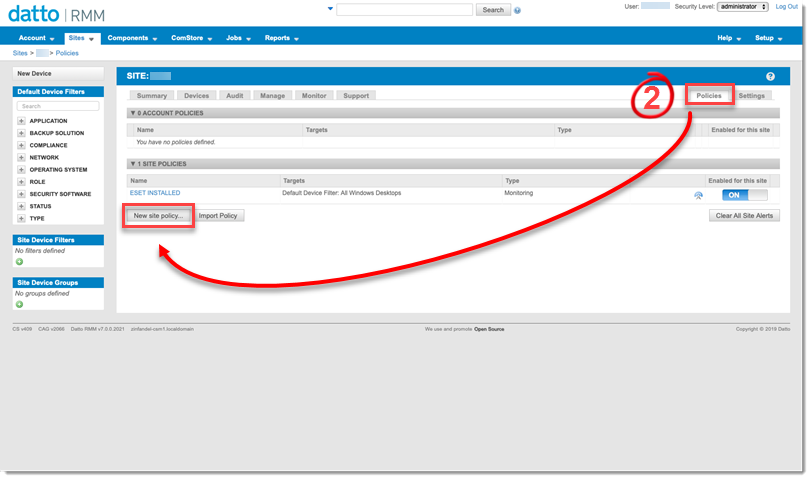
3.Input a policy Name. In the Type drop-down menu, select Monitoring and then click Next.
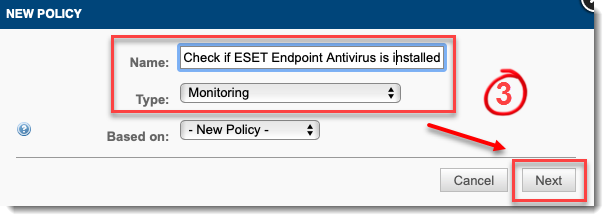
4.Click Add a target and select the Target type. Set the Default Device Filter as needed, for example, All Windows Desktops.
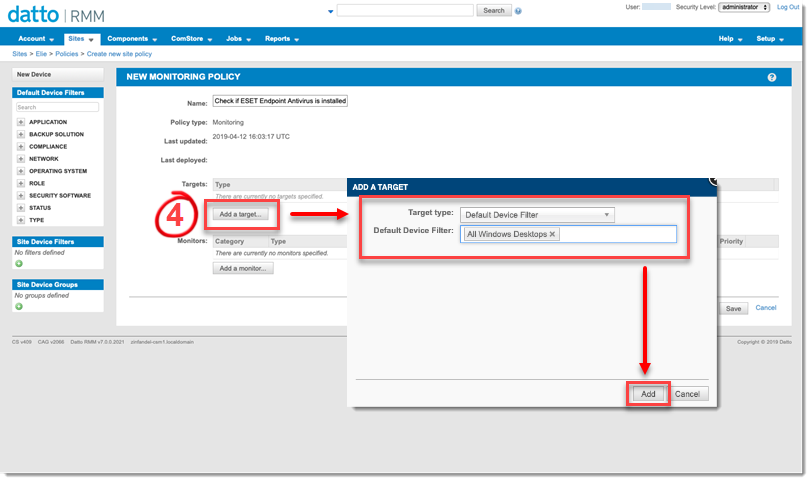
5.In the Add a monitor drop-down menu, select Component Monitor and click Next.
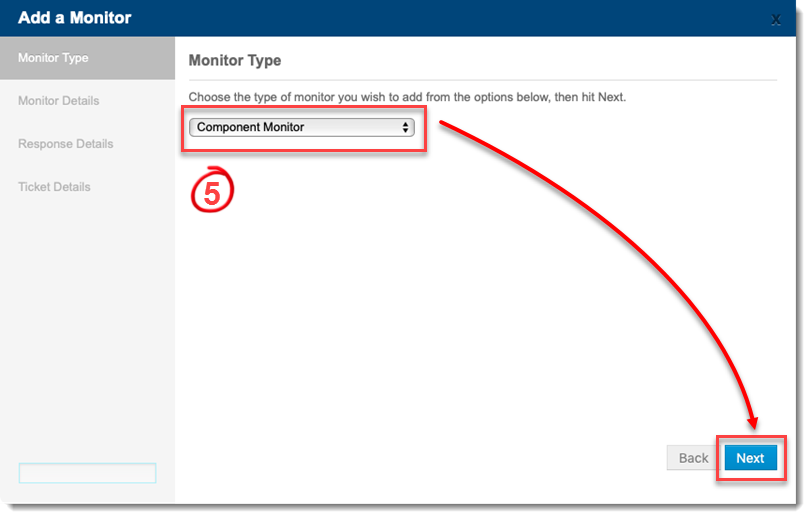
6.In the drop-down menu, select the appropriate ESET Direct Endpoint Management - Monitor component monitor.
Select an operating system component: Windows [WIN], macOS [MAC] or Linux [LINUX]. |
7.To accept the End User License Agreement, in the ACCEPT_EULA field, type ACCEPT.
8.In the MONITOR field, type INSTALLED.
9.The SEVERITY field is not applicable for this process. Leave this field empty.
10. Apply an execution interval.
11. Select the appropriate Alert Priority and Auto-Resolution Details. Click Next.
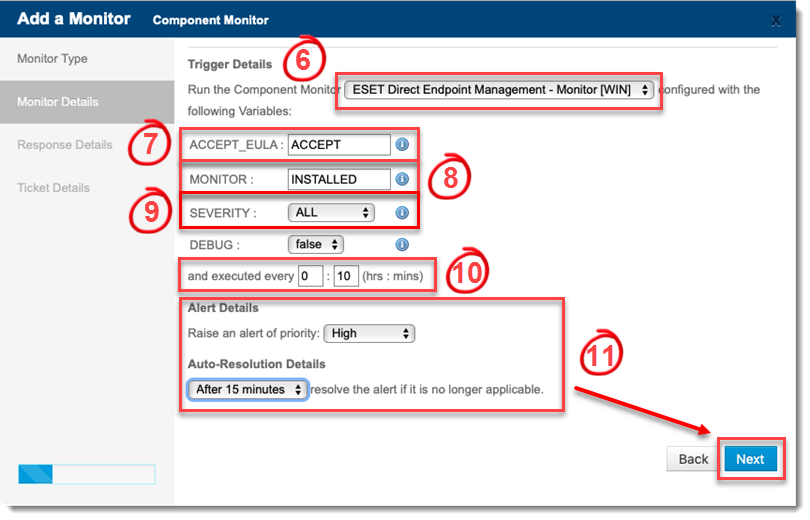
12. On the Response Details page, select the check box next to Run the following component. In the drop-down menu, select the applicable component.
13. To accept the End User License Agreement, in the ACCEPT_EULA field, type ACCEPT.
14. Select the applicable product from the Product drop-down menu.
15. To activate the product immediately after installation, in the ACTIVATION_KEY field, type your license activation key.
ESET Business Account (EBA) license account username, password, and public ID required. When entering the aforementioned information, separate each with a space (for example, support@domain.com password XXX-XXX-XXX). For MSP licenses, each customer license must be added individually under their site. |
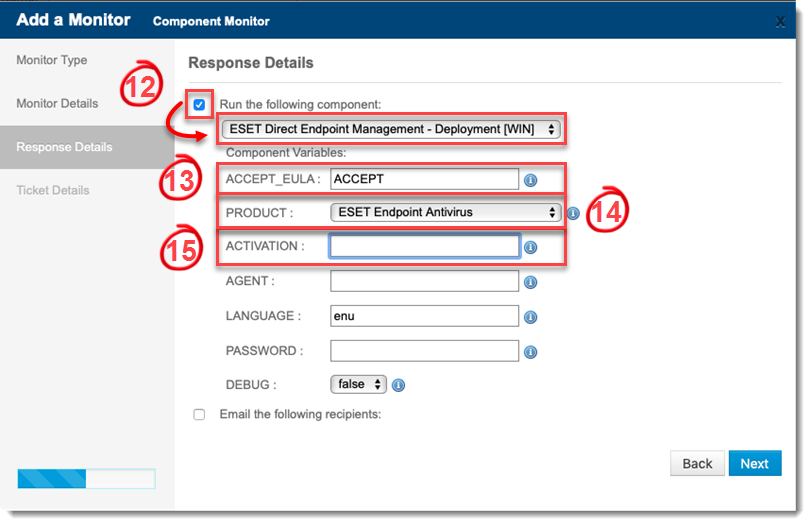
16. On the Response Details page, configure your component to respond when this monitor triggers an event.
17. Configure the monitor to send an email listing the details on this page and then click Next.
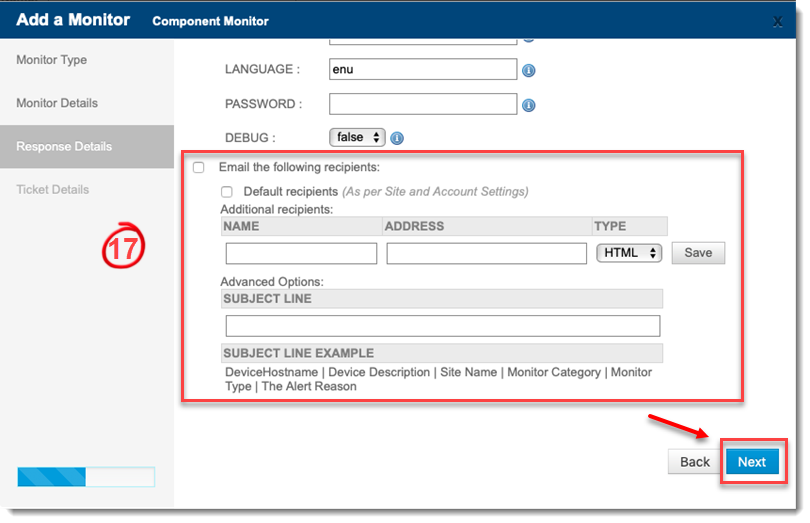
18. On the Ticket Details page, configure a ticket to be generated when this monitor raises an event. Click Next to continue.
19. Click Save. The new policy will appear in the site's policies list. Click Push changes.
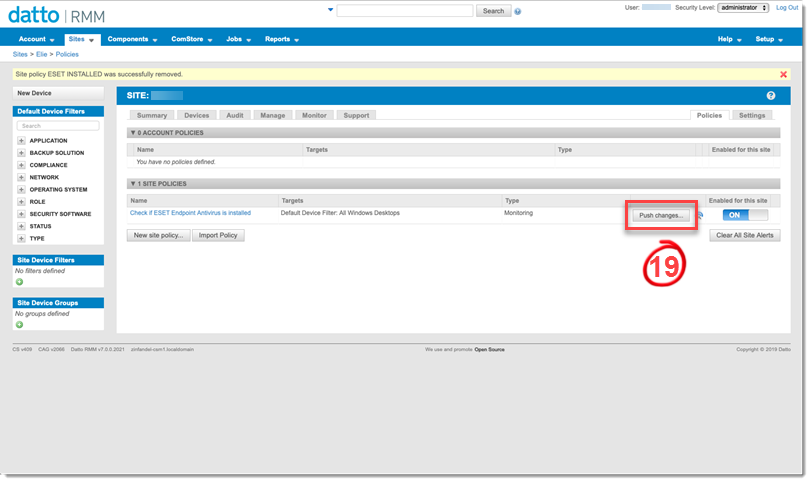
The automatic deployment policy has been created.
