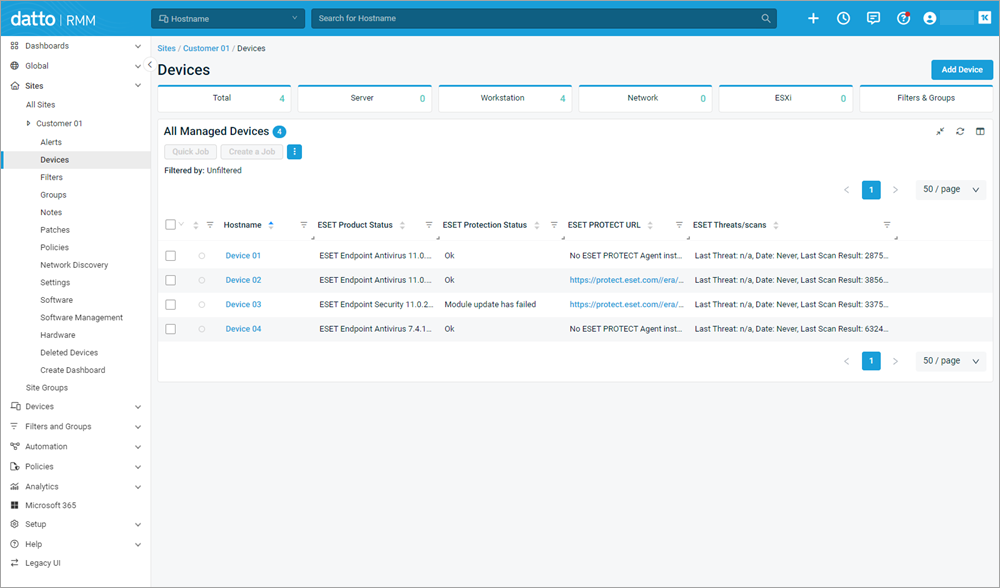Configure User-Defined Fields
Datto RMM supports up to 30 User-Defined Fields to be set up by the user. These fields enable the user to view plugin-provided information in the Device Summary or Devices view.
ESET DEM plugin for Datto RMM integration offers four custom values for User-Defined Fields to be configured in your Datto RMM, see table below.
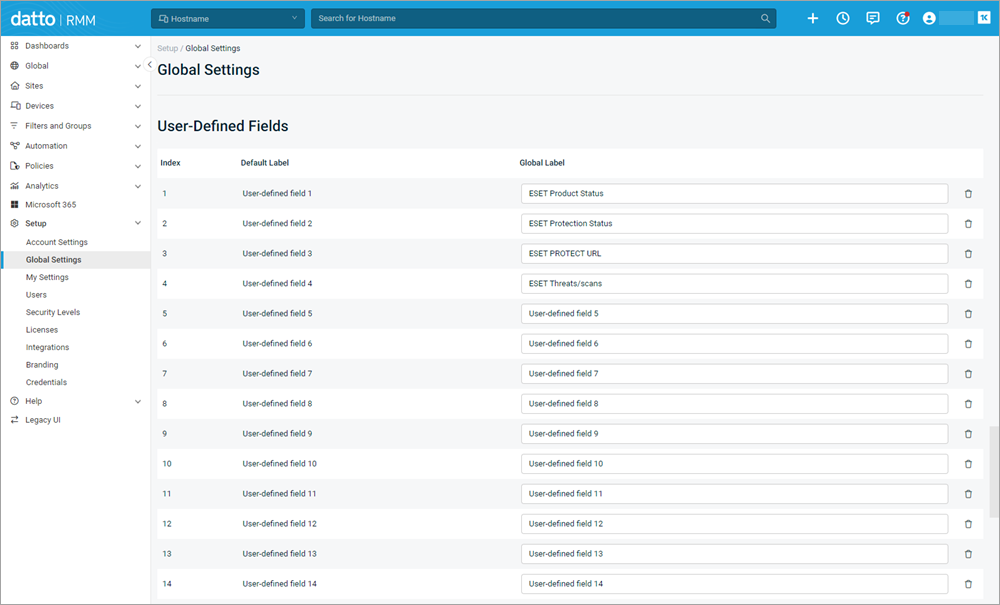
To define fields in Datto RMM to be used by the ESET DEM plugin for Datto RMM:
1.From the left hand side menu, select Setup > Global Settings.
2.Scroll to the bottom section, User-Defined Fields.
3.Rename any undefined default label in the Global Label section to the desired label from the table below.
Default Label |
Global Label |
Notes |
|---|---|---|
User-defined field 1 |
ESET Product Status |
Displays ESET security product name and version installed on a device |
User-defined field 2 |
ESET Protection Status |
Displays current device protection status (Ok or issue description) |
User-defined field 3 |
ESET PROTECT URL |
Displays ESET PROTECT URL (if ESET PROTECT agent is installed on a device and esetProtectUrlPrefix is configured in Site or Global variables) |
User-defined field 4 |
ESET Threats/scans |
Displays the last threat detected (if any) and information on the last scan on a device |
Note User-defined fields 1-4 are used only as an example in the table below. You can set these fields to any undefined fields. |
The new entry will be saved automatically when you click or navigate away.
A short confirmation message User-defined field saved successfully will appear.
Using User-Defined Fields
When configured in Global Settings, add User-Defined Fields while configuring Monitor alert criteria variables for each Monitoring (Policy). When monitoring is enabled, view the User-Defined Fields current monitoring status in the Device Summary or Devices view.
Device Summary view
1.From the left hand side menu, click Sites > All Sites and then select the desired site.
2.In the devices view, click the Hostname of a desired device to see the device Summary.
3.Scroll to the bottom of the view to see the User-Defined Fields section, or click UDFs from the navigation tree. These variables are updated during each monitoring run.
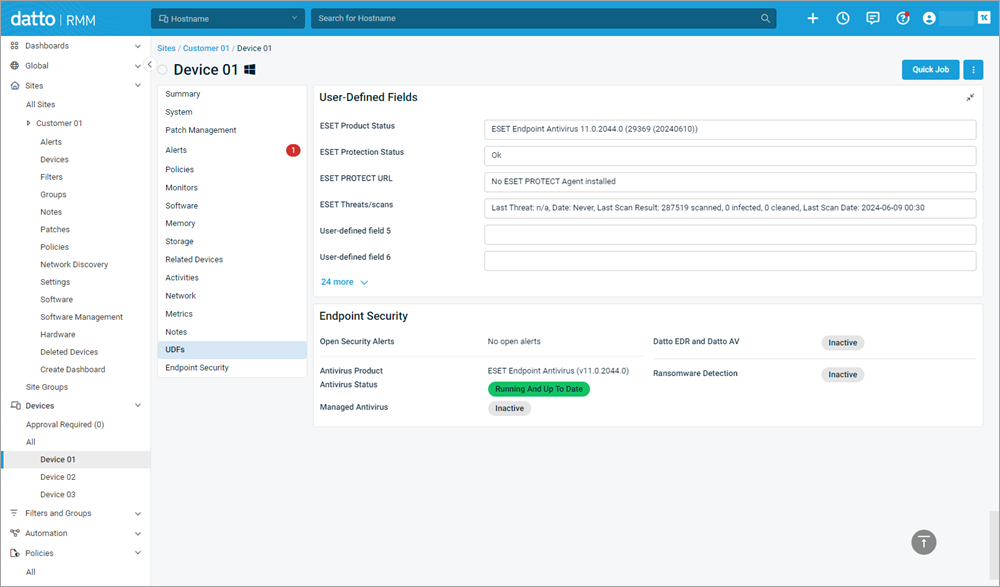
Devices view
1.From the left hand side menu, click Sites > All Sites and then select the desired site.
2.Click the column chooser ![]() icon on the top right of the All Managed Devices view to view all available columns.
icon on the top right of the All Managed Devices view to view all available columns.
3.In the User-defined fields section, select the checkbox next to ESET Product Status, ESET Protection Status, ESET PROTECT URL and ESET Threats/scans.
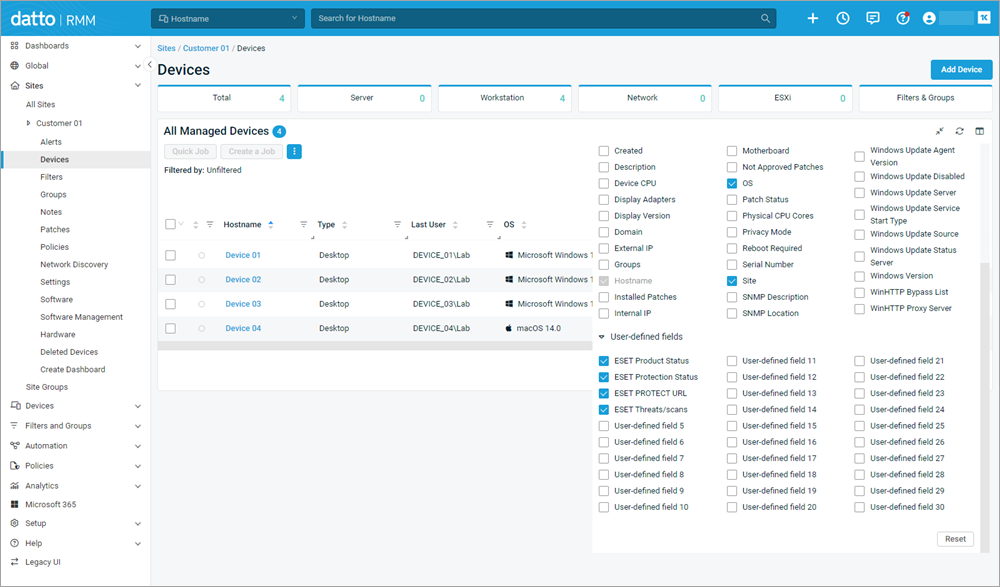
4.Navigate from the Column Chooser to view the All Managed Devices section again. User-defined fields show the current monitoring status for the listed devices. These variables are updated during each monitoring run.