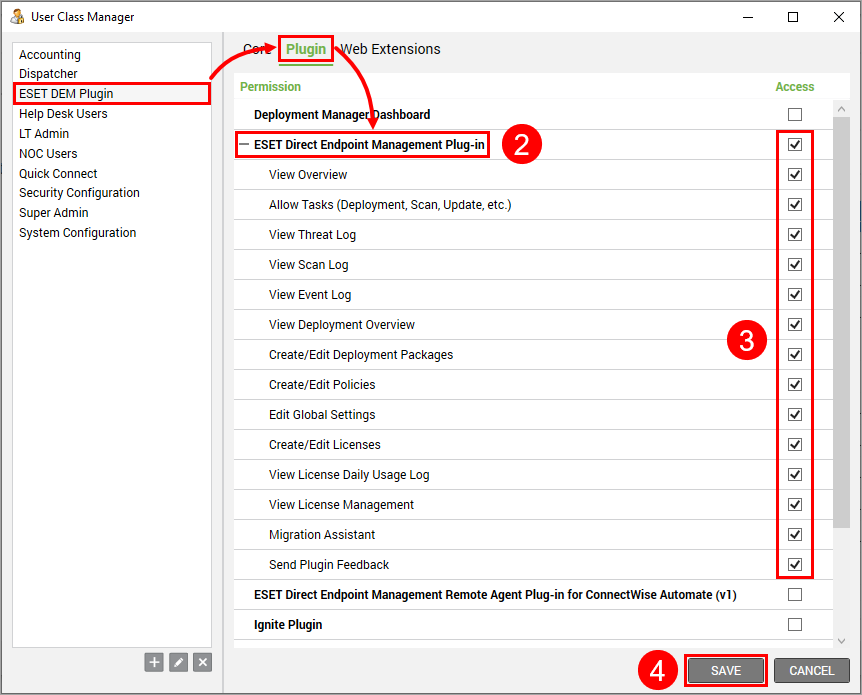Manage user permissions
To manage specific user class permissions of the ESET DEM plugin for ConnectWise Automate, use the ConnectWise Automate Control Center User Class Manager.
1.In the ConnectWise Automate Center Side Navigation area, click System, expand Users and Contacts and click User Class Manager.
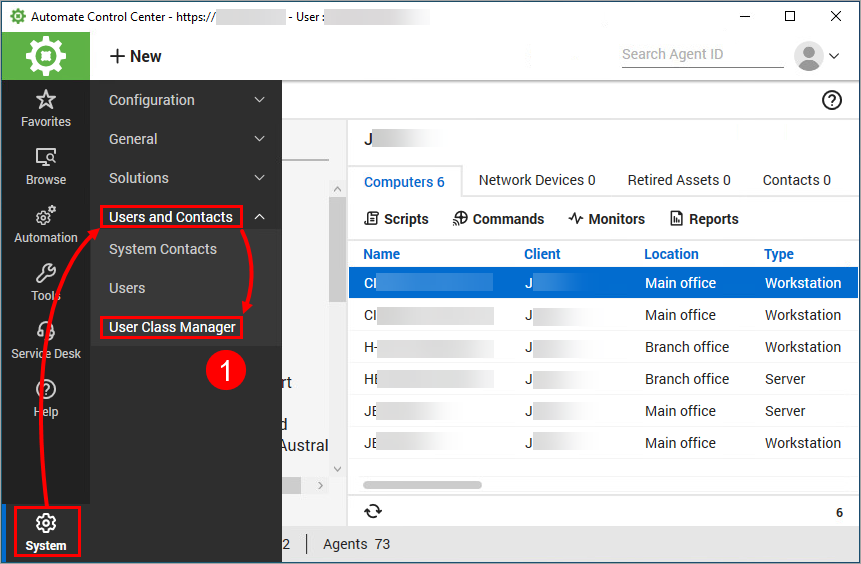
2.In the User Class Manager window, select a user class (for example, ESET DEM Plugin). Click Plugin and expand ESET Direct Endpoint Management Plug-in.
Optionally, you can create a new user class specific for the plugin. Click the add icon |
3.Select the access permissions for the user class.
All users (regardless of permissions) can view a list of computers based on user permissions in the ConnectWise Automate Control Center. Other ESET Direct Endpoint Management plugin options and functionality are obscured. |
•View Overview—View the Overview section of the plugin and various status charts
•Allow Tasks (Deployment, Scan, Update, etc.)—Perform plugin-related tasks on applicable computers
•View Threat Log—View a list of detections found on computers
•View Scan Log—View a list of scans performed on computers
•View Event Log—View a list of plugin-related events performed on computers
•View Deployment Overview—View the Deployment dashboard page with charts outlining deployment task statuses
•Create/Edit Deployment Packages—Create and edit deployment packages and set up automatic deployment
Disabling access to Create/Edit Deployment Packages does not prevent the user from performing a deployment unless Allow Tasks permission is disabled. |
•Create/Edit Policies—Create, edit and assign policies
•Edit Global Settings—View and edit plugin settings
•Create/Edit Licenses—Create and edit licenses used by the plugin for deployment and activation tasks
•View License Daily Usage Log—View license use based on ESET products in use by client/location
•View License Management—Interact with the EMA2 functionality built into the plugin
•Migration Assistant—Allows the user to access the migration assistant
•Send Plugin Feedback—Allows the user to send plugin feedback to ESET developers
4.Click Save.