How to resolve "Banking & Payment protection could not be redirected to the requested web page"
Use the Secure all browsers option instead of website redirection By default, the Banking & Payment Protection secured browser is launched in the currently used browser after visiting a known banking website. Instead of website redirection, you can use the Secure all browsers option to start all supported browsers in a secure mode. This enables you to browse the internet, access internet banking, and make online transactions without redirection in one secured browser window. To use the Secure all browsers option, open the main program window, navigate to Setup > Security Tools and enable the toggle next to Secure all browsers. |
To resolve the website redirection error, follow the instructions below:
After you complete each step, check to see if Banking & Payment protection is working If the browser window is still not working, complete the next step until it is working again. |
1.Restart your computer.
2.Make sure you are using the latest version of your Windows operating system and your ESET Smart Security Premium: Upgrade ESET Windows home products to the latest version.
3.You may be experiencing a conflict with your third-party security software, VPN or firewall. To review conflicts with files loaded in the browser, open Log files > Banking & Payment protection and temporarily disable or uninstall the logged software.
4.Disable all third-party browser extensions.
5.Clear the browser cache. How to clear the Firefox cache or clear the Google Chrome cache in my browser?
6.Ensure that your default browser is not excluded in Advanced setup > Protections > Web access protection > Excluded applications.
7.If you did not upgrade your ESET product in previous steps, uninstall and install your ESET product again. Restart your computer after the installation.
8.If the issue persists, you can enable the Secure all browsers option or access the secured browser via Banking & Payment protection icon on the Desktop.
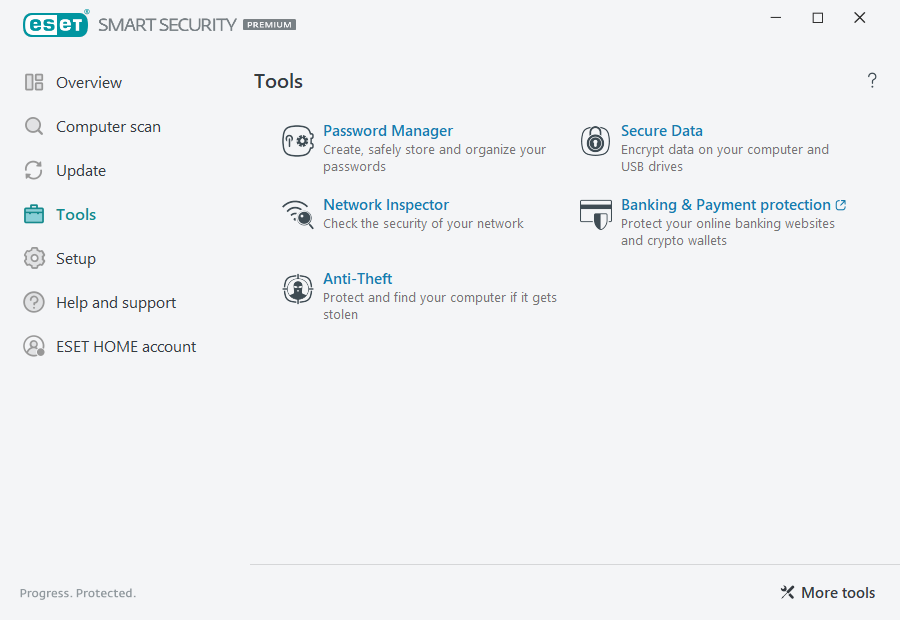
Banking & Payment protection is an additional layer of protection designed to protect your financial data during online transactions.
By default, all supported web browsers start in a secure mode. This enables you to browse the internet, access internet banking, and make online purchases and transactions in one secured browser window without redirection.
ESET LiveGrid® reputation system must be enabled (enabled by default) to ensure that Banking & Payment protection works properly. |
Choose one of the following secured browser behavior configuration options:
•Secure all browsers (default)—All supported web browsers start in a secure mode. This enables you to browse the internet, access internet banking, and make online purchases and transactions in one secured browser window without redirection.
•Websites redirection—Websites from a protected websites list and internal internet banking list redirect to the secured browser. You can select which browser (standard or secured) is opened.
Websites redirection is not available for devices with ARM processors. |
•Both previous options are disabled—To access the secured browser, in the main program window > Overview, click Banking & Payment protection or click the ![]() Banking & Payment protection desktop icon. The browser, set as default in Windows, launches in a secure mode.
Banking & Payment protection desktop icon. The browser, set as default in Windows, launches in a secure mode.
To configure the secured browser behavior, see Banking & Payment protection advanced setup. To enable the Secure all browsers feature in the ESET Smart Security Premium, click Setup > Security tools and enable the Secure all browsers slider bar.
The use of HTTPS encrypted communication is necessary to perform protected browsing. The following browsers support Banking & Payment protection:
•Internet Explorer 8.0.0.0+
•Microsoft Edge 83.0.0.0+
•Google Chrome 64.0.0.0+
•Firefox 24.0.0.0+
Only Firefox and Microsoft Edge are supported on devices with ARM processors. |
For more details about Banking & Payment protection features, read the following ESET Knowledgebase articles available in English and several other languages:
•How do I use ESET Banking and Payment protection?
•Enable or disable ESET Banking & Payment protection for a specific website
•Pause or disable Banking & Payment protection in ESET Windows home products
•ESET Banking & Payment protection—common errors
•ESET glossary | Banking & Payment protection
If you are still unable to resolve your issue, contact ESET Technical Support.
