Mobile Device Connector installation - Linux
ESET PROTECT Mobile Device Management/Connector (MDM/MDC) component (on-premises only) reached End of Life in January 2024. Read more. We recommend that you migrate to Cloud MDM. |
You can install Mobile Device Connector on a different server than the one on which your ESET PROTECT Server is running. For example, you can use this installation scenario to make Mobile Device Connector accessible from the internet to manage user's mobile devices at all times.
Follow the steps below to install the Mobile Device Connector component on Linux using a Terminal command:
Ensure to meet all the installation prerequisites. |
1.Download the Mobile Device Connector installation script:
wget https://download.eset.com/com/eset/apps/business/era/mdm/latest/mdmcore_linux_x86_64.sh |
2.Run the installation script based on the example below (New lines are split by "\" for copying the whole command to Terminal):
sudo ./mdmcore_linux_x86_64.sh \ |
For a complete list of available parameters (print help message), use:
--help |
We recommend that you delete commands containing sensitive data (for example, a password) from the command line history: 1.Run history to see the list of all commands in the history. 2.Run history -d line_number (specify the line number of the command). Alternatively, run history -c to delete the entire command line history. |
Required installation command parameters
There are many optional installation parameters, but some of them are required:
•Peer Certificate - There are two methods to get the ESET PROTECT Peer Certificate:
•Server assisted installation - You need to provide ESET PROTECT Web Console administrator credentials (the installer will automatically download required certificates).
•Offline installation - You need to provide a Peer Certificate (the Proxy certificate exported from ESET PROTECT). Alternatively, you can use your custom certificate.
oFor a Server assisted installation, at least include:
--webconsole-password= |
oFor an Offline installation, include:
--cert-path= |
(The default Agent Certificate created during ESET PROTECT Server installation does not need a password.)
•HTTPS (Proxy) certificate:
oIf you already have an HTTPS certificate:
--https-cert-path= |
oTo generate a new HTTPS certificate:
--https-cert-generate |
•Connection to ESET PROTECT Server (name or IP address):
--hostname= |
•Database connection:
oFor a MySQL database include:
--db-type="MySQL Server" |
oFor a Microsoft SQL database include:
--db-type="Microsoft SQL Server" |
Installer log
The installer log may be helpful for troubleshooting and you can find it in Log files.
After installation is complete, check to see if the Mobile Device Connector is running correctly by opening https://your-mdm-hostname:enrollment-port (for example, https://eramdm:9980) in your web browser. If the installation was successful, you will see the following message:
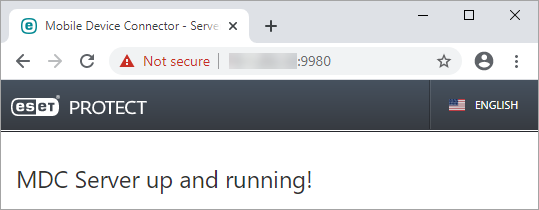
You can also use this URL to check the availability of the Mobile Device Connector server from the internet (if configured in such a way) by visiting it from a mobile device. If you cannot reach the page, check your firewall and the configuration of your network infrastructure.