Restore database
This feature will replace your current database with a database from the backup.
We recommend that you have a snapshot of the VM, or a backup of the current database. This is a fallback if you experience issues during restore. |
Follow these instructions below to restore the database:
1.Log in to the management mode by typing your password and pressing Enter twice. Select Restore database using the arrow keys and then press Enter.
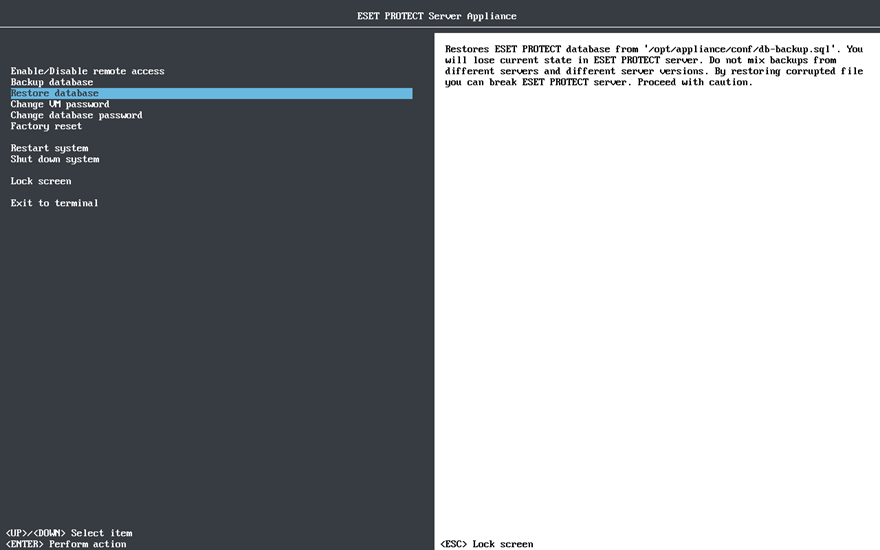
Upload the backup file you want to restore to the following directory using Webmin File manager: •CentOS: /root •Rocky Linux: /opt/appliance/conf The target file will be overwritten. Skip this step if you want to restore the backup file that is already in the same location. |
Do not mix backups from different servers and different server versions. Use only the file that was backed up on this same ESET PROTECT VA. You can restore database to a different ESET PROTECT VA, only if it has been freshly deployed and before its configuration. |
2.You will be prompted to Enter database root password at the beginning of database restore process. If you are restoring database on a freshly deployed ESET PROTECT VA which has not been configured yet, you will not be prompted to type the password.

This process can take from a few seconds to a few hours depending on the size of your database.
Always check the screen for errors. If there are error messages, the database restore cannot be considered successfully completed. Try running Restore database again. |
