Tools
This category of Webmin contain number of different modules. There are two very useful modules:
•File Manager
•Upload and Download
File Manager
File Manager allows you to view and manipulate files on the server through an HTML interface. When you first load the File manager (also known as Filemin), contents of the root directory on your ESET PROTECT VA will be shown, depending on which user you are logged in as.
•Navigation within the directory structure is simple, click the directory name or its icon (folder). You will see current directory at the upper left part of the Filemin window, click any part of the path to show contents of that specific directory.
•The Filemin can also be used to search for files, click Tools in the toolbar (at the upper right corner of the Filemin window), select Search, and type a search pattern to look for.
•If you want to download a file from your ESET PROTECT VA to the computer your web browser is running on, just click the filename or its icon.
•If you want to upload a file from the computer your web browser is running on, click File then Upload to current directory. This will open a dialog window, click the paperclip icon to browse for file(s) you want to upload. You can select multiple files and upload them by clicking the Upload button. Uploaded file(s) will be stored in your current directory. When the upload is complete, the directory list will be updated and you will see the file(s) you have uploaded.
•You can also retrieve a file from a remote URL. To do that, click File and select Download from remote URL.
•To create a new empty text file, click File then Create new file, type name of the new file.
•To rename a file or directory, select Rename from the right-click context menu.
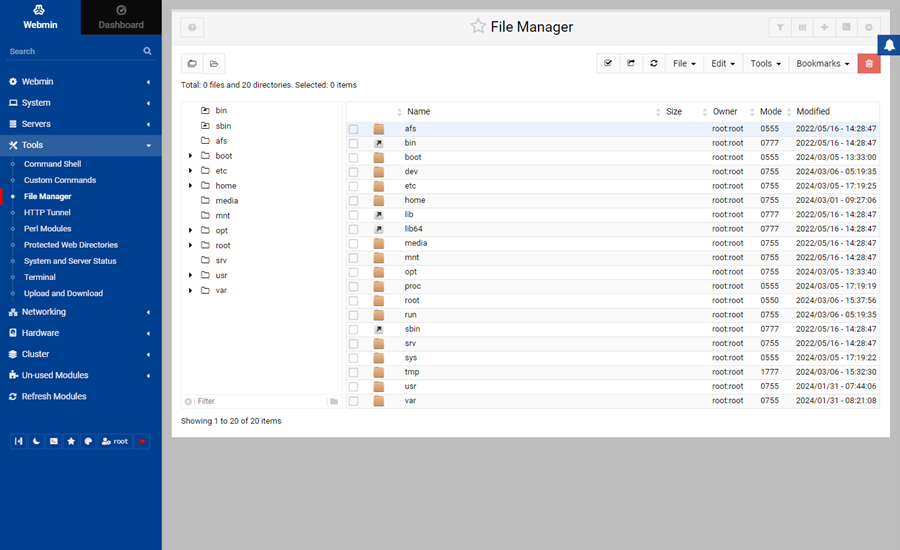
Upload and Download
Upload and Download allows different file actions:
•Download from web—Type URL(s) of the file(s) you want to download from the internet to your ESET PROTECT VA and specify location where you want to store the file(s).
•Upload to server—Click the paperclip icon(s) to browse for file(s) you want to upload, you can upload up to four files at the time. Specify location where you want to store the file(s).
•Download from server—Specify path including the filename in the File to download text field or click the icon next to it to browse ESET PROTECT VA file system for the file you want to download to the computer your web browser is running on. Click the Download button to start downloading the file, you can download one file at a time.