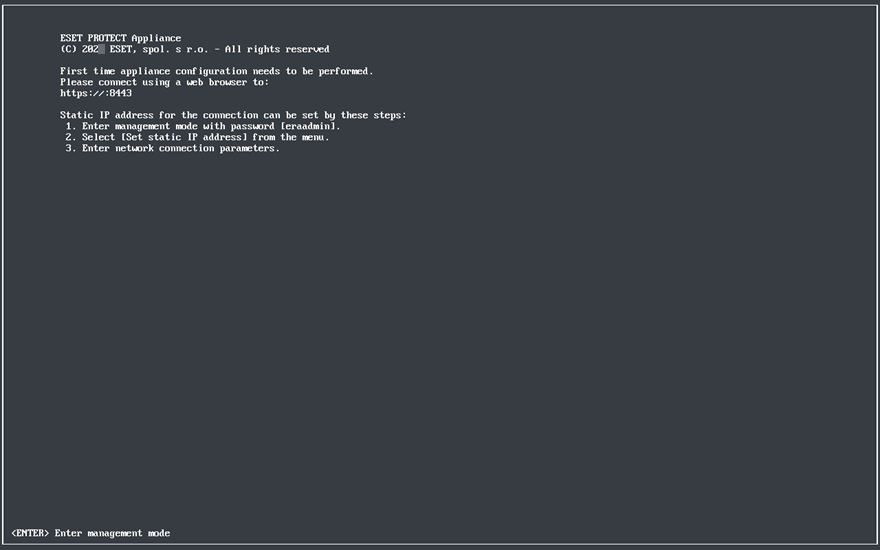VMware Workstation/Player
We recommend that you use the latest version of VMware Player. Set the connection for the network adapter on your VM to Bridged or NAT.
Port forwarding must be configured on your virtual machine for ESET PROTECT On-Prem to be accessible from the network. |
1.Select File > Deploy OVF Template.
2.Navigate to the protect_appliance.ova file that you downloaded from the ESET website and click Open.
3.Provide a name and local store path for the new virtual machine and click Import.
4.Read and accept the End User License Agreement (EULA) if you agree with it.
5.When the ESET PROTECT VA is successfully deployed, power it on. The following information will be displayed:
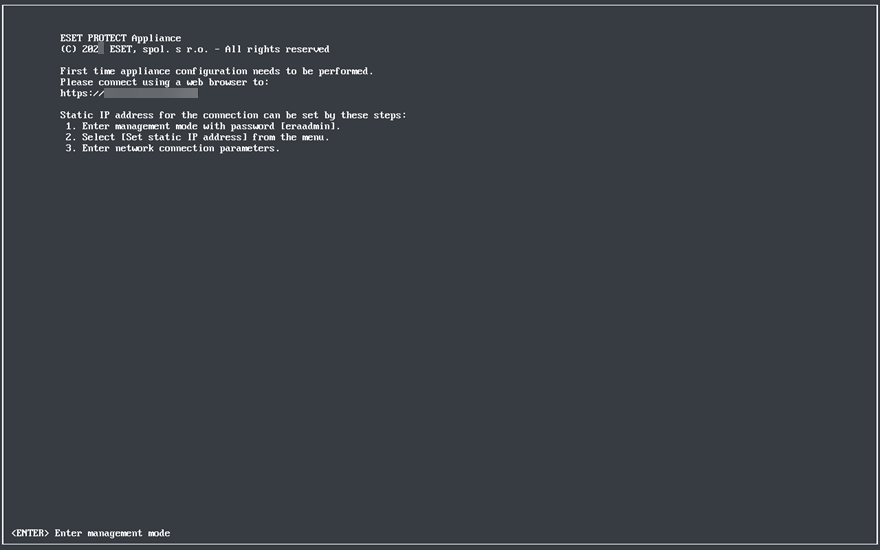
Open your web browser and type the IP address of your newly deployed ESET PROTECT Virtual Appliance in the address bar. You can see the IP address listed in the console window (as shown above). It will say First time appliance configuration needs to be performed. Please connect using a web browser to:
•https://[IP address] (CentOS)
•https://[IP address:8443] (Rocky Linux)
The next step is to configure your appliance via the web interface.
If you do not have a DHCP server in your network, you will need to Set static IP address for the ESET PROTECT VA via Management Console. If there is no IP address assigned, the following information will be displayed; the URL will not contain an IP address. If no IP address is assigned, the DHCP server may not be able to assign one. Ensure there are free IP addresses in the subnet where the VA is located. |