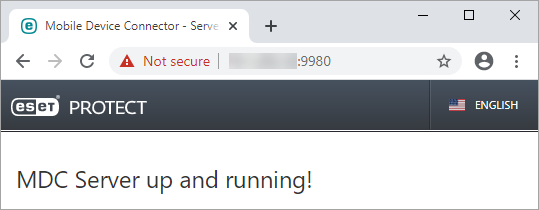ESET PROTECT MDM Appliance
This is the configuration page for the ESET PROTECT MDM Appliance. Configuration consists of two sections, Application and Networking properties. Fill-in all mandatory fields (marked in red). You can specify other optional configuration parameters if necessary.
This ESET PROTECT Virtual Appliance type runs ESET PROTECT MDM on a dedicated VM. Suitable for enterprise-sized networks, but can be also used for small business. |
Before you start configuring ESET PROTECT MDM Appliance, create a Mobile Device Connector certificate in the Web Console of ESET PROTECT Server that will be connected to your ESET PROTECT MDM Appliance. |
You can configure ESET PROTECT MDM in two ways:
Configuration with Web Console credentials
Mandatory configuration fields for ESET PROTECT MDM Appliance:
•Password - this password is important because it will be used in the VM and ESET PROTECT database.
•ESET PROTECT Server Hostname - type in the ESET PROTECT Server hostname or IP address, so that ESET PROTECT MDM can connect to ESET PROTECT Server.
•ESET PROTECT Server Port - the default ESET PROTECT Server port is 2222, if you are using a different port, replace the default port with your custom port number.
•Web Console Port - the default Web Console port is 2223, if you are using a different port, replace the default port with your custom port number.
•Web Console password - This password is important because you need it to access the ESET PROTECT Web Console.
•Optionally, you can type the Webconsole Hostname. This hostname is used by Web Console to connect to the server. If you leave the field empty, the value will be automatically copied from ESET PROTECT Server Hostname.
•MDM Hostname - Type the MDM FQDN or IP address (as specified in the MDC Certificate you created in the ESET PROTECT Web Console).
Configuration with Certificates usage
Mandatory configuration fields for ESET PROTECT MDM Appliance:
•Password - this password is important because it will be used in the VM and ESET PROTECT database.
•ESET PROTECT Server Hostname - type in the ESET PROTECT Server hostname or IP address, so that ESET PROTECT MDM can connect to ESET PROTECT Server.
•ESET PROTECT Server Port - the default ESET PROTECT Server port is 2222, if you are using a different port, replace the default port with your custom port number.
•Web Console Port - the default Web Console port is 2223, if you are using a different port, replace the default port with your custom port number.
•Certification Authority Base64 - Paste the Certification Authority Certificate in Base64 format (see ESET PROTECT certificates for details on how to obtain the certificate).
•Proxy Certificate Base64 - Paste Proxy Certificate in Base64 format (see ESET PROTECT certificates for details on how to obtain the certificate). To authenticate communication between ESET PROTECT Server and MDM, a Proxy certificate is used.
•Agent Certificate Base64 - Paste Agent Certificate in Base64 format (see ESET PROTECT certificates for details on how to obtain the certificate).
•MDM Hostname - Type the MDM FQDN or IP address (as specified in the MDC Certificate you created in the ESET PROTECT Web Console).
Networking Properties
Scroll down to set the following network properties: Network IP Address, Network Netmask, Default Gateway, DNS1, DNS2. All fields are optional.
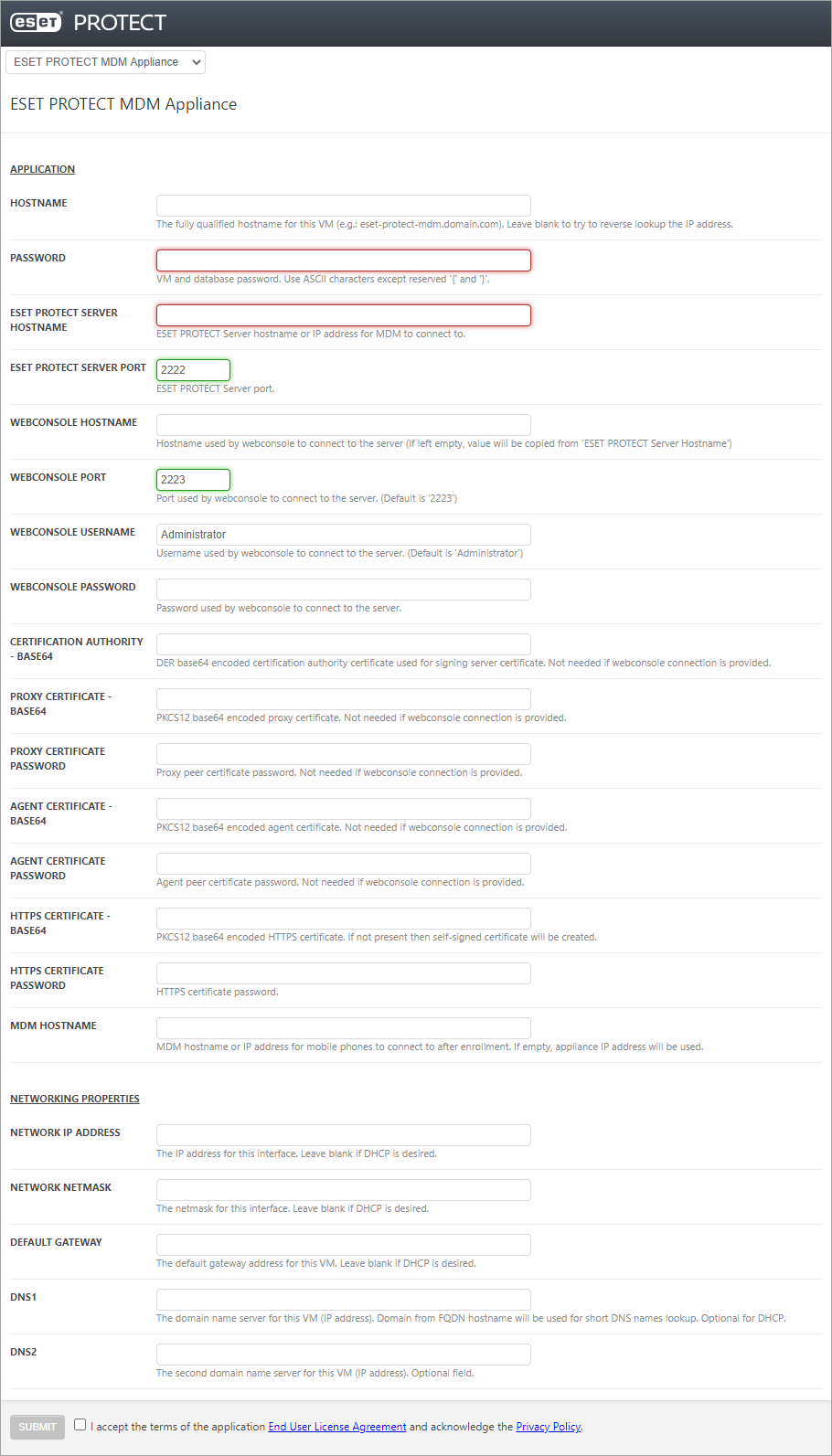
Review the configuration parameters. Ensure the configuration is correct because additional configuration changes are not possible.
Select the check box I accept the terms of the application End User License Agreement and acknowledge the Privacy Policy. See End User License Agreement (EULA), Terms of Use and Privacy Policy for ESET products.
Click Submit when you are finished making changes.
After you click Submit, the following notification will be displayed:
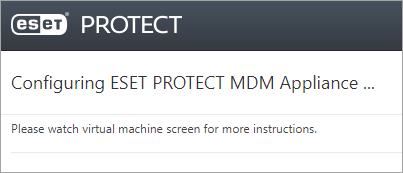
Do not refresh this page in your web browser, close the tab and go to your ESET PROTECT VA console window. |
Your ESET PROTECT Virtual Appliance console window will display its status information. You will find ESET PROTECT component versions as well as ESET PROTECT MDM hostname, IP address and port number. You will also find MDM enrollment address in format https://[hostname]:9980 and https://[IP address]:9980.
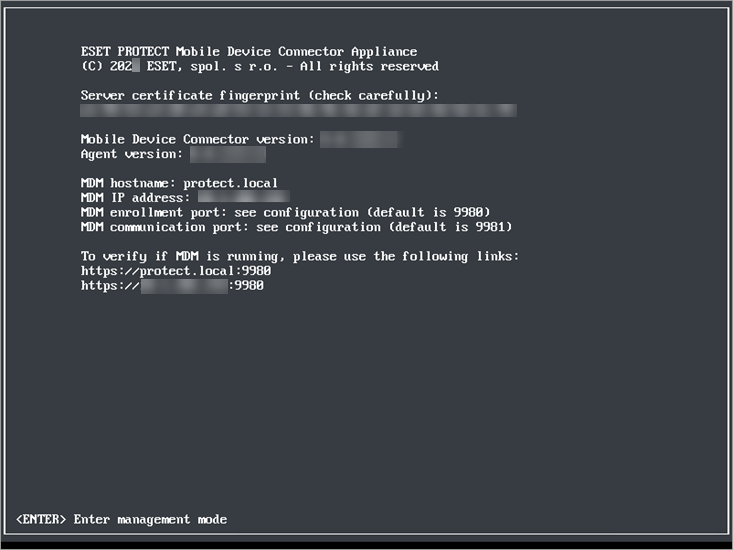
Type displayed MDM enrollment address (as shown above) into your web browser to confirm the Mobile Device Connector is running correctly. Your hostname and IP address will most likely be different, those shown above are for illustration only. If the deployment was successful, you will see following message: