Scan the local network for computers
To continue ESET Management Agent and ESET security product deployment from the previous chapter:
1.Read and Accept the End User License Agreement and click Next.
2.Enter IP Ranges of the network in the form 10.100.100.10-10.100.100.250.
3.Select one of the following Scan methods:
•Ping scan - Looks for client computers with command ping.
Some client computers in this network do not have to send a response to command ping because of firewall blocking the connection. |
•Port scan - Uses port numbers to scan the network. See supported ports used for remote deployment of ESET Management Agents. Default port number is 445.
4.To find computers in the network, click Start scan.
5.Select the check box next to the computers you want to add and click Next.
6.Selected computers for remote deployment will be displayed. Make sure all computers are added and then click Next.
Make sure that all selected computers have the same platform (64-bit or 32-bit operating systems). |
7.Click Browse and select the bundle installer package you created in ESET PROTECT or ESET PROTECT Cloud Web Console. You can also select Use ESET offline install package (.dat file) created from the ESET PROTECT Live Installer. If you do not have any additional security applications installed on your local computer, deselect the check box next to Use ESET AV Remover. ESET AV Remover can remove certain applications.
8.Enter login credentials for the target computers. If computers are members of a domain, enter domain administrator credentials. If you log in with local administration credentials, it is necessary to disable remote UAC on the target computers. Optionally, you can select the check box next to Use current user credentials and login credentials will be automatically completed.
9.Deployment method is used to execute programs on remote machines. Built-in method is a default setting which supports Windows error messages. PsExec is a third-party tool and it is an alternative to the built-in method. Select one of these options and click Next.
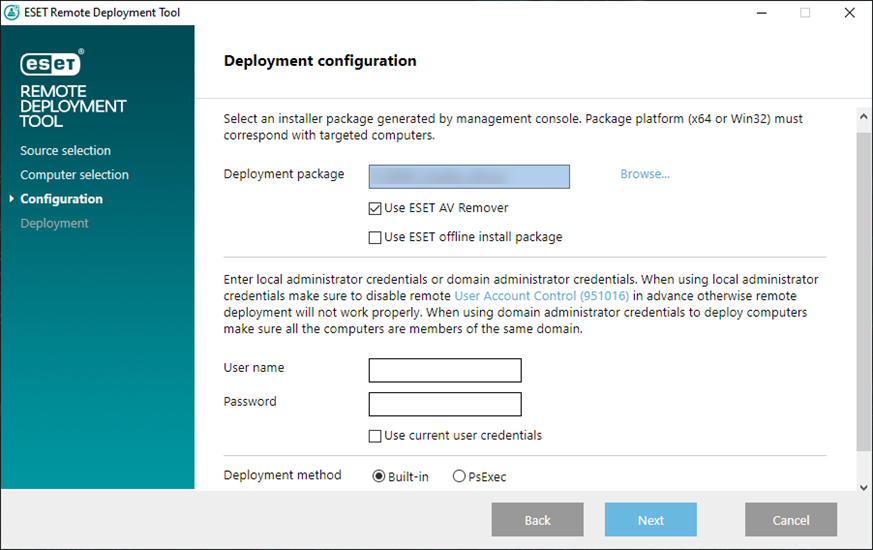
If you have selected PsExec, the deployment will fail, because the tool is unable to accept the PsExec EULA. For a successful deployment, open the command line and run the PsExec command manually. |
10. When the installation is started, "Success" will be displayed. Click Finish to complete the deployment. If deployment fails, you can export a list of failed computers. Click Browse next the Export failed computers field, select a .txt file to which you want to save the list and then click Export failed computer.
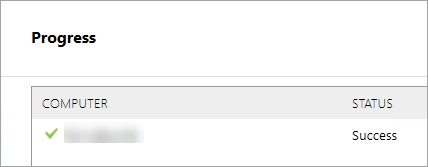
You can check the status log (C:\ProgramData\ESET\RemoteAdministrator\Agent\Logs\status.html) on the client machine to make sure ESET Management Agent is working properly.
The deployment may fail due to a number of reasons. In case of any problems with deployment, read the Troubleshooting chapter or verified example scenarios of ESET Management Agent deployment. |
