User settings
In this section, you can customize your user settings. Click User account in the top bar of the ESET PROTECT Web Console (next to the Logout button) to display all active users. You can be logged into ESET PROTECT Web Console from different web browsers, computers or mobile devices at the same time. You will see all your sessions here.
User settings only apply to the user who is currently logged on. |
Theme Settings
You can select the theme setting for ESET PROTECT On-Prem display:
•Light (Default)
•Dark
•Operating system theme—Web Console color theme matches the operating system color theme.
Select the theme from the drop-down menu:
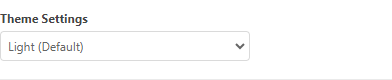
The display remains in the selected theme after logging out from the Web Console and logging back in.
Time Settings
Each user can have their own preferred time settings for ESET PROTECT Web Console. User-specific time settings are applied to each user regardless of where they access ESET PROTECT Web Console. |
All information is stored internally in ESET PROTECT On-Prem using the UTC (Coordinated Universal Time) standard. UTC time is automatically converted to the time zone used by ESET PROTECT Web Console (taking daylight saving into account). ESET PROTECT Web Console displays the local time of the system where ESET PROTECT Web Console is running (not the internal UTC time). You can override this setting to set the time shown in ESET PROTECT Web Console manually.
If you want to override the default Use Browser Local Time setting, you can choose the Select manually option, then specify the console time zone manually and decide whether to use daylight saving time or not.
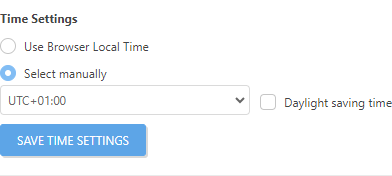
In some cases, the option to use a different time zone will be made available. When configuring a trigger, ESET PROTECT Web Console time zone is used by default. Alternatively, you can select the check box Use Target Local Time to use local time zone of the target device instead of ESET PROTECT Web Console time zone for the trigger. |
Click Save Time Settings to confirm your changes.
Stored User State
You can reset a stored user's UI state to default by clicking Reset Stored User State. This includes ESET PROTECT On-Prem Tour, table column sizes, remembered filters, pinned side menu, etc.
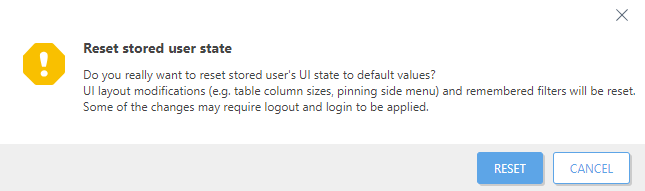
Remembered devices
Forget remembered devices—Require Two-Factor Authentication on remembered devices for the current user.
Active sessions
Information about all active sessions of the current user contain:
•Current username.
•Details of the computer accessing the Web Console - web browser and operating system.
•IP address of a client computer or a device from which a user is connected to ESET PROTECT Web Console. The IP address of a web server that runs ESET PROTECT Web Console is displayed in brackets. If ESET PROTECT Web Console is running on the same machine as ESET PROTECT Server, via 127.0.0.1 is displayed.
•Date and time when a user logged in.
•Selected language for ESET PROTECT Web Console.
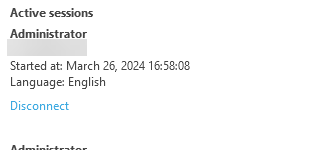
The current session is labeled This session. If you want to disconnect an active session, click Disconnect.