Create a Policy for ESET Management Agent to connect to the new ESET PROTECT Server
This policy allows you to change the behavior of ESET Management Agent by modifying its settings. The following is especially useful when migrating client machines to a new ESET PROTECT Server.
Create new policy to set new ESET PROTECT Server IP address and assign the policy to all client computers. Select Policies > create New.
Basic
Type a Name for your policy. The Description field is optional.
Settings
Select ESET Management Agent from the drop-down menu, expand Connection and click Edit server list next to Servers to connect to.
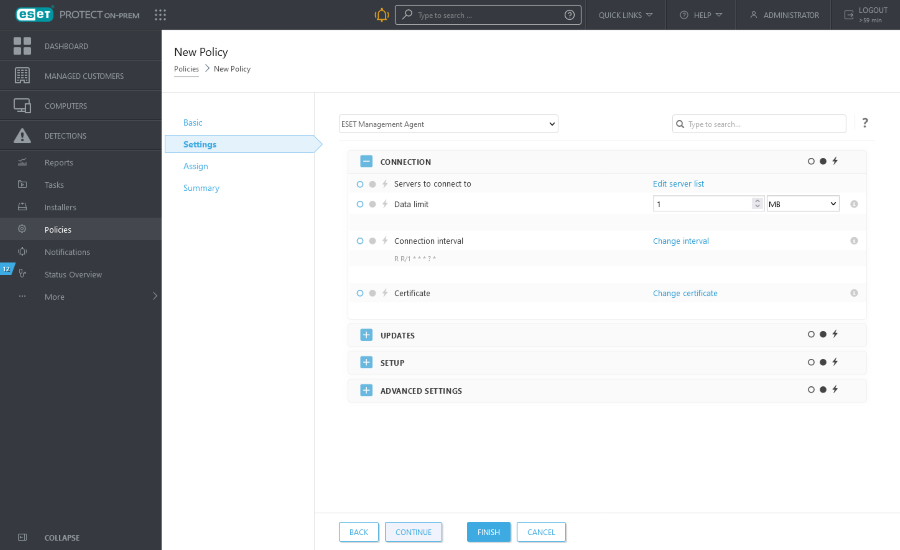
A window will open with a list of ESET PROTECT Server addresses the ESET Management Agent can connect to. Click Add and type the IP address of your new ESET PROTECT Server into the Host field. If you are using a different port than the default ESET PROTECT Server port 2222, specify your custom port number.
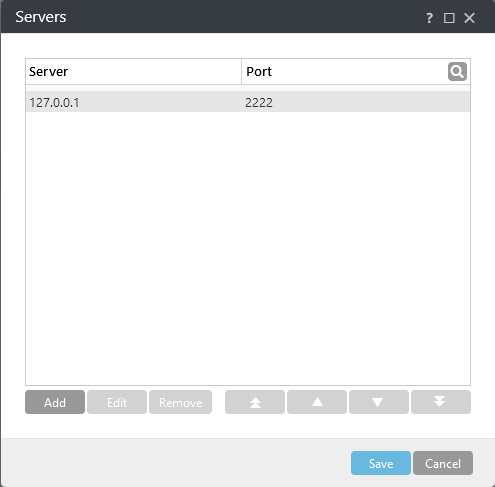
Use the arrow buttons to change the priority of ESET PROTECT Servers if you have multiple entries in the list. Ensure your new ESET PROTECT Server is at the top by clicking double-up arrow button and then click Save.
Assign
Specify the clients (individual devices or whole groups) that are the recipients of this policy.
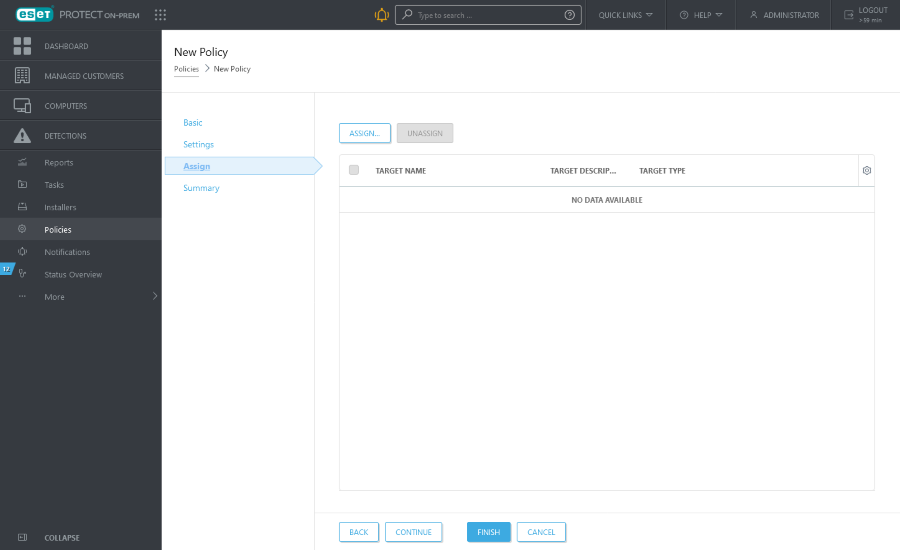
Click Assign to display all Static and Dynamic Groups and their members. Select your desired computers or groups and click OK.
We recommend that you test the policy by assigning it to one computer before assigning it to more targets. |
To assign all computers in a group, assign the group instead of individual computers to prevent a Web Console slowdown. The Web Console displays a warning if you select a high number of computers. |
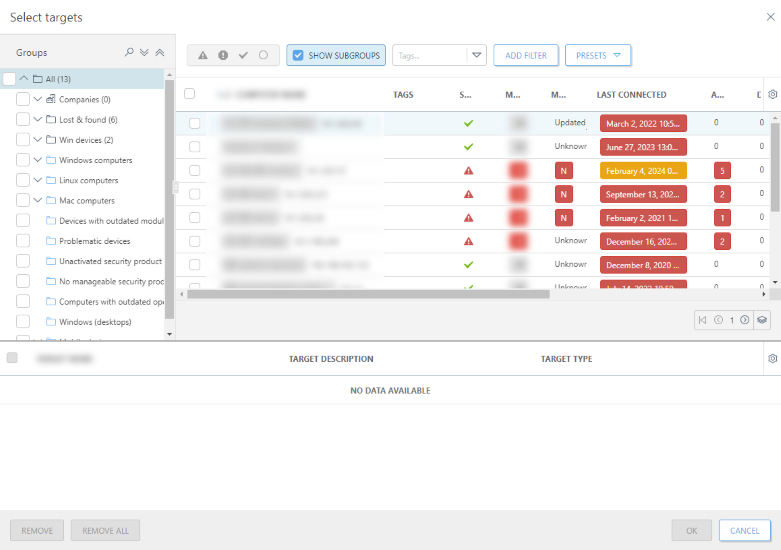
Summary
Review the settings for this policy and click Finish. The policy gets applied on the targets after their next connection to ESET PROTECT Server (depending on the Agent connection interval).
To apply the policy immediately, you can run the Send Wake-Up Call action on targets in the Computers sections. |