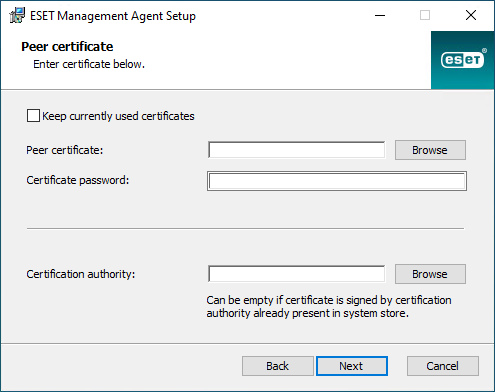How to use custom certificate with ESET PROTECT
To continue from the previous chapter:
1.Import your third-party Certification Authority to ESET PROTECT Web Console.
2.Set new custom server certificate in ESET PROTECT Web Console.
If you already have ESET Management Agents connecting to ESET PROTECT Server, apply a policy to change the custom certificate for ESET Management Agents: 1.Open ESET PROTECT Web Console. 2.Click Policies > New. Type a name for the policy. 3.Expand Settings and select ESET Management Agent from the drop-down menu. 4.Expand Connection and click Change certificate next to Certificate. 5.Click Custom certificate and select the custom certificate for ESET Management Agent. 6.Type a certificate password and click OK. 7.Assign this policy to all clients. |
3.Navigate to Start > Programs and Features, right-click ESET Management Agent and select Change.
4.Click Next and run Repair.
5.Leave the settings for Server host and Server port unchanged and then click Next.
6.Click Browse next to Peer certificate and locate the custom .pfx certificate file.
7.Type in the certificate password you specified in step 6.
8.Click Browse next to Certification Authority and select .der file (public key) exported from Web Console. It must be a public key that the custom certificate is signed by.
9.Click Next and complete the repair.
10. ESET Management Agent is now using a custom .pfx certificate.