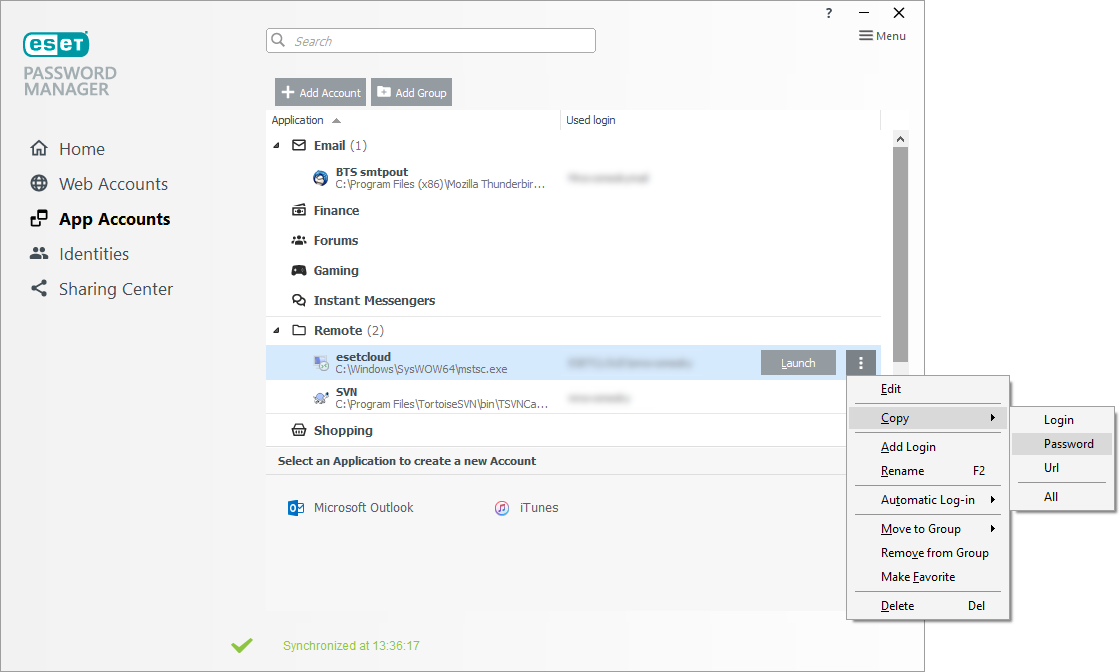App Accounts
To save application info in Password Manager, launch Password Manager navigate to App Accounts and select Add Account. Select the application you want to save the password for (You can drag and drop crosshairs icon from Password Manager to the application). Enter your login and password for this application and click Add. The next time you launch the app, Password Manager will automatically log you in.
Automatic log-in not working properly Automatic login might not work with all applications. If the automatic login is not supported by the application, copy the login name and password from Password Manager manually: 1.Click 2.Select Copy. 3.Click Login or Password depending on your needs. |
For better organization of your applications log-in credentials, you can organize applications into groups:
1.Click Add Group.
2.Type in the name of your group and select an icon for your group.
3.Click OK.
To add the application to the group, drag and drop the application to the group icon. Or, follow the steps below:
1.Click the menu icon ![]() next to the application you want to add to the group.
next to the application you want to add to the group.
2.Click Move to Group.
3.Select the group to move your application into.