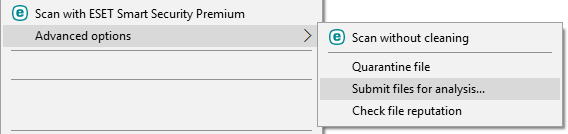Running processes
Running processes displays the running programs or processes on your computer and keeps ESET immediately and continuously informed about new infiltrations. ESET Safe Server provides detailed information on running processes to protect users with ESET LiveGrid® technology.
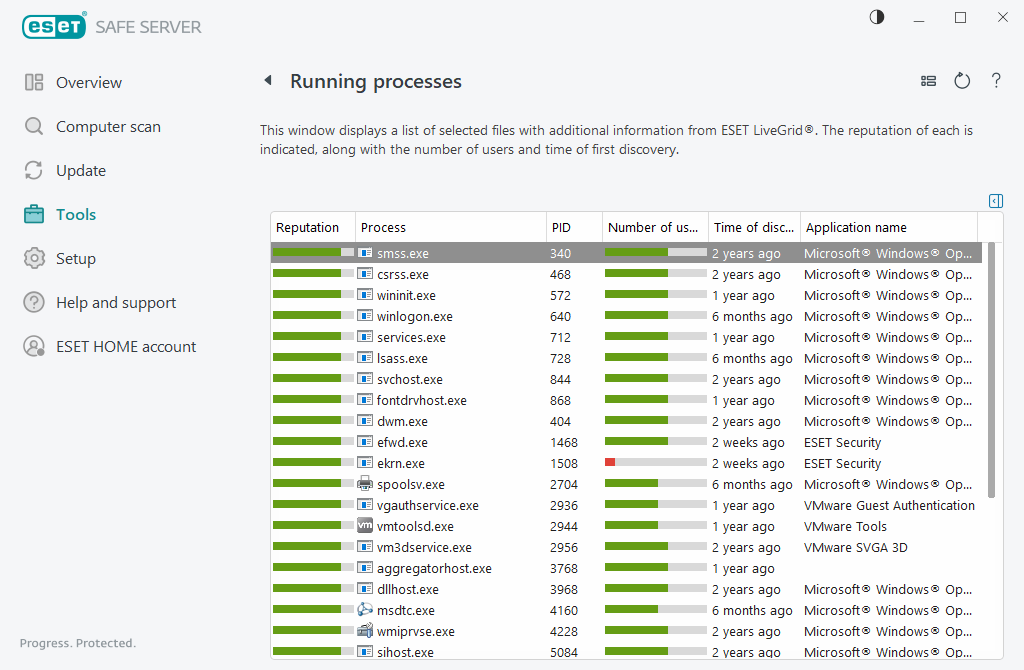
Reputation—In most cases, ESET Safe Server and ESET LiveGrid® technology assign risk levels to objects (files, processes, registry keys, etc.) by using a series of heuristic rules that examine the characteristics of each object and then weigh their potential for malicious activity. Based on these heuristics, objects are assigned a risk level from 1 – Fine (green) to 9 – Risky (red).
Process—Image name of the program or process that is currently running on your computer. You can also use the Windows Task Manager to see all running processes on your computer. To open Task Manager, right-click an empty area on the taskbar and then click Task Manager, or press Ctrl+Shift+Esc on your keyboard.
Known applications marked as Fine (green) are definitely clean (whitelisted) and will be excluded from scanning to improve performance. |
PID—The process identifier number may be used as a parameter in various function calls such as adjusting the process's priority.
Number of users—The number of users that use a given application. This information is gathered by ESET LiveGrid® technology.
Time of discovery—Period of time since the application was discovered by ESET LiveGrid® technology.
An application marked as Unknown (orange) is not necessarily malicious software. Usually it is just a newer application. If you are not sure about the file, you can submit the file for analysis to the ESET Research Lab. If the file turns out to be a malicious application, its detection will be added to an upcoming update. |
Application name—The given name of a program or process.
Click an application to display the following details of that application:
•Path—Location of an application on your computer.
•Size—File size either in kB (kilobytes) or MB (megabytes).
•Description—File characteristics based on the description from the operating system.
•Company—Name of the vendor or application process.
•Version—Information from the application publisher.
•Product—Application name and/or business name.
•Created on/Modified on—Date and time of creation (modification).
You can also check the reputation of files that do not act as running programs/processes. To do so, right-click them in a file explorer and select Advanced options > Check file reputation.
|