Windows notification area icon
Right-clicking the ![]() icon in the Windows notification area will reveal some of the most important setup options and features.
icon in the Windows notification area will reveal some of the most important setup options and features.
Pause protection—Displays the confirmation dialog box that disables the Detection engine, which guards against malicious system attacks by controlling file, web and email communication. The Time interval drop-down menu enables you to specify how long the protection will be disabled.
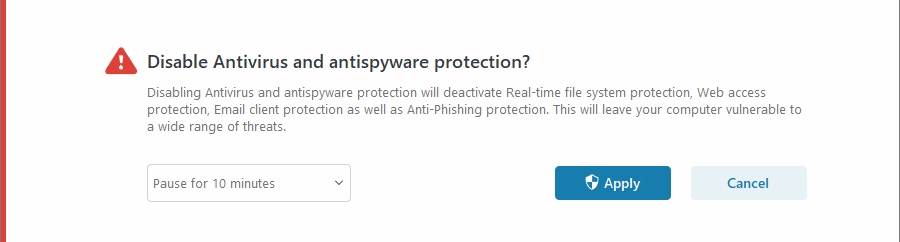
Pause firewall (allow all traffic)—Switches the firewall to an inactive state. See Network for more information.
Block all network traffic—Blocks all network traffic. You can re-enable it by clicking Stop blocking all network traffic.
Advanced setup—Opens the ESET Smart Security Premium Advanced setup. To open Advanced setup from the main product window, press F5 on your keyboard or click Setup > Advanced setup.
Log files—Contains information about important program events that have occurred and provides an overview of detections.
Open ESET Smart Security Premium—Opens the ESET Smart Security Premium main program window.
Reset window layout—Resets the ESET Smart Security Premium's window to its default size and position on the screen.
Color mode—Opens User Interface settings where you can change the color of the GUI.
Check for updates—Starts a module or product update to ensure you are protected. ESET Smart Security Premium checks for updates automatically several times a day.
About—Provides system information, details about the installed version of ESET Smart Security Premium, installed program modules and information about the operating system and system resources.
