Firewall
Firewall controls all network traffic based on internal and user-defined rules. It allows or denies individual network connections. Firewall protects against attacks from remote devices and can block potentially threatening services.
To configure the Firewall, open Advanced setup > Protections > Network access protection > Firewall.
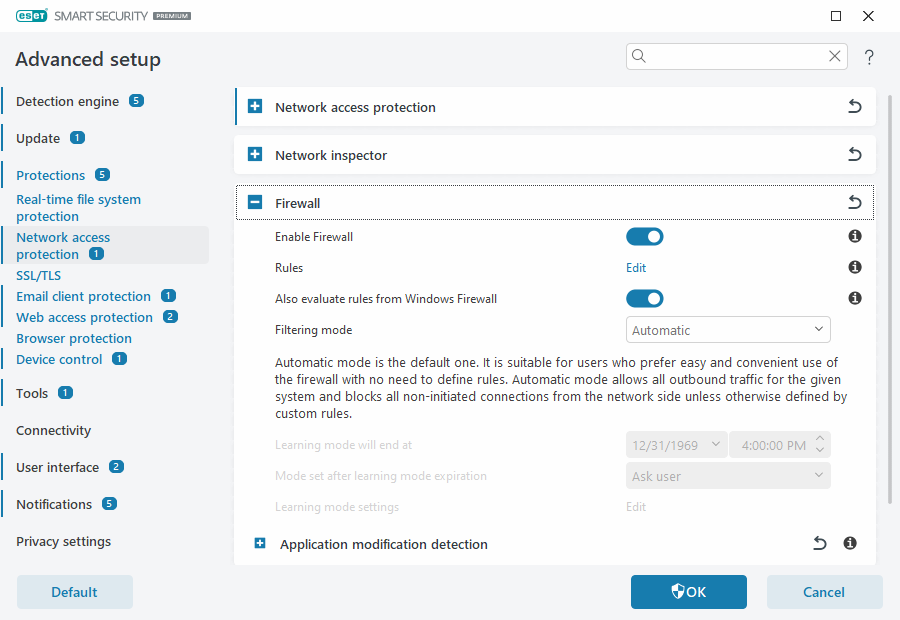
 Firewall
Firewall
Enable Firewall
We recommend keeping this feature enabled to secure your system. With Firewall enabled, network traffic is scanned in both directions.
Rules
Rules setup enables you to view and edit all Firewall rules for traffic generated by individual applications within trusted connections and the internet.
You can create an IDS rule to protect against various types of network attacks, including Botnet attacks. To modify a rule, go to Advanced setup > Protections > Network access protection > Network attack protection > IDS rules and click Edit. |
Also evaluate rules from Windows Firewall
In automatic filtering mode, allow incoming traffic permitted by rules from Windows Firewall, unless explicitly blocked by ESET rules.
Filtering mode
The behavior of the firewall changes based on the filtering mode. Filtering modes influence the level of user interaction required.
The following filtering modes are available for the ESET Smart Security Premium Firewall:
Description |
|
|---|---|
Automatic mode |
The default mode. This mode is suitable for users who prefer using the firewall without defining rules. Custom, user-defined rules can be created but are not required in Automatic mode. Automatic mode allows all outbound traffic for a given system and blocks most inbound traffic with the exception of some traffic from the Trusted Zone (as specified in IDS and advanced options/Allowed services) and responses to recent outbound communications. |
Interactive mode |
Enables you to build a custom configuration for your Firewall. When a communication is detected and no existing rules apply to that communication, a dialog window reporting an unknown connection will be displayed. The dialog window gives the option to allow or deny the communication, and the decision to allow or deny can be saved as a new rule for the Firewall. If you choose to create a new rule, all future connections of this type will be allowed or blocked according to that rule. |
Policy-based mode |
Blocks all connections that are not defined by a specific rule that allows them. This mode enables advanced users to define rules that permit only desired and secure connections. All other unspecified connections will be blocked by the Firewall. |
Learning mode |
Automatically creates and saves rules; this mode is best used for the initial configuration of the Firewall, but should not be left on for prolonged periods of time. No user interaction is required because ESET Smart Security Premium saves rules according to pre-defined parameters. Learning mode should only be used until all rules for required communications have been created to avoid security risks. |
Learning mode will end at—Set date and time when the learning mode ends automatically. You can also turn off the learning mode manually whenever you want.
Mode set after learning mode expiration—Define which filtering mode the Firewall will revert to after the time period for learning mode ends. Read more about filtering modes in the table above. When finished, the Ask user option requires administrative privileges to perform a change to the Firewall filtering mode.
Learning mode settings—Click Edit to configure parameters for saving rules created in Learning mode.
 Application modification detection
Application modification detection
The application modification detection feature displays notifications if modified applications, for which a Firewall rule exists, attempt to establish connections.