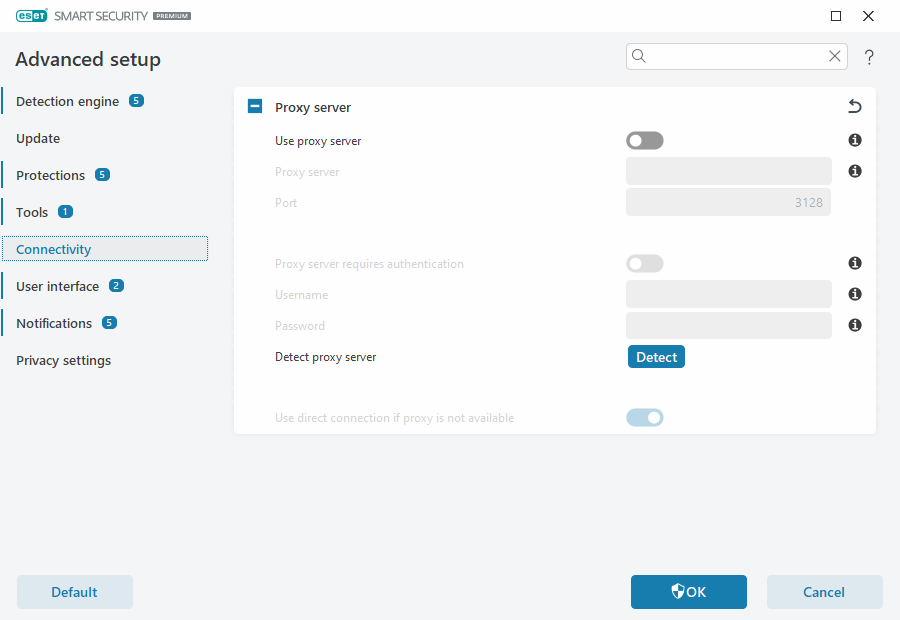Connectivity
In specific networks, a proxy server can mediate communication between your computer and the internet. If you are using a proxy server, you need to define the following settings. Otherwise, ESET Smart Security Premium and its modules cannot update automatically. In ESET Smart Security Premium, proxy server setup is available in two different sections of Advanced setup.
Global proxy server settings can be configured in Advanced setup > Connectivity > Proxy server. Specifying the proxy server at this level defines global proxy server settings for all of ESET Smart Security Premium. Parameters here will be used by all modules that require a connection to the internet.
To specify global proxy server settings, enable Use proxy server and type the Proxy server address together with the proxy server's Port number.
If communication with the proxy server requires authentication, select Proxy server requires authentication and type a valid Username and Password into the corresponding fields. Click Detect proxy server to detect and populate proxy server settings automatically. ESET Smart Security Premium will copy the parameters specified in internet options for Internet Explorer or Google Chrome.
You must manually type your Username and Password in the Proxy server settings. |
Use direct connection if proxy is not available—If ESET Smart Security Premium is configured to connect via proxy and the proxy is unreachable, ESET Smart Security Premium will bypass the proxy and communicate directly with ESET servers.
Proxy server settings can also be configured in Advanced setup > Updates > Profiles > Updates > Connection options by selecting Connection through a proxy server from the Proxy mode drop-down menu. This configuration applies only for updates and is recommended for laptops receiving module updates from remote locations. For more information, refer to Advanced update setup.