Computer protection
Click Computer Protection from the Setup window to see an overview of all protection modules:
•Real-time file system protection
oProactive protection—Blocks execution of new files until receiving the ESET LiveGuard analysis result. If you want to unblock the file that is being analyzed, right-click the file and click Unblock file analyzed by ESET LiveGuard.
•Host Intrusion Prevention System (HIPS)
To pause or disable individual protection modules, click the slider bar icon ![]() .
.
Turning off protection modules may decrease the protection level of your computer. |
Click the gear icon ![]() next to a protection module to access advanced settings for that module.
next to a protection module to access advanced settings for that module.
For the Real-time file system protection, click the gear icon ![]() and choose from the following options:
and choose from the following options:
•Configure—Opens Real-time file system protection Advanced setup.
•Edit exclusions—Opens the Exclusion setup window so that you can exclude files and folders from scanning.
For the Webcam protection, click the gear icon ![]() and choose from the following options:
and choose from the following options:
•Configure—Opens Webcam protection Advanced setup.
•Block all access until restart—Blocks all access to the Webcam until computer restart.
•Block all access permanently—Blocks all access to the Webcam until this setting is disabled.
•Stop blocking all access—Disables the ability to block Webcam access. This option is available only if the Webcam access is blocked.
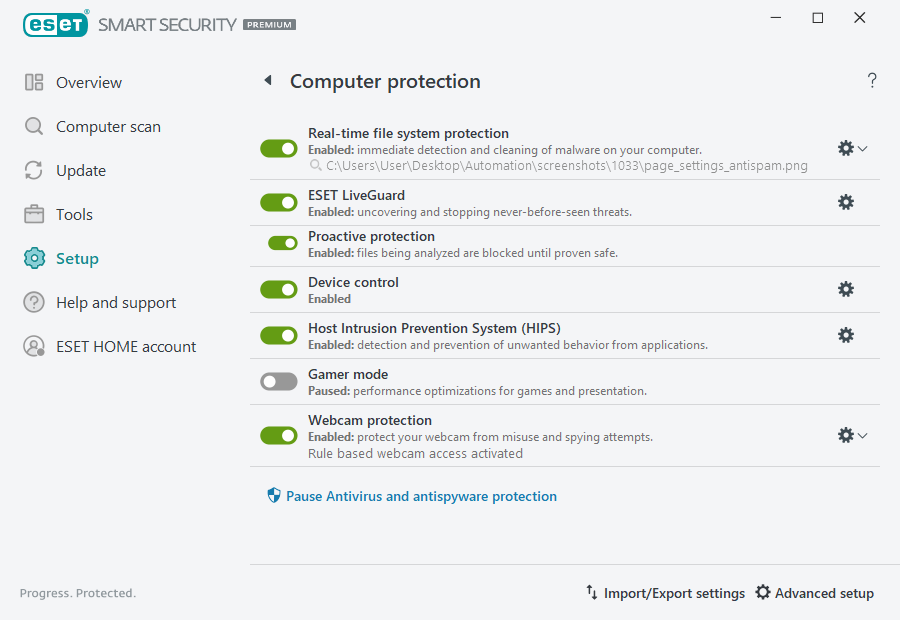
Pause Antivirus and antispyware protection—Disables all antivirus and antispyware protection modules. When you disable protection, a window will open to determine how long will the protection be disabled using the Time interval drop-down menu. Use only if you are an experienced user or instructed by ESET Technical Support.
