Encrypted virtual drive
You can use Secure Data to create encrypted virtual drives. There is no limit to the number of drives you can create, as long as hard drive space exists for them to use. Follow the steps below to create an encrypted virtual drive:
1.In the Encrypt data on this computer or removable drive screen click Virtual drive.
2.Click Browse to select the location where the virtual drive will be stored.
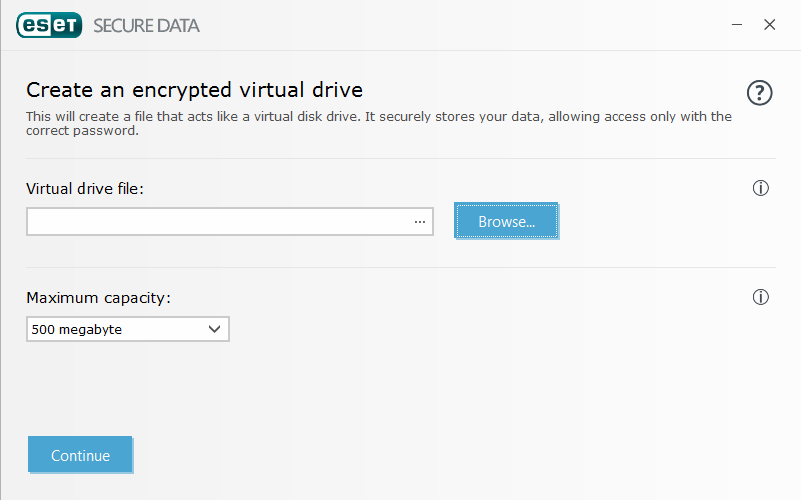
3.Enter a name for the virtual drive and click Save.
4.Use the Maximum capacity drop-down menu to set the size of your virtual drive and click Continue.
5.Set a password for your virtual drive. If you do not want the virtual drive to be automatically decrypted when you log in to your windows account, deselect the Decrypt automatically on this Windows account. Click Continue.
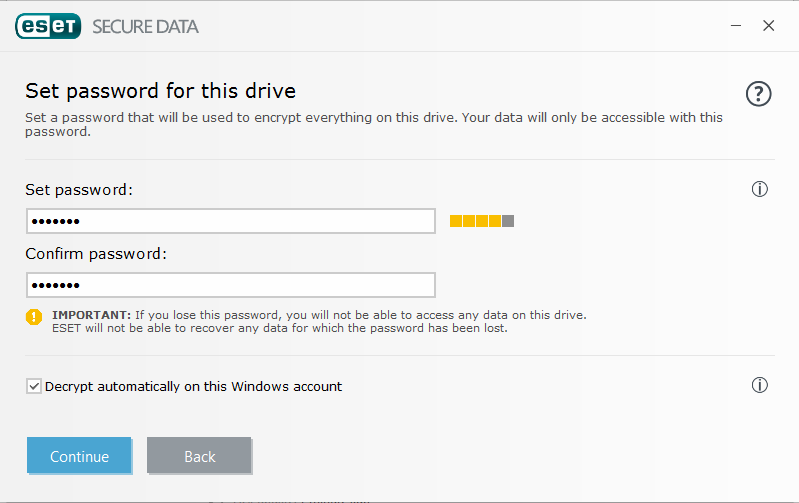
6.Your encrypted virtual drive is created and ready to use. It will appear as a local disk if you open This PC (Computer in Windows 7 and earlier).
To access the encrypted drive after restarting the computer, locate the encrypted drive file (.eed file type) you created and double-click it. If prompted, enter the password you configured when creating the encrypted drive. The drive will be mounted and appear as a local disk under This PC (Computer in Windows 7 and earlier). Once an encrypted drive is mounted as a local disk, then that local disk and its decrypted content is available to other users on that Windows machine unless you log out or restart the computer.
Can I delete a virtual drive? Yes. To delete an encrypted virtual drive, follow the instructions in our ESET Secure Data FAQ article. |
