Rule wizard
You can define conditions and actions using the Rule wizard. Define condition(s) first, then action(s). Some conditions and actions differ for rules specific to On-access filter or On-demand database scan. This is because the protection types use a different approach when processing files.
1.Click Add (in the middle), and a Rule condition window will appear where you can select a condition type, operation and value. Define condition(s) first, then action(s).
You can define multiple conditions. If you do so, all conditions must be met for the rule to apply. All conditions are connected using the logical operator AND. Even if most conditions are met and one is not, the condition evaluation result is not met and the rule's action cannot be applied. |
2.Click Add (at the bottom) to add a Rule action.
You can add multiple actions for one rule. |
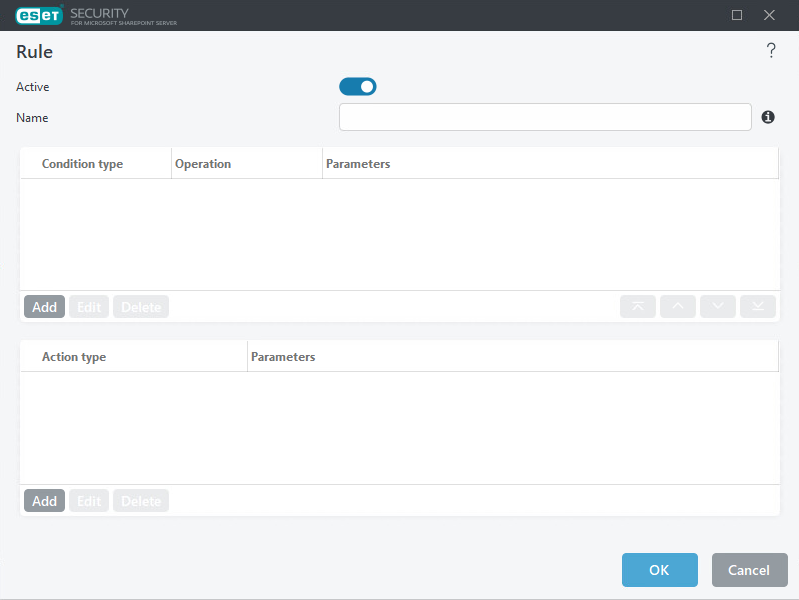
3.When conditions and actions are defined, type a rule Name (something that you will recognize). The name will display in the Rules list. Name is a mandatory field; if it is highlighted in red, type a rule name into the text box and click OK. Red highlighting does not disappear even though you have entered a rule name; it disappears after you click OK
4.If you want to prepare rules and plan to use them later, you can click the toggle next to Active to deactivate the rule. Select the check box next to the rule you want to activate to activate the rule.
If a new rule is added or an existing rule is modified, the file rescan will automatically start using the new or modified rule. |
