Monitoring
The protection status shown in the Monitoring section informs you of your computer's current protection level. A status summary about ESET Security for Microsoft SharePoint's operation will display in the primary window.
![]() The green You are protected status indicates that maximum protection is ensured.
The green You are protected status indicates that maximum protection is ensured.
![]() The red icon indicates critical problems—maximum protection of your system is not ensured. The error message detail should give you a better understanding of the current status. If you are unable to solve a problem, search the ESET Knowledgebase. If you still need assistance, you can submit a support request. ESET Technical Support will respond quickly to your questions and help find a resolution. For a complete list of statuses, open Advanced setup (F5) > Notifications > Application statuses and click Edit.
The red icon indicates critical problems—maximum protection of your system is not ensured. The error message detail should give you a better understanding of the current status. If you are unable to solve a problem, search the ESET Knowledgebase. If you still need assistance, you can submit a support request. ESET Technical Support will respond quickly to your questions and help find a resolution. For a complete list of statuses, open Advanced setup (F5) > Notifications > Application statuses and click Edit.
![]() The orange icon indicates that your ESET product requires attention for a non-critical problem.
The orange icon indicates that your ESET product requires attention for a non-critical problem.
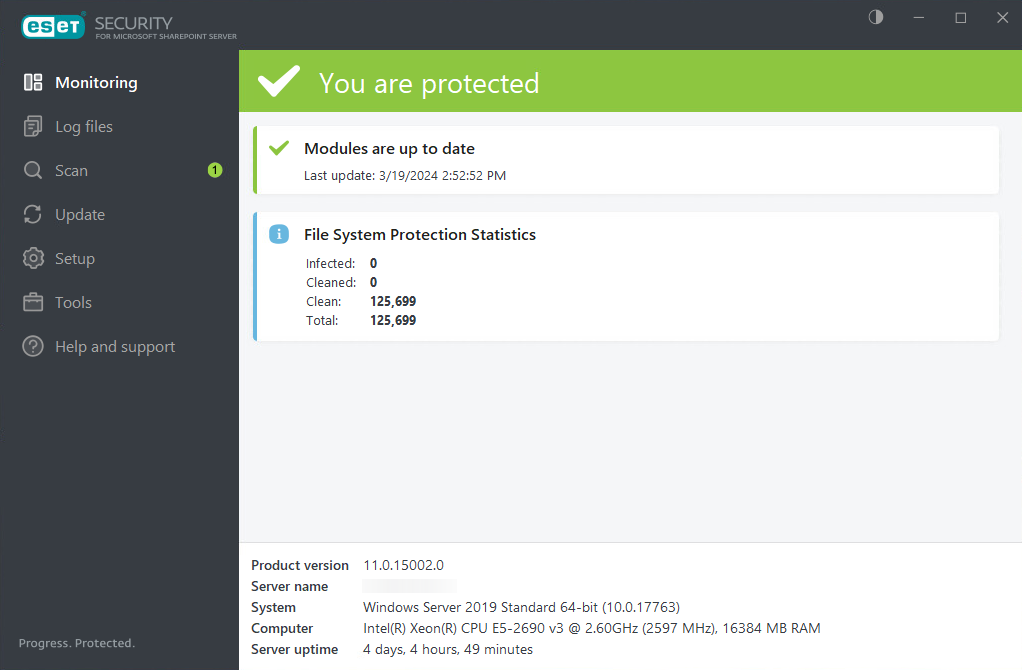
Modules that are working correctly are assigned a green check. Modules that are not fully functional are assigned a red exclamation point or an orange notification icon. Additional information about the module is shown in the upper part of the window.
A suggested solution for fixing the module is also displayed. To change an individual module's status, click Setup in the main menu and then click the desired module.
The Monitoring page also contains information about your system including:
•Product version—version number of ESET Security for Microsoft SharePoint
•Server Name—machine Hostname or FQDN
•System—operating system details
•Computer—hardware details
•Server uptime—shows how long the system is up and running (the opposite of downtime)
User count
ESET Security for Microsoft SharePoint detects the number of users who use SharePoint. This count will be used for licensing purposes. There are two user types:
•Domain—The number of users listed in the SharePoint database who use Windows authentication when logging in to SharePoint. Their presence is also verified directly in the Active Directory; if it matches, the users are counted. This verification avoids counting users who no longer exist within Active Directory, but are still present on the SharePoint list. Such users are not counted. ESET Security for Microsoft SharePoint supports trusted domains and includes their users in the user count when they log into SharePoint.
•Other—The User count of those who use other forms of authentication (regardless of their presence in Active Directory), for example, a Form-based or Claims-based authentication. The count is also based on the user list in the SharePoint database.
Users are recalculated 5 minutes after the system restarts or every 6 hours. Type valid SharePoint administrator account credentials to view user count information. |
If you cannot solve a problem using the suggested solutions, click Help and support to access the help files or search the ESET Knowledgebase. If you still need assistance, you can Submit a support request. ESET Technical Support will respond quickly to your questions and help find a resolution.
