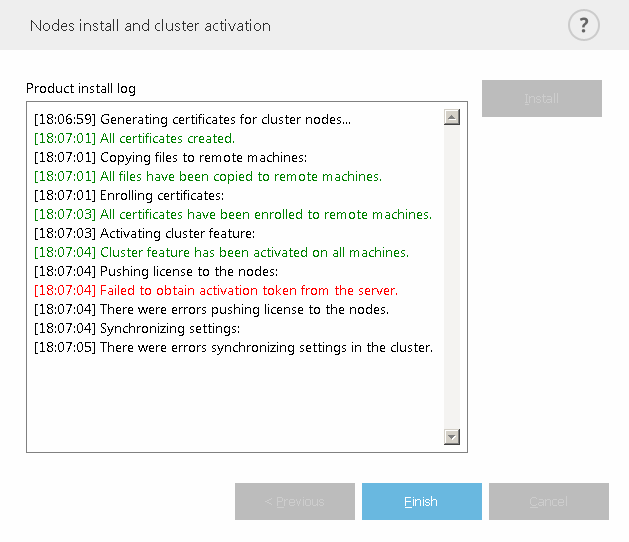Upgrading via ESET Cluster
Creating an ESET Cluster lets you upgrade multiple servers using earlier versions of ESET Security for Microsoft SharePoint. It is an alternative to the ESET PROTECT upgrade. We recommend using the ESET Cluster method if you have 2 or more servers with ESET Security for Microsoft SharePoint in your environment. Another benefit of this upgrade method is that you can continue using the ESET Cluster in so the configuration of ESET Security for Microsoft SharePoint will be synchronized on all member nodes.
Follow the steps below to upgrade using this method:
1.Log on to one of the servers running ESET Security for Microsoft SharePoint and upgrade it by downloading and installing the latest version over your existing one. Follow the steps for regular installation. All of the original configuration of your old ESET Security for Microsoft SharePoint will be preserved during the installation.
2.Run the ESET Cluster wizard and add cluster nodes (servers you want to upgrade ESET Security for Microsoft SharePoint on). If required, you can add other servers that do not run ESET Security for Microsoft SharePoint yet (an installation will be performed on these). We recommend that you to leave the default settings in place when specifying your Cluster name and install type (make sure Push license to nodes without activated product is selected).
3.Review the Nodes check log screen. It will list servers with earlier product versions and that the product will be reinstalled. ESET Security for Microsoft SharePoint will also be installed on any added servers where it is not currently installed.
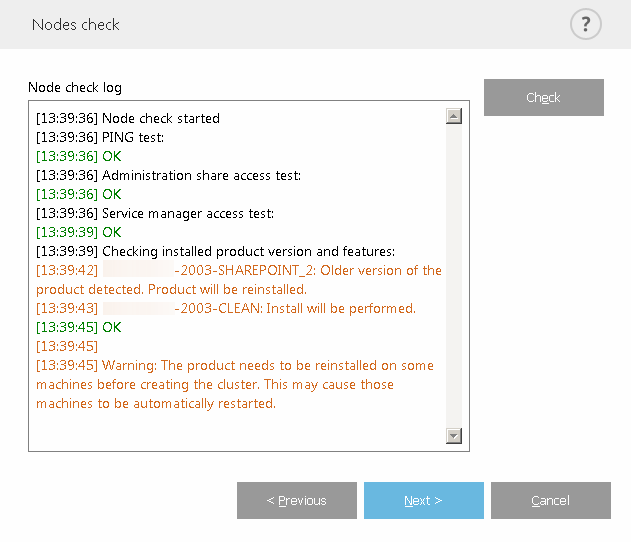
4.The Nodes install and cluster activation screen will display installation progress. When installation is successfully completed, it should finish with results similar to these:
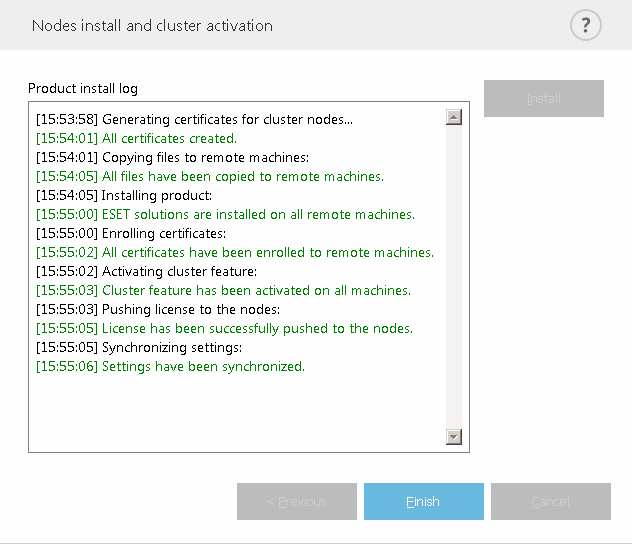
5.Log onto each server locally and open ESET Security for Microsoft SharePoint. ESET SharePoint Helper Service is not running will be displayed. Specify your SharePoint Farm Administrator account in advanced setup.
This step must be performed on each server running ESET Security for Microsoft SharePoint. It is due to security reasons. ESET products do not store SharePoint admin credentials; thus, the credentials are not in the configuration policy and cannot be passed to other servers. |
If your network or DNS is not configured correctly, you may receive the error message Failed to obtain activation token from the server. Try running the ESET Cluster wizard again. It will destroy the cluster and create a new one (without reinstalling the product) and activation should finish successfully this time. If the issue persists, check your network and DNS settings.