On-demand database scan targets
In this dialog window you can select SharePoint websites that you want to scan and run the scanning process. A list of websites will be displayed.
Click the ![]() gear icon to access the Scan targets and Last modified menus:
gear icon to access the Scan targets and Last modified menus:
In the Scan targets drop-down menu, you can choose All targets or Custom targets.
•Scan in read-only mode - Infected documents will not be cleaned or deleted. The delete rule action will not be applied.
•Scan document versions - If other versions of the same document exist within the SharePoint database, these will also be scanned.
•On document delete restore the latest clean version - When an infected document is deleted, earlier non-infected versions are scanned. If earlier versions that are not infected exist, the most recent clean version will be restored and made the current version. This option is not available when Scan in read-only mode is enabled.
In the Last modified drop-down menu, select time restriction to scan only files modified during specified time period:
•Scan all files
•Scan files modified within last year
•Scan files modified within last 3 month (default setting)
•Scan files modified within last month
•Scan files modified within last week
•Scan files modified within last 24hrs.
The default setting for Last modified is set to Scan files modified within last 3 months and can be modified in Advanced Setup > Last modified. If you upgraded ESET Security for Microsoft SharePoint and have a custom On-demand scan scheduled tasks, review their settings to ensure the last modified parameter is set correctly. |
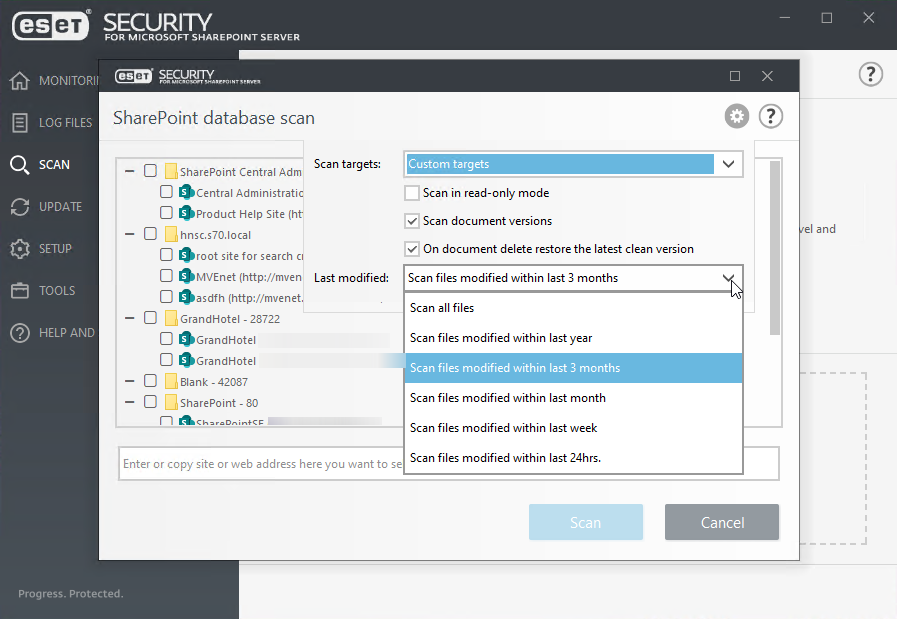
When selecting targets manually, click the check box next to a website to add it to the scan.
To add a website, copy and paste its URL into the dialog window. The list might take a few moments to populate, depending on the number and complexity of sites in the list. Also, if any changes to the sites are made, you can refresh the list by pressing F5. When you see the list, you can use the check boxes to select the websites you want to scan.
In the hierarchy displayed below there is a SharePoint web application on the top that contains one or more SharePoint web site collections, which in turn contain SharePoint websites themselves. Websites are arranged in a hierarchical manner, one of them always being the root.
When you have specified targets and parameters, click Scan to start the scanning process.
The web site hierarchy is retrieved from SharePoint the first time it is to be displayed and is cached in the ESET SharePoint Helper Service for faster access. The web site hierarchy is refreshed automatically after a certain amount of time has elapsed, but can also be refreshed by pressing the F5 key.
