Upgrading via ESMC
ESET Security Management Center allows you to upgrade multiple servers that are running older version of ESET Security for Microsoft SharePoint. This method has the advantage of upgrading large number of servers at the same time while making sure each ESET Security for Microsoft SharePoint is configured identically (if this is desired).
The procedure consists of the following phases:
•Upgrade the first server manually by installing the latest version of ESET Security for Microsoft SharePoint over your existing version in order to preserve all of the configuration including rules, numerous whitelists and blacklists, etc. This phase is performed locally on the server running ESET Security for Microsoft SharePoint.
•Request configuration of the newly upgraded ESET Security for Microsoft SharePoint to version 7.x and Convert to policy in ESET Security Management Center. The policy will later be applied to all upgraded servers. This phase is performed remotely using ESMC as well as the following phases.
•Run Software Uninstall task on all servers running old version of ESET Security for Microsoft SharePoint.
•Run Software Install task on all servers which you want the latest version ESET Security for Microsoft SharePoint to run.
•Assign configuration policy to all the servers running the latest version ESET Security for Microsoft SharePoint.
•Specify SharePoint Farm Administrator account on each server manually. This phase is performed locally.
Step-by-step procedure:
1.Log onto one of the servers running ESET Security for Microsoft SharePoint and upgrade it by downloading and installing the latest version over your existing one. Follow the steps for regular installation. All of the original configuration of your old ESET Security for Microsoft SharePoint will be preserved during the installation.
2.Open the ESET Security Management Center Web Console, select a client computer from a Static or Dynamic group and click Show Details.
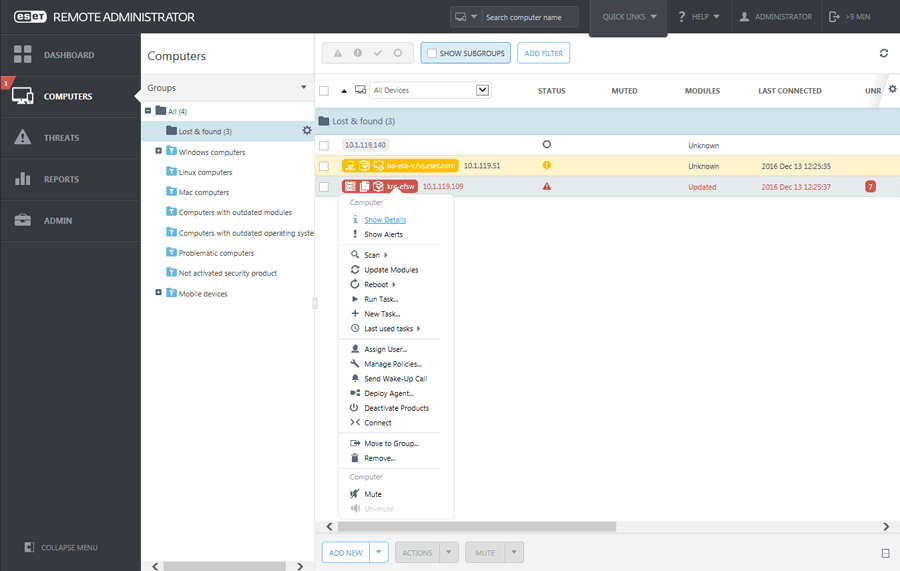
3.Navigate to Configuration ![]() tab and click the Request configuration button to collect all configuration of managed product. It will take a moment to get the configuration. Once the latest configuration appears in the list, click Security product and choose Open Configuration.
tab and click the Request configuration button to collect all configuration of managed product. It will take a moment to get the configuration. Once the latest configuration appears in the list, click Security product and choose Open Configuration.
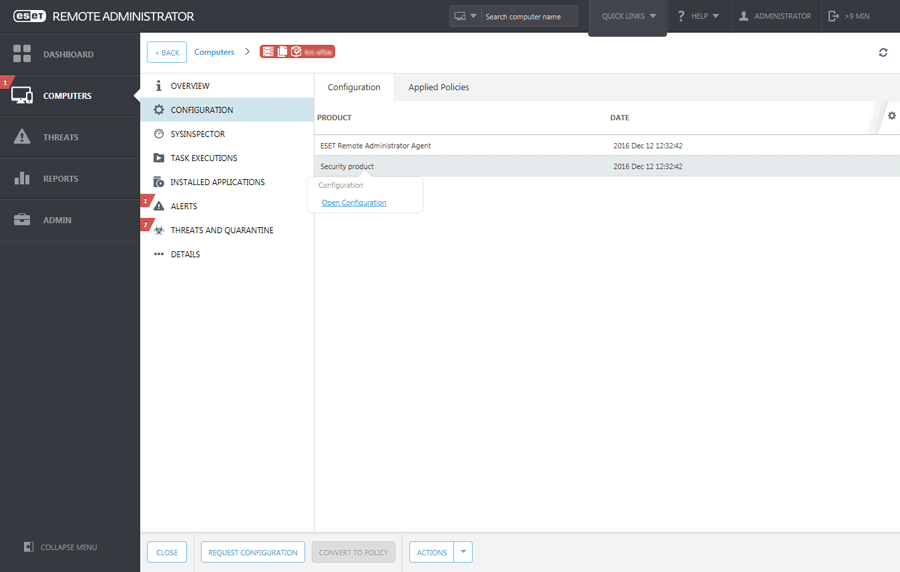
4.Create configuration policy by clicking Convert to policy button. Enter the Name for a new policy and click Finish.
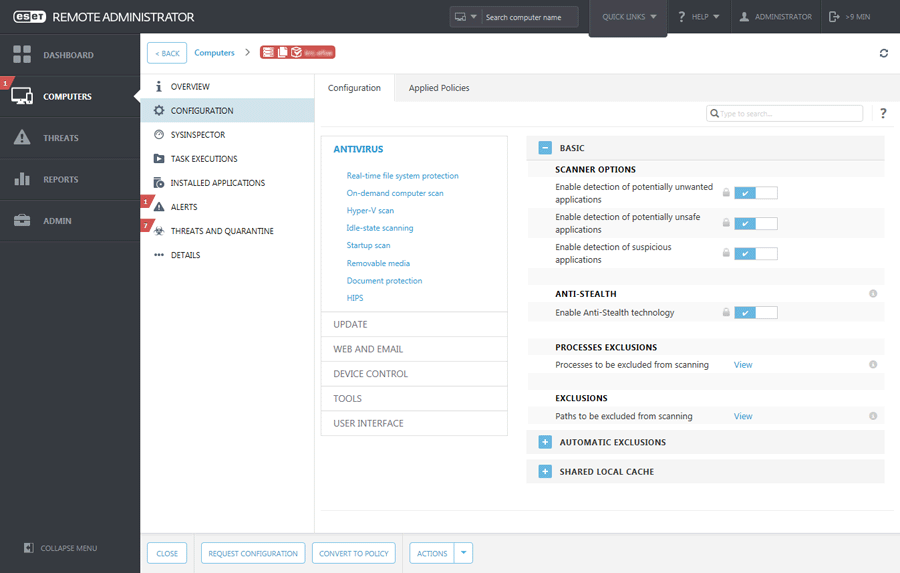
5.Navigate to Client Tasks and choose Software Uninstall ![]() task. When creating the uninstall task, we recommend you to reboot the server after the uninstallation by selecting the check box Automatically reboot when needed. Once the task is created, add all desired target computers for uninstallation.
task. When creating the uninstall task, we recommend you to reboot the server after the uninstallation by selecting the check box Automatically reboot when needed. Once the task is created, add all desired target computers for uninstallation.
6.Make sure ESET Security for Microsoft SharePoint is uninstalled from all the targets.
7.Create Software Install ![]() task in order to install the latest version of ESET Security for Microsoft SharePoint to all desired targets.
task in order to install the latest version of ESET Security for Microsoft SharePoint to all desired targets.
8.Assign configuration policy to all the servers running ESET Security for Microsoft SharePoint, ideally to a group.
9.Log onto each server locally, open ESET Security for Microsoft SharePoint. You'll see a red warning status message saying: ESET SharePoint Helper Service is not running. Specify SharePoint Farm Administrator account in advanced setup.
IMPORTANT This step needs to be performed on each server running ESET Security for Microsoft SharePoint. It is due to the security reasons. ESET products does not store SharePoint admin credentials, thus the credential are not present in configuration policy and cannot be passed to other servers. |
