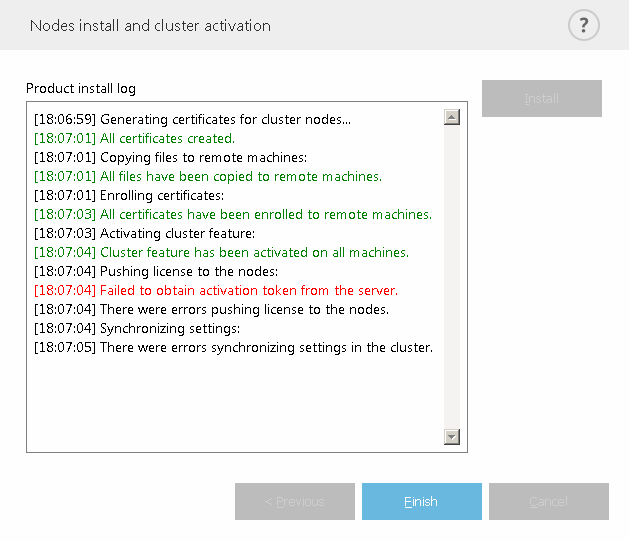Upgrade via ESET Cluster
Creating an ESET Cluster lets you upgrade multiple servers running earlier ESET Security for Microsoft SharePoint versions and is an alternative to the ESET PROTECT upgrade. We recommend using the ESET Cluster method if you have two or more servers with ESET Security for Microsoft SharePoint in your environment.
Another benefit of this upgrade method is that you can continue using the ESET Cluster so the ESET Security for Microsoft SharePoint configuration will be synchronized on all member nodes.
Follow the steps below to upgrade using ESET Cluster:
1.Log in to a server running ESET Security for Microsoft SharePoint and upgrade by downloading and installing the latest version over your existing one. Follow the steps for regular installation. Your original ESET Security for Microsoft SharePoint configuration is preserved during the installation.
2.Run the ESET Cluster wizard and add cluster nodes (the servers that need upgraded ESET Security for Microsoft SharePoint). If required, you can add other servers that do not run ESET Security for Microsoft SharePoint yet (a regular install will occur on these). We recommend that you to leave the default settings in place when specifying your Cluster name and install type (ensure Push license to nodes without activated product is selected).
3.Review the Nodes check log screen. Servers with earlier product versions are listed and marked for upgrade (reinstallation). ESET Security for Microsoft SharePoint will also install on any servers that do not already have ESET Security for Microsoft SharePoint.
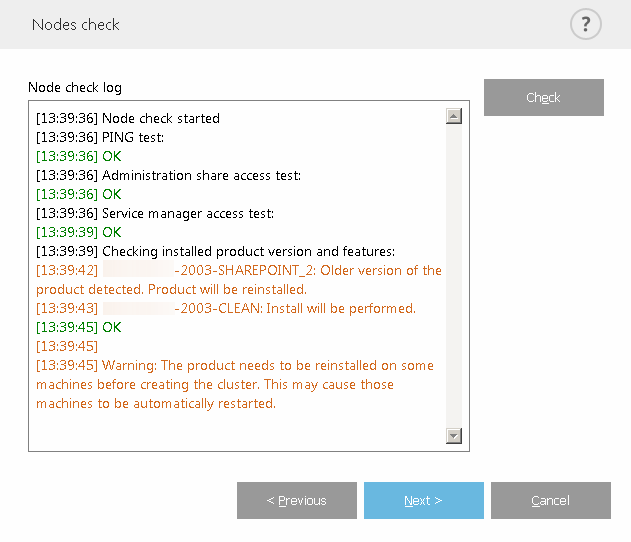
4.The Nodes install and cluster activation screen will display installation progress. When installation is successfully completed, it should finish with results similar to these:
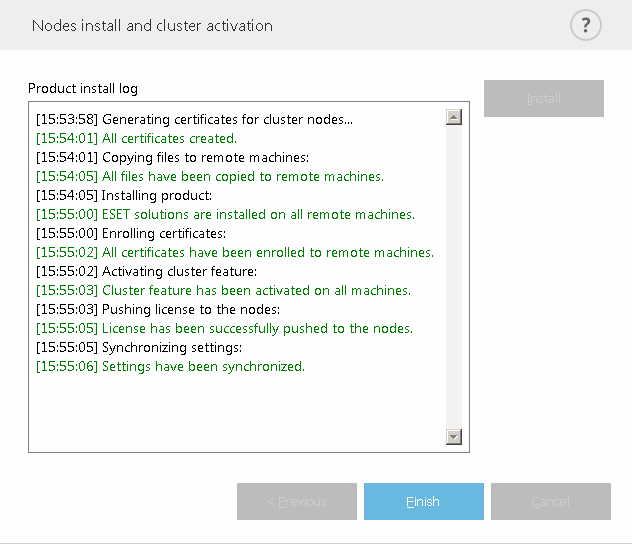
5.Log onto each server locally and open ESET Security for Microsoft SharePoint. ESET SharePoint Helper Service is not running will be displayed. Specify your SharePoint Farm Administrator account in advanced setup.
This step must be performed on each server running ESET Security for Microsoft SharePoint. It is due to security reasons. ESET products do not store SharePoint admin credentials; thus, the credential is not in the configuration policy and cannot be passed to other servers. |
If your network or DNS is not configured correctly, you may receive the error message Failed to obtain activation token from the server. Try rerunning the ESET Cluster wizard. It will destroy the cluster and create a new one (without reinstalling the product), and activation should finish successfully. If the issue persists, check your network and DNS settings.