Scan
The On-demand scanner is an important part of ESET Security for Microsoft SharePoint. It is used to perform scans of files and folders on your computer. To ensure the security of your network, it is essential that computer scans are not just run when an infection is suspected but regularly as part of routine security measures.
We recommend that you perform regular (for example, once a month) in-depth scans of your system to detect viruses not detected by Real-time file system protection. This can occur if a threat is introduced when Real-time file system protection is disabled, the detection engine has not been updated, or if a file was not detected when it was first saved to the disk.
Select available On-demand scans for ESET Security for Microsoft SharePoint:
SharePoint database scan
Lets you select SharePoint Web sites that you want to scan and run the scanning process.
Storage scan
Scans all shared folders on the local server. If Storage scan is not available, there are no shared folders on your server.
Scan your computer
Allows you to quickly launch a computer scan and clean infected files with no need for user intervention. The advantage of Scan your computer is that it is easy to operate and does not require detailed scanning configuration. Scan checks all files on local drives and automatically cleans or deletes detected infiltrations. The cleaning level is automatically set to the default value. For more detailed information on types of cleaning, see Cleaning.
We recommend that you run a computer scan at least once a month. Scanning can be configured as a scheduled task. |
Custom scan is an optimal solution if you want to specify scanning parameters such as scan targets and scanning methods. The advantage of Custom scan is the ability to configure scan parameters in detail. Configurations can be saved to user-defined scan profiles, which can be useful if scanning is repeatedly performed using the same parameters.
Removable media scan
Similar to Smart scan - quickly launch a scan of removable media (such as CD/DVD/USB) that are connected to the computer. This may be useful when you connect a USB flash drive to a computer and want to scan its content for malware and other potential threats. This type of scan can also be initiated by clicking Custom scan and then selecting Removable media from the Scan targets drop-down menu and clicking Scan.
This option is only visible in the menu if Hyper-V Manager is installed on the server that runs ESET Security for Microsoft SharePoint. Hyper-V scan allows for scanning of Virtual Machine (VM) disks on Microsoft Hyper-V Server without the need to have any "Agent" installed on the specific VM.
Repeat last scan
Repeats your last scan operation using exactly the same settings.
Repeat last scan function is not available if On-demand database scan is present. |
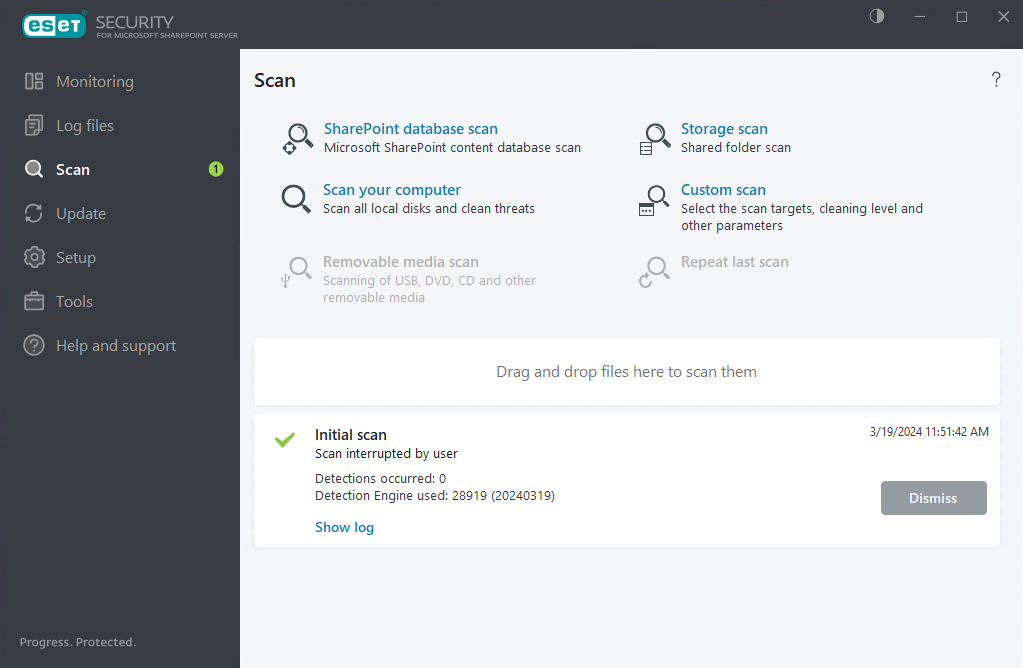
You can use options and shows more information about the scan statuses:
Drag and drop files |
You can also drag and drop files into the ESET Security for Microsoft SharePoint scan window. These files will be virus scanned immediately. |
|---|---|
Dismiss/ Dismiss all |
Dismissing of give messages. |
Scan statuses |
Show the status of initial scan. This scan has finished completed or has been interrupted by user. |
Shows more detailed information. |
|
More info |
During a scan to see details such as the User who executed the scan, number of Objects scanned and the scan Duration. |
The scan progress window shows the current status of the scan and information about the number of files found that contain malicious code. |