ESET Shell
eShell (short for ESET Shell) is a command line interface for ESET Security for Microsoft SharePoint. It is an alternative to the graphical user interface (GUI). eShell includes all the features and options that the GUI normally gives you. eShell lets you configure and administer the whole program without using the GUI.
Apart from all the functions and features that are available in the GUI, it also provides you with the option of using automation by running scripts to configure, modify configuration or perform an action. Also, eShell can be useful for those who prefer to use the command line over the GUI.
We recommend you open the eShell using Run as Administrator for full functionality. The same applies to executing a single Windows Command Prompt (cmd) command. Open the prompt using Run as Administrator. Failing to run the command prompt as Administrator will stop you from running commands due to a lack of permissions. |
There are two modes in which eShell can be run:
1.Interactive mode - This is useful when you want to work with eShell (not just execute a single command) for tasks such as changing configuration, viewing logs, etc. You can use Interactive mode if you are unfamiliar with all the commands. Interactive mode will make it easier for you when navigating through eShell. It also shows you available commands you can use within a specific context.
2.Single command / Batch mode - You can use this mode if you only need to execute a command without entering the Interactive mode of eShell. This can be done from the Windows Command Prompt by typing in eshell with the appropriate parameters.
eshell get status or eshell computer set real-time status disabled 1h |
To run certain commands (such as the second example above) in batch/script mode, there are a couple of settings that you need to configure first. Otherwise, you will get an Access Denied message. This is for security reasons.
Settings changes are required to use eShell commands from the Windows Command Prompt. Read more about running batch files. |
There are two ways to enter an Interactive mode in eShell:
1.Via Windows Start menu: Start > All Programs > ESET > ESET Security for Microsoft SharePoint > ESET Shell
2.From Windows Command Prompt by typing in eshell and pressing the Enter key
If you get an error 'eshell' not recognized as an internal or external command, this is due to new Environment Variables not being loaded by your system after installing ESET Security for Microsoft SharePoint. Open the new Command Prompt and try starting eShell again. If you are still getting an error or have a Core installation of ESET Security for Microsoft SharePoint, start eShell using absolute path, for example, "%PROGRAMFILES%\ESET\ESET Security\eShell.exe" (you must use ""for the command to work). |
When you run eShell in Interactive mode for the first time, a first run (guide) screen will display.
If you want to display the first run screen in the future, type in the guide command. It shows you some basic examples of using eShell with Syntax, Prefix, Command path, Abbreviated forms, Aliases, etc. |
Next time you run eShell, you will see this screen:
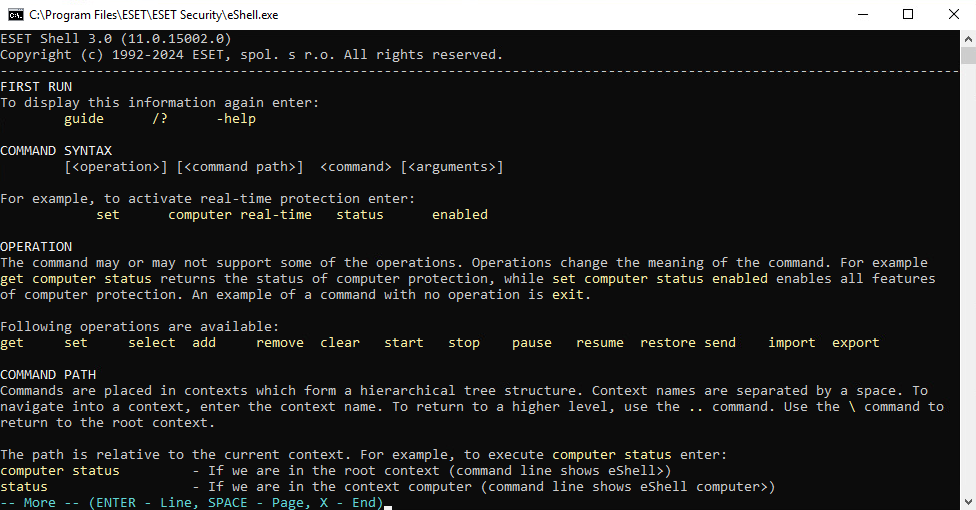
Commands are not case-sensitive. You can use uppercase (capital) or lowercase letters; the command will execute regardless. |
Customizing eShell
You can customize eShell in ui eshell context. You can configure aliases, colors, language, execution policy for scripts, settings for hidden commands and more.