ESET Security for Microsoft SharePoint installation steps
This is a typical GUI installation wizard. Double-click the .msi package and follow the steps to install ESET Security for Microsoft SharePoint:
1.Click Next to continue or click Cancel if you want to quit the installation.
2.The installation wizard runs in a language that is specified as Home location of a Region > Location setting of your operating system (or Current location of a Region and Language > Location setting in older systems). Use the drop-down menu to select Product language in which your ESET Security for Microsoft SharePoint will be installed. Selected language for ESET Security for Microsoft SharePoint is independent of the language you see in the installation wizard.
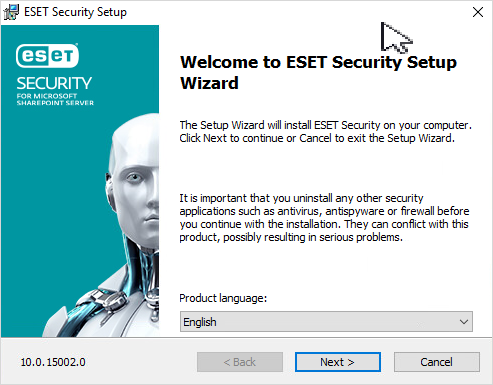
3.Click Next, and the End User License Agreement will be displayed. After acknowledging your acceptance of the End User License Agreement and Privacy Policy, click Next.
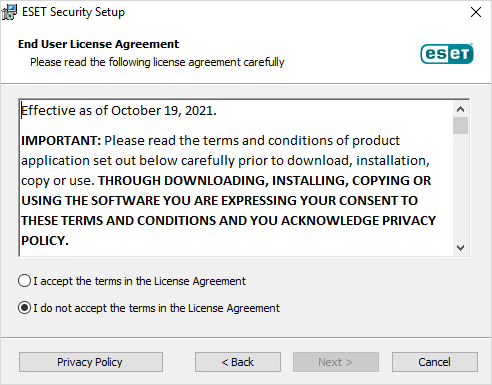
4.Choose one of available installation types (availability depend on your operating system):
Complete
Installs all ESET Security for Microsoft SharePoint features.
Installer contains only essential modules; all other modules are downloaded during the initial module update after the product activation. |
Core
This installation type is intended for Windows Server Core editions. Installation steps are the same as a complete installation, but only core features and the command line user interface are installed.
Although core installation is mainly for use on Windows Server Core, you can still install it on regular Windows Servers if you prefer. ESET security products installed using core installation do not have a main program window. This means that you can only use the command line user interface when working with ESET Security for Microsoft SharePoint. See the Command line installation section for more detailed information and other special parameters.
To execute Core installation via command line, use the following sample command: msiexec /qn /i efsw_nt64.msi ADDLOCAL=_Base |
Custom
Custom installation lets you choose which features of ESET Security for Microsoft SharePoint will be installed on your system. A list of product modules and features displays before the installation starts. It is useful when you want to customize ESET Security for Microsoft SharePoint with only the necessary components.
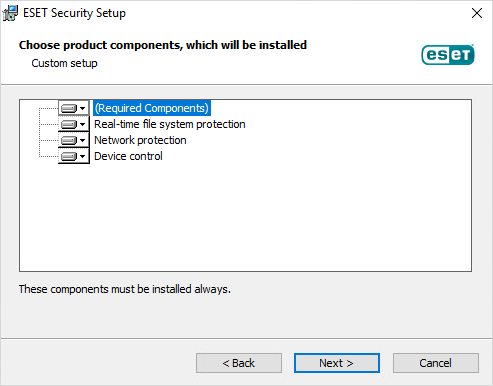
5.You will be prompted to select the location where ESET Security for Microsoft SharePoint will be installed. By default, the program installs in C:\Program Files\ESET\ESET Security for Microsoft SharePoint. Click Browse to change this location (not recommended).
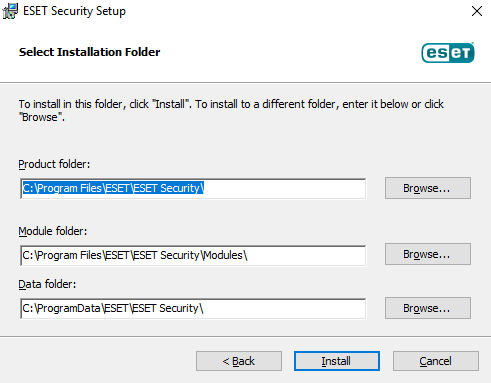
6.Click Install to begin the installation. After the installation, you are prompted to activate ESET Security for Microsoft SharePoint.