Overview
The Overview window displays information about your computer's current protection together with quick links to the security features in ESET Small Business Security.
The Overview window displays notifications with detailed information and recommended solutions to improve the security of ESET Small Business Security, turn on additional features, or ensure maximum protection. If there are more notifications, click X more notifications to expand all.
Network Inspector—Checks the security of your network.
Secure Data—Opens Security tools. Click the toggle icon ![]() next to Secure Data to enable it. If you already have Secure Data enabled, the quick link opens the Secure Data page.
next to Secure Data to enable it. If you already have Secure Data enabled, the quick link opens the Secure Data page.
Safe Banking & Browsing—Launches the browser, set as default in Windows, in a secure mode.
Browser Privacy & Security—You can scan search results or delete your browsing data or set up regular cleanups.
ESET Folder Guard—Starts the ESET Folder Guard setup. If you already have ESET Folder Guard set up, the quick link opens the ESET Folder Guard page.
Anti-Theft—Starts the Anti-Theft setup. If you already have Anti-Theft set up, the quick link opens the Anti-Theft page.
VPN—Enables you to keep your data safe, avoid unwanted tracking, and enhance your privacy while online with the added security of an anonymous IP address.
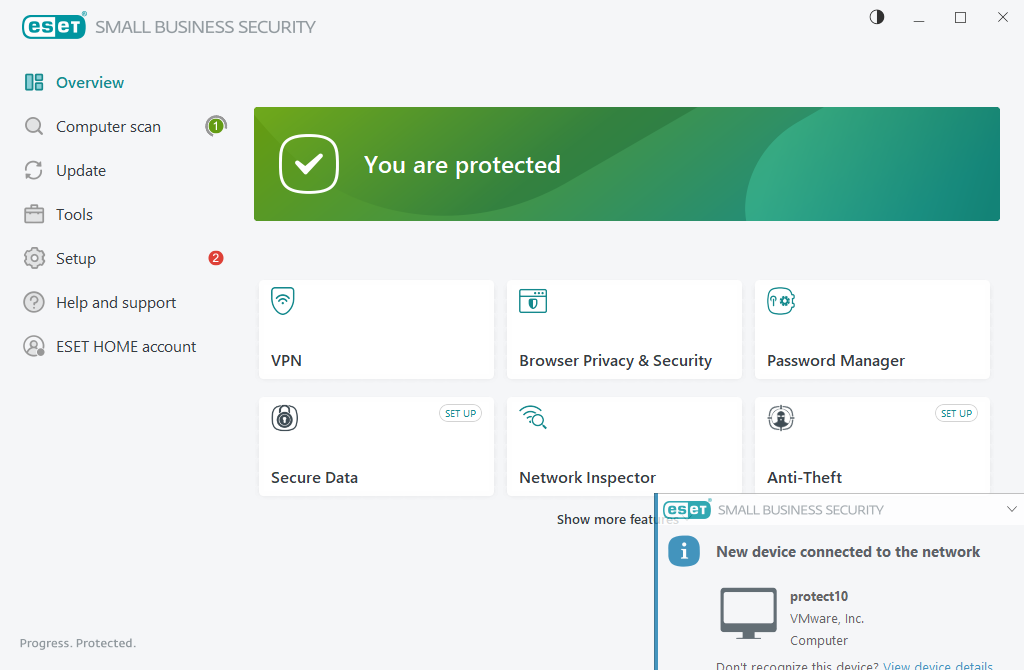
![]() The green icon and green You are protected status indicate that maximum protection is ensured.
The green icon and green You are protected status indicate that maximum protection is ensured.
What to do if the program does not work properly?
If an active protection module is working properly its protection status icon will be green. A red exclamation point or orange notification icon indicates that maximum protection is not ensured.
Additional information about the protection status of each module, as well as suggested solutions for restoring full protection, are displayed as a notification in the Overview window. To change the status of individual modules, click Setup and select the desired module.
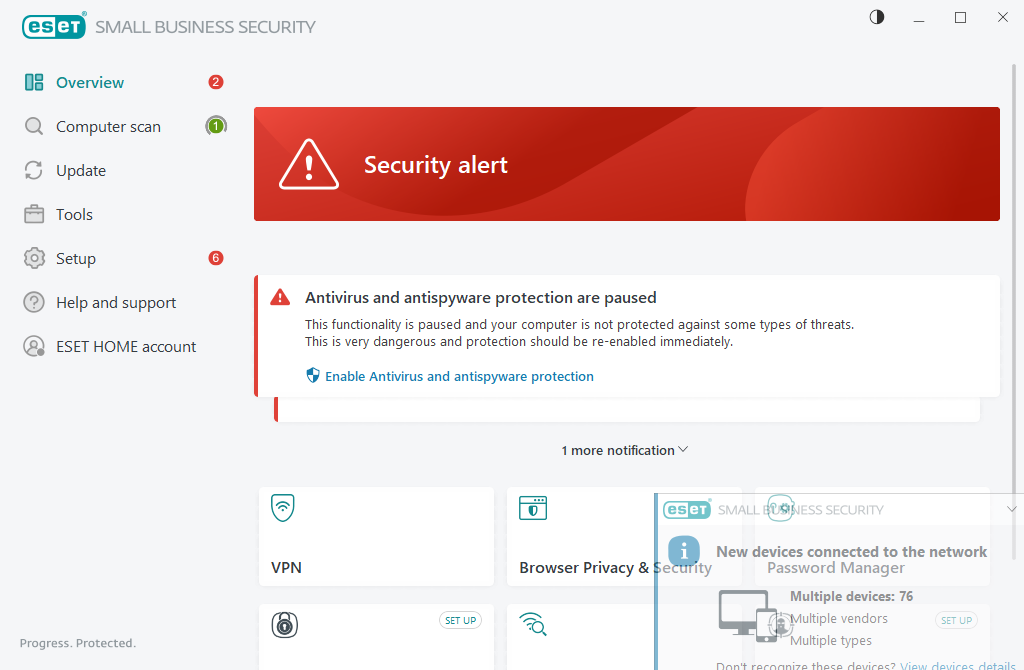
![]() The red icon and red Security alert status indicate critical problems.
The red icon and red Security alert status indicate critical problems.
There are several reasons this status may be displayed, for example:
•Product not activated or Subscription expired—This is indicated by a red protection status icon. The program is not able to update after your subscription expires. Follow the instructions in the alert window to renew your subscription.
•Detection engine is out of date—This error will appear after several unsuccessful attempts to update the detection engine. We recommend that you check the update settings. The most common reason for this error is incorrectly entered authentication data or incorrectly configured connection settings.
•Real-time file system protection is disabled—Real-time protection was disabled by the user. Your computer is not protected against threats. Click Enable Real-time file system protection re-enable this functionality.
•Antivirus and antispyware protection disabled—You can re-enable antivirus and antispyware protection by clicking Enable antivirus and antispyware protection.
•ESET Firewall disabled—This problem is also indicated by a security notification next to the Network item on your desktop. You can re-enable network protection by clicking Enable firewall.
![]() The orange icon indicates limited protection. For example, there might be a problem updating the program or your subscription may be nearing its expiration date.
The orange icon indicates limited protection. For example, there might be a problem updating the program or your subscription may be nearing its expiration date.
There are several reasons this status may be displayed, for example:
•Anti-Theft optimization warning—This device is not optimized for Anti-Theft. For example, a Phantom account (a security feature that is triggered automatically when you mark a device as missing) may not be created on your computer. You can create a Phantom account using the Optimization feature in the Anti-Theft web interface.
•Presentation mode active—Enabling Presentation mode is a potential security risk. Enabling this feature disables all notification/alert windows and stops any scheduled tasks.
•Your subscription expires soon/Your subscription expires today—This is indicated by the protection status icon displaying an exclamation point next to the system clock. After your subscription expires, the program will not be able to update and the Protection status icon will turn red.
If you are unable to solve a problem by using the suggested solutions, click Help and support to access help files or search the ESET Knowledgebase. If you still need assistance, you can submit a support request. ESET Technical Support will respond quickly to your questions and help find a resolution.