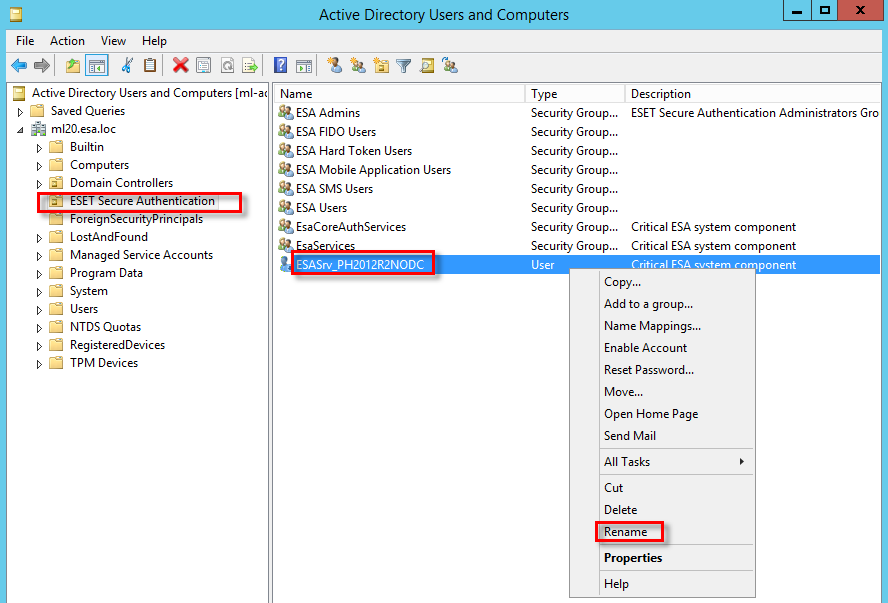Custom ESA Service Account
To rename the ESET Secure Authentication On-Prem Core Service Log On account in Active Directory Integration mode:
1.Open ADUC.
2.Navigate to <your_active_directory_domain> > ESET Secure Authenitcation.
3.Find the ESET Secure Authentication On-Prem Core Service user, its name is made up of ESASrv_ and the computer name. For example, ESASrv_PH2012R2NODC.
4.Right-click the user, select Rename.
5.In the Rename User window define the desired name in the Full name and User logon name fields. Click OK.
6.Right-click the user, select Reset Password.
7.In the New Password window, type a temporary password. ESET Secure Authentication On-Prem will change this password on the next run of the ESA installer (installation or upgrade of Authentication Server). Click OK.
8.Close ADUC.
9.To access Windows Services, press ![]() + R, type Services.msc and press Enter.
+ R, type Services.msc and press Enter.
10.Right-click "ESET Secure Authentication On-Prem Core Service" service, select Properties.
11.In the Log On tab, select This account. Type the account name and the temporary password you defined, click Apply and then click OK.
12.Right-click "ESET Secure Authentication On-Prem Core Service" service, select Restart.