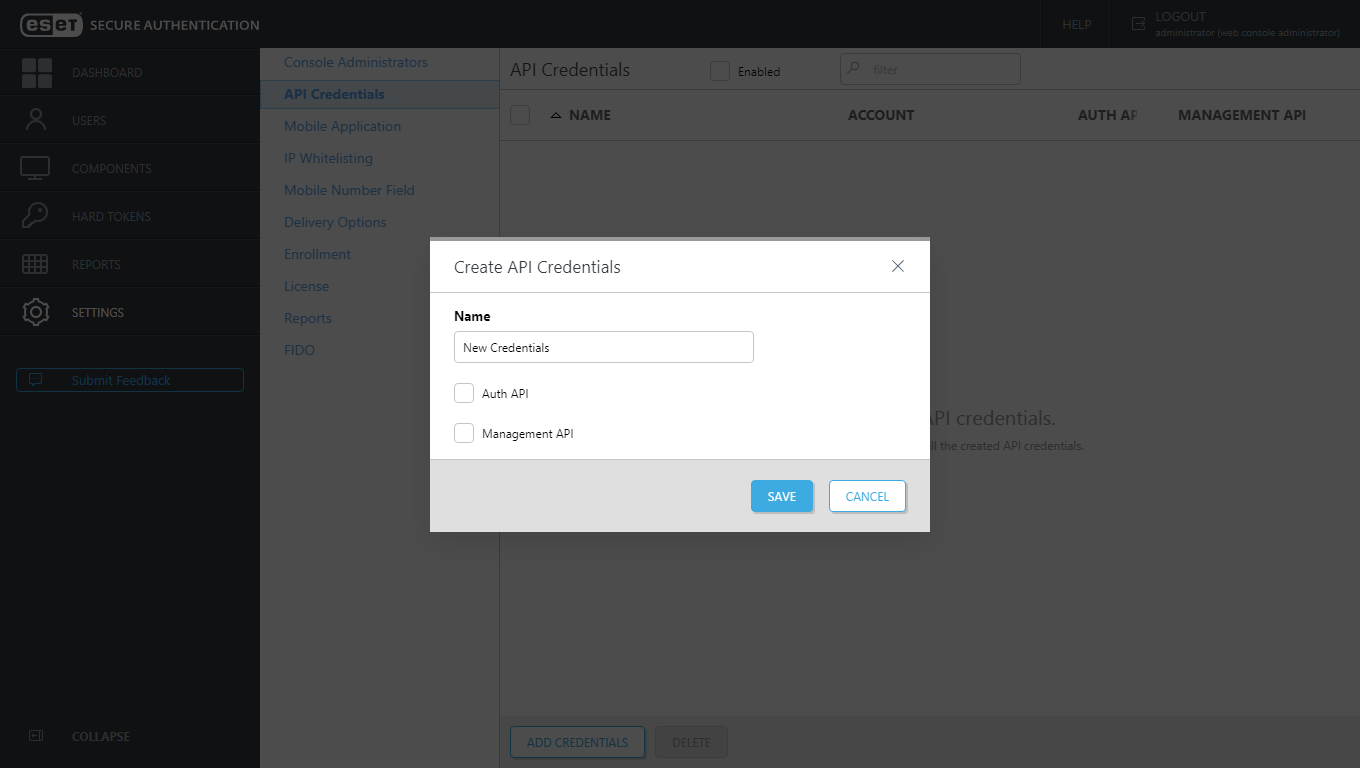Configuration
The API is disabled by default and must be enabled before use. When enabled, API credentials must be created to authorize requests.
Enabling API and configuring API credentials in ESA Web Console
1.Launch the ESET Secure Authentication On-Prem Web Console and navigate to the Settings > API Credentials.
2.Select the Enabled check box. Save the changes.
3.Click the Add Credentials action to create a new set of credentials.
4.Type the desired name, select the Auth API or Management API check box or both. Click Save.
5.The account ID and password displays.
Be sure to save the password securely, it cannot be displayed again. |
Enabling API and configuring API credentials in MMC Console
1.Launch the ESET Secure Authentication On-Prem Management Console and navigate to the Advanced Settings node for your domain.
2.Expand the API section and check the API is enabled check box. Save the changes.
3.Open the standard Windows Services Console and restart the ESET Secure Authentication On-Prem Core service for the change to take effect.
4.Navigate to the newly visible API Credentials node for your domain.
5.Click the Add Credentials action to create a new set of credentials.
6.Double-click the newly created credentials to get the username and password that are to be used for API authentication.
7.Check the Enabled for Auth API check box, the Enabled for User Management API check box or both.
API Credentials Many sets of API credentials may be created. It is recommended to create different sets for each application being protected, as well as for testing. |