Upgrading via ESET PROTECT
ESET PROTECT allows you to upgrade multiple servers that are running earlier version of ESET Mail Security. This method has the advantage of upgrading large number of servers at the same time while making sure each ESET Mail Security is configured identically (if this is desired).
The procedure consists of the following phases:
•Upgrade the first server manually by installing the latest version of ESET Mail Security over your existing version to preserve all of the configuration including rules, numerous whitelists and blacklists, etc. This phase is performed locally on the server running ESET Mail Security.
•Request configuration of the newly upgraded ESET Mail Security to version 7.x and Convert to policy in ESET PROTECT. The policy will later be applied to all upgraded servers. This phase is performed remotely using ESET PROTECT as well as the following phases.
•Run Software Uninstall task on all servers running old version of ESET Mail Security.
•Run Software Install task on all servers which you want the latest version ESET Mail Security to run.
•Assign configuration policy to all the servers running the latest version ESET Mail Security.
Step-by-step procedure:
1.Log onto one of the servers running ESET Mail Security and upgrade it by downloading and installing the latest version over your existing one. Follow the steps for regular installation. All of the original configuration of your old ESET Mail Security will be preserved during the installation.
2.Open the ESET PROTECT Web Console, select a client computer from a Static or Dynamic group and click Show Details.
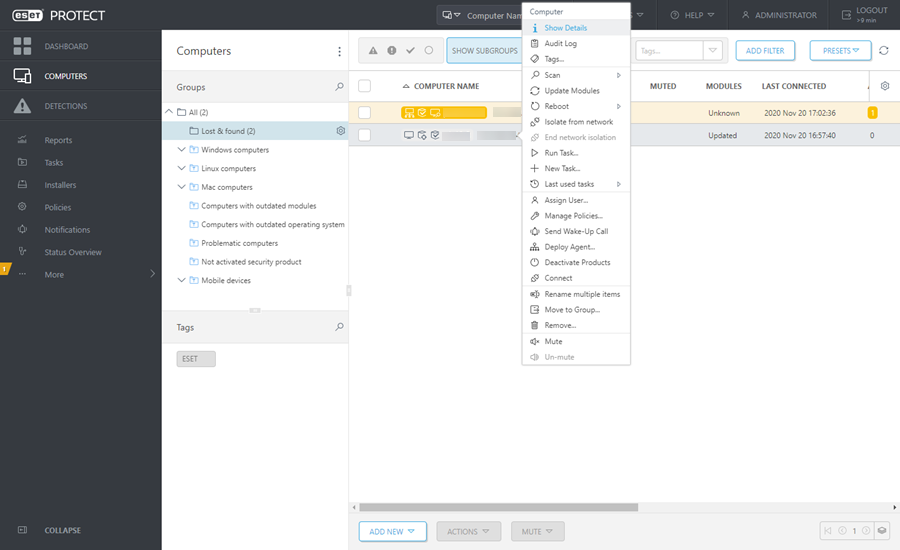
3.Navigate to Configuration tab and click the Request configuration button to collect all configuration of managed product. It will take a moment to get the configuration. When the latest configuration appears in the list, click Security product and choose Open Configuration.
4.Create configuration policy by clicking Convert to policy button. Type the Name for a new policy and click Finish.
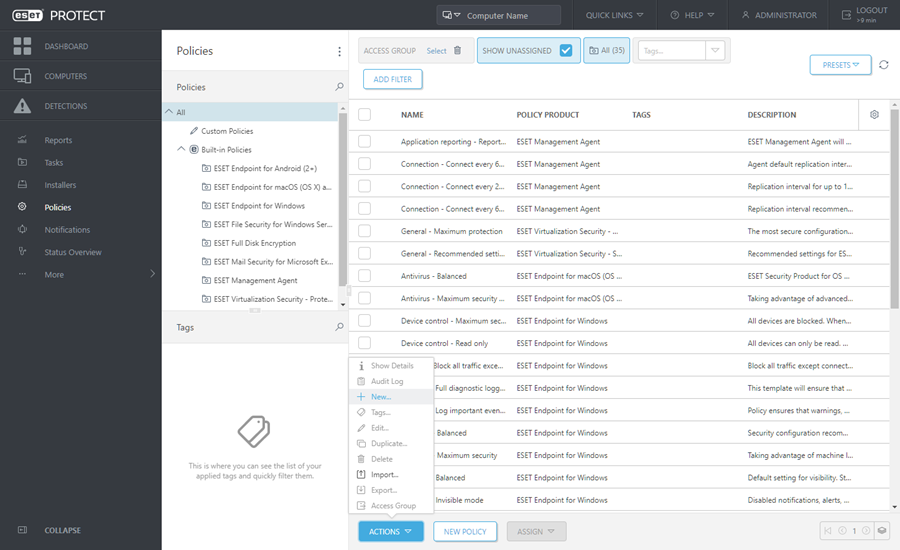
5.Navigate to Client Tasks and choose Software Uninstall task. When creating the uninstall task, we recommend that you reboot the server after the uninstallation by selecting the check box Automatically reboot when needed. After the task is created, add all desired target computers for uninstallation.
6.Make sure ESET Mail Security is uninstalled from all the targets.
7.Create Software Install task to install the latest version of ESET Mail Security to all desired targets.
8.Assign configuration policy to all the servers running ESET Mail Security, ideally to a group.
