ESET Mail Security installation steps
This is a typical GUI Installation Wizard. Double-click the .msi package and follow the steps to install ESET Mail Security:
1.Click Next to continue or click Cancel if you want to quit the installation.
2.The Installation Wizard runs in a language that is specified as Home location of a Region > Location setting of your operating system (or Current location of a Region and Language > Location setting in older systems). Use the drop-down menu to select Product language in which your ESET Mail Security will be installed. Selected language for ESET Mail Security is independent of the language you see in the Installation Wizard.
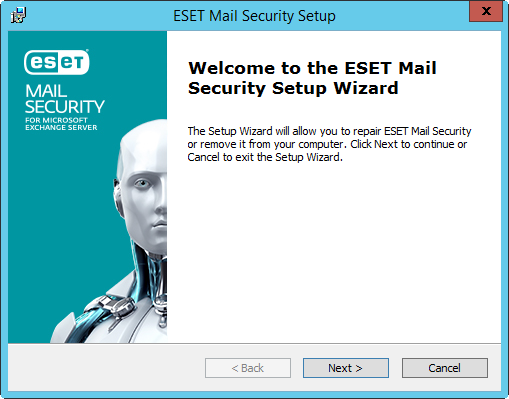
3.Click Next, and the End User License Agreement will be displayed. After acknowledging your acceptance of the End User License Agreement and Privacy Policy, click Next.
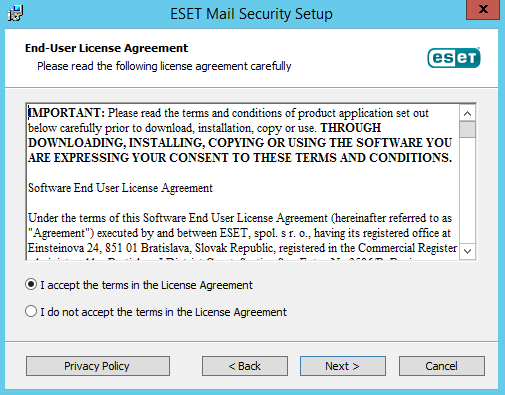
4.Choose one of available installation types (availability depend on your operating system):
Complete
Installs all ESET Mail Security features. Also called a full installation. This is the recommended installation type, available for Windows Server 2012, 2012 R2, 2016, 2019 and 2022.
If you are planning to use Local quarantine for email messages and do not want to have quarantined message files stored on your C: drive, change the path of Data folder to your preferred drive and location. However, keep in mind that all ESET Mail Security data files will be stored in this location. |
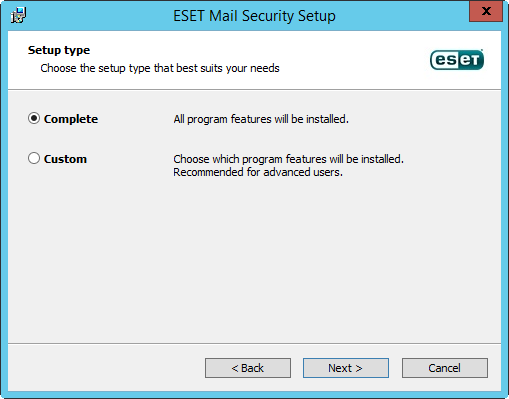
Typical
Installs recommended ESET Mail Security features. Available for Windows Server 2008 R2 SP1 and Windows Small Business Server 2011 SP1.
On Windows Server 2008 R2 SP1, installation of Network protection component is disabled by default (Typical installation). If you want to have this component installed, choose Custom installation type. |
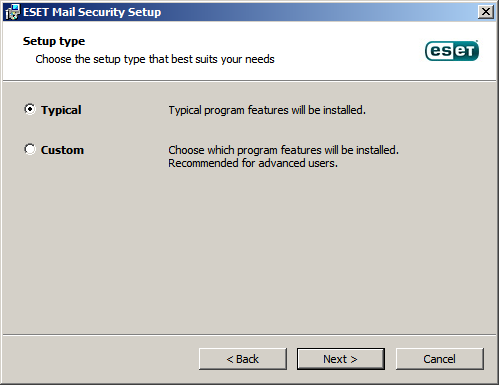
Custom
Lets you choose which features of ESET Mail Security will be installed on your system. A list of product modules and features will be displayed before the installation starts. It is useful when you want to customize ESET Mail Security with only the necessary components.
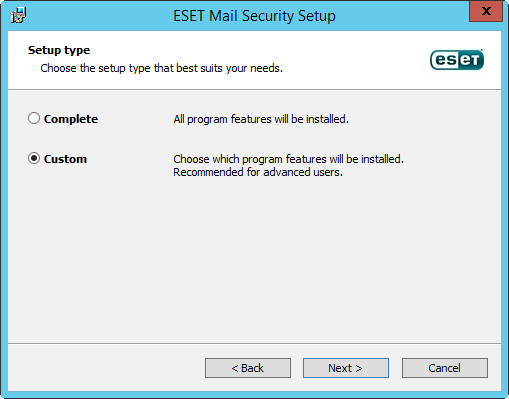
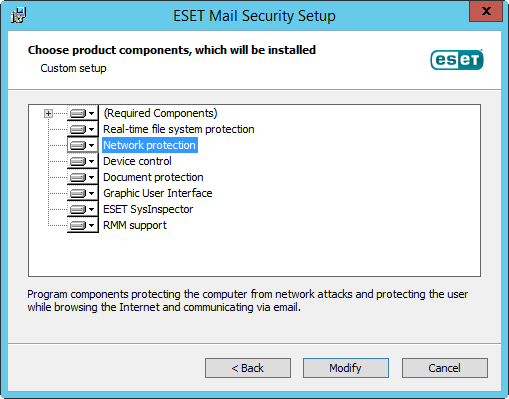
5.You will be prompted to select the location where ESET Mail Security will be installed. By default, the program installs in C:\Program Files\ESET\ESET Mail Security. Click Browse to change this location (not recommended).
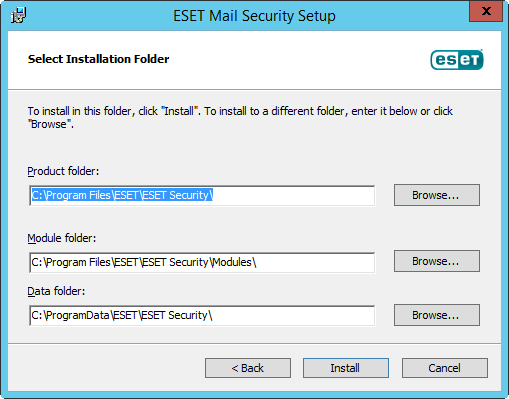
6.Click Install to begin the installation.After the installation, you are prompted to activate ESET Mail Security.
