ESET Mail Security installation steps
This is a typical installation using a traditional Wizard. Double-click the .msi package and follow the steps to install ESET Mail Security:
1.Click Next to continue or click Cancel if you want to quit the installation.
2.The Installation Wizard runs in a language that is specified as Home location of a Region > Location setting of your operating system (or Current location of a Region and Language > Location setting in older systems). Use the drop-down menu to select Product language in which your ESET Mail Security will be installed. Selected language for ESET Mail Security is independent of the language you see in the Installation Wizard.
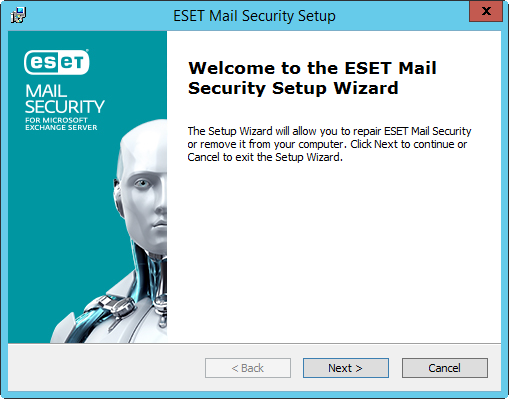
3.Click Next, and the End User License Agreement will be displayed. After acknowledging your acceptance of the End User License Agreement and Privacy Policy, click Next.
4.Choose one of available installation types (availability depend on your operating system):
Complete
This installs all ESET Mail Security features.
Installer contains only essential modules; all other modules are downloaded during the initial module update after the product activation. |
If you are planning to use Local quarantine for email messages and do not want to have quarantined message files stored on your C: drive, change the path of Data folder to your preferred drive and location. However, keep in mind that all ESET Mail Security data files will be stored in this location. |
Custom
Lets you choose which features of ESET Mail Security will be installed on your system. A list of product modules and features will be displayed before the installation starts. It is useful when you want to customize ESET Mail Security with only the necessary components.
5.You are prompted to select the location where you will install ESET Mail Security. By default, the program installs in C:\Program Files\ESET\ESET Mail Security. Click Browse to change this location (not recommended).

6.Click Install to begin the installation. After the installation, you are prompted to activate ESET Mail Security.
If you perform an attended fresh installation locally on the server, the Limit incoming RDP connections to is set to Trusted zone by default. If you perform an installation remotely over RDP, the Limit incoming RDP connections to is set to All networks by default. This setting is meant to be temporary and to prevent your RDP connection from being cut off until you configure the Trusted zone. In both cases, we recommend configuring the Trusted zone to include networks, IP addresses, or IP address ranges from which you specifically allow RDP connections to the server. Go to Network access protection > IP sets and edit Trusted zone IP set. After configuring the Trusted zone IP set to your needs, change the Limit incoming RDP connections to use the Trusted zone from the previous All networks setting to secure your server and take advantage of the RDP access restriction feature while having the RDP fully functioning within your company networks. |