Send mail quarantine reports - scheduled task
Mail Quarantine reports are notification emails sent to selected users and administrators to inform them about their email messages that were quarantined by ESET Mail Security. Reports contain links that enables you, as well as users who receive the Mail Quarantine reports, to delete or release (deliver) false positive (FP) email message directly. Delivery of certain messages that were filtered out by rules or put into Mail Quarantine by Antivirus protection is not permitted for regular users.
There are two types of the Mail Quarantine reports: user and administrator. The administrator report contains messages for all users (the whole quarantine). The user Mail Quarantine report contains only specific user's messages as configured in the scheduled task.
To start sending quarantine reports, create a scheduled task (Tools > Scheduler > Add task) and choose Send mail quarantine reports or Send mail quarantine administrator reports task type. When selecting recipients, linked mailboxes are included in the list of available mailboxes. |
The Send mail quarantine reports / Send mail quarantine administrator reports task sends a Mail Quarantine report via email according to the specified scheduled task. An example of a user Mail Quarantine report:
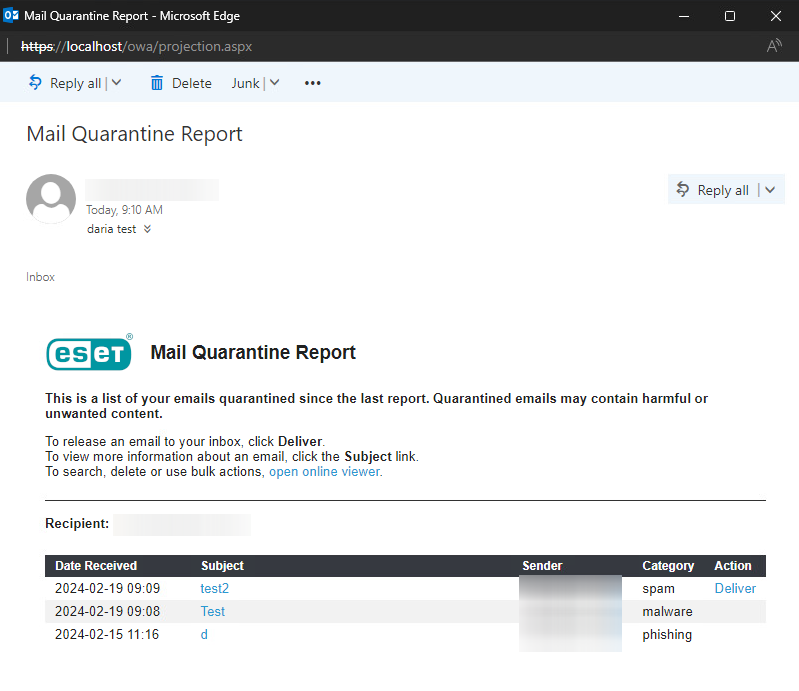
The Mail Quarantine report also contains a link to the User Mail Quarantine Web interface (opens online viewer).
Send mail quarantine reports task is available only when you are using Local quarantine. You will not be able to use it with Quarantine mailbox and MS Exchange quarantine. |
Sender address
Specify an email address which to display as a sender of the Mail Quarantine report.
Max count of records in report
You can limit the number of entries per report. Default count is set to 50.
Enable action links
Enable this option to specify the Web URL of your Mail Quarantine web interface, which will be embedded in the report.
Web URL
Specify the URL to embed into the Mail Quarantine report to provide recipients with quick access to the web interface of Mail Quarantine.
Send to users
Specify users who will receive Mail Quarantine reports. Domain users and external users (outside the domain) are supported.
Send to organizational units
Specify organizational units that will receive Mail Quarantine reports.
Description
Modify the text displayed in the report's header, if required.
Mail quarantine report will only be sent if there are quarantined messages. If the quarantine is empty or there are no new items since the last report, the report will not be sent. When the Mail quarantine report is sent, it will contain only newly added items since the last report (not the whole quarantine content). |
Objective: Create a scheduled task to send Mail Quarantine reports on a regular basis to yourself as an administrator, or to inform users of their spam messages currently stored in the mail quarantine. Navigate to Tools > Scheduler > Add task and open the wizard. Type the Task name and select Task type from the drop-down menu. Send mail quarantine reports (the report will contain only specific user's spam messages) or Send mail quarantine administrator reports (the report will contain all messages, the whole quarantine), click Next. Select one of the options to define when you want the task run. For example, Weekly at 10.00.00 AM on Friday. Specify Sender address (administrator@mydomain.com). Enter recipients in the Send to users or Send to organizational units field. These recipients will be receiving Mail Quarantine reports. |