Mailbox database scan
Running a full email database scan in large environments can result in undesired system loads. To avoid this issue, run a scan on specific databases or mailboxes. Further minimize server system impact by filtering scan targets using message timestamps.
Incorrectly defined rules for On-demand mailbox database scan can cause irreversible changes to Mailbox databases. Always make sure you have the most recent backup of your Mailbox databases before running On-demand mailbox database scan with rules in place for the first time. Also, we highly recommend that you verify the rules are running according to expectations. For verification, define rules with Log to events action only because other actions can change your Mailbox databases. Once verified, you can add destructive rule actions such as Delete attachment. |
The following item types are scanned in both Public folders and in user Mailboxes:
•Post
•Calendar items (meetings/appointments)
•Tasks
•Contacts
•Journal
Use the drop-down list to choose which messages to scan according to their time-stamp. For example, Scan messages modified within the last week, you can also choose to Scan all messages if required.
To enable or disable message attachment scanning, select the check box next to Scan only messages with attachments.
Click the ![]() icon and modify the interval to Stop scan if it runs longer than (minutes), and change to preferred time (anything between 1 to 2880 minutes).
icon and modify the interval to Stop scan if it runs longer than (minutes), and change to preferred time (anything between 1 to 2880 minutes).
Public folders
Click Edit to select the public folder(s) that will be scanned. Hold SHIFT if you want to select a folder, including all its subfolders. Folder name ending with /items denotes all items in the folder, /all denotes all items in folders and subfolders, and /subfolders denotes all subfolders. While editing, use the > icon next to check box to expand child items.
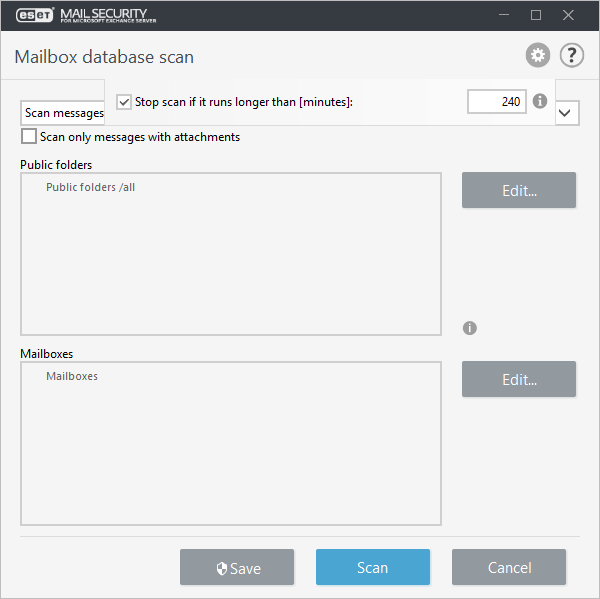
Mailboxes
Click Edit to select the check box(es) next to the Servers (physical structure) and Mailboxes (logical structure) you want to scan. The physical structure allows you to easily select all mailboxes located on the particular server or database. The logical structure allows you to select mailboxes or groups from the organization structure. Both selections are merged before the scan. While editing, use the > icon next to check box to expand child items.
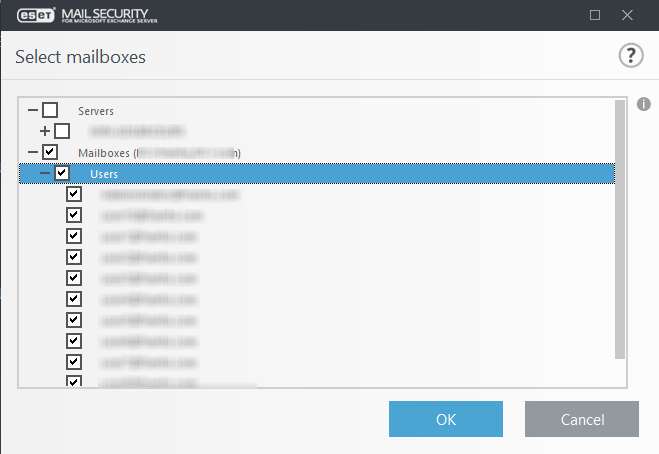
Click Save scan targets and parameters to the On-demand scan profile. You can now click Scan. If you have not previously specified Database scan account details a pop-up window will open asking for credentials. Otherwise, On-demand mailbox database scan will start.
If you do not see Built-in Administrator mailbox, verify that UserPrincipalName attribute is not empty.
If you are running Microsoft Exchange Server 2010 you can choose between Mailbox database protection and On-demand mailbox database scan, only one protection type can be active at a time. If you decide to use On-demand mailbox database scan you will need to disable integration of Mailbox database protection in Advanced setup > Server. Otherwise On-demand mailbox database scan will not be available. |