ESET Mail Security installation steps
This is a typical main program window Installation Wizard. Double-click the .msi package and follow the steps to install ESET Mail Security:
Before installing ESET Mail Security, shutting down your IBM Domino server is necessary. |
1.Click Next to continue or Cancel if you want to quit the installation.
2.The Installation Wizard runs in a language specified as the Home location of a Region > Location setting of your operating system (or the Current location of a Region and Language > Location setting in earlier systems). Use the drop-down menu to select your preferred Product language. The selected language for ESET Mail Security is independent of the language you see in the Installation Wizard.
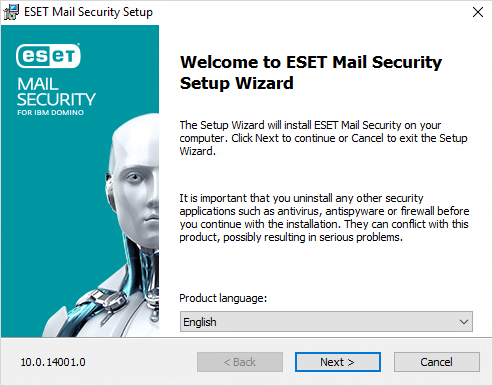
3.Click Next, and the End User License Agreement is displayed. After acknowledging your acceptance of the End User License Agreement and Privacy Policy, click Next.
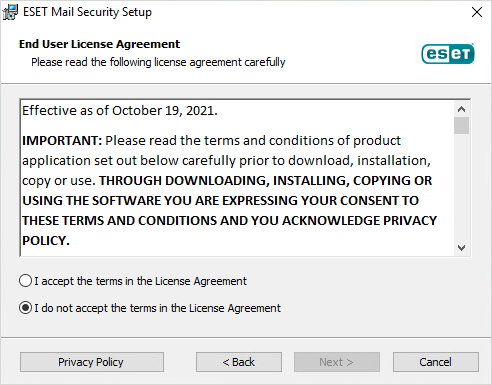
4.Choose one of the available installation types (availability depends on your operating system):
Complete
This installs all ESET Mail Security features.
Installer contains only essential modules; all other modules are downloaded during the initial module update after the product activation. |
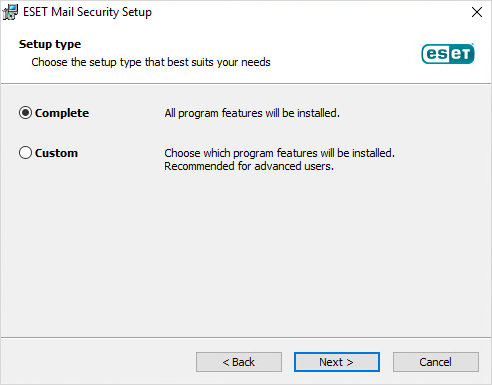
Custom
Custom installation lets you choose which features of ESET Mail Security will be installed on your system. A list of product modules and features displays before the installation starts. It is useful when you want to customize ESET Mail Security with only the necessary components.
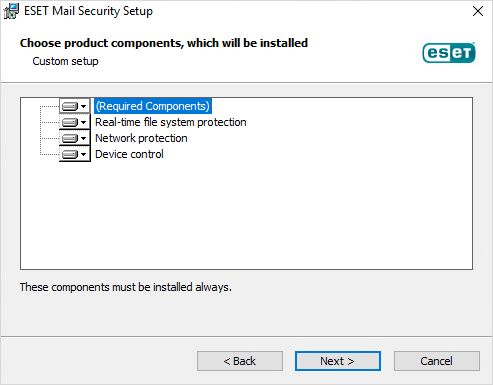
5.You are prompted to select the location where you will install ESET Mail Security. By default, the program installs in C:\Program Files\ESET\ESET Mail Security. Click Browse to change this location (not recommended).
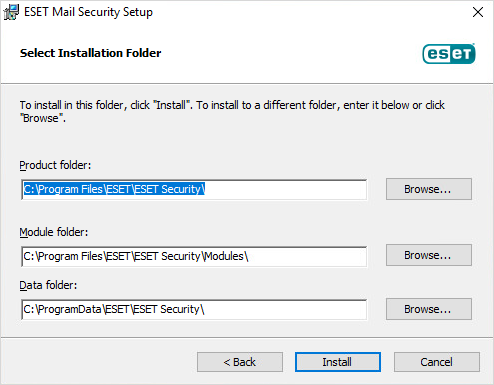
6.Click Install to begin the installation. After the installation, you are prompted to activate ESET Mail Security.
• LMON.dll - Communication with the ESET Security product. •LmonLang.dll - Localization for different languages. •LMON_SCANNER.exe - On-Demand database scan. •EsetQuarantine.ntf - Template for the ESET Quarantine. Also, following changes are made in the server configuration: •LMON is added to the EXTMGR_ADDINS. •LMON_SCANNER is added to the Server Tasks configuration. |