Antivirus
The Antivirus module safeguards your device against malicious code by blocking and cleaning incoming threats.
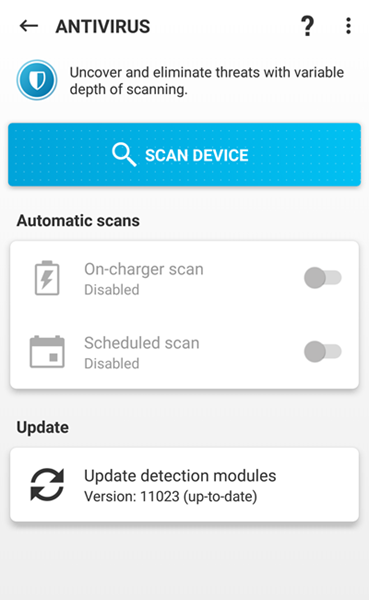
Real-time protection
Real-time file system protection controls all files in download folders for malicious code when opened, created or run.
By default, Real-time file system protection launches at system start-up and provides uninterrupted scanning. We do not recommend disabling enabled Real-time file system protection in the Antivirus section. If you need to go to the Real-time protection settings, tap the three dots ![]() in the Antivirus section > Advanced settings > Real-time protection.
in the Antivirus section > Advanced settings > Real-time protection.
Scan device
You can perform an On-demand scan anytime by tapping the Scan device button in the Antivirus section. By default scan level is set to Smart scan. You can change the scan level in the antivirus Advanced settings. Tap the three dots ![]() > Advanced settings > Scan level.
> Advanced settings > Scan level.
There are two scan levels to choose from:
•Smart—Smart Scan will scan installed applications, DEX files (executable files for Android OS), SO files (libraries), archives with a maximum scanning depth of three nested archives and SD card content.
•In-depth—In-depth scans will scan all file types, regardless of their file extension, in both internal memory and SD cards.
A brief scan summary is saved to a log file in the Scan Logs section. If you want to abort a scan already in progress, tap Cancel. Scan outcomes and statistics are displayed during the scan in the Antivirus section.
Memory card scanning ESET Mobile Security does not support memory card scanning on devices with Android 6. |
Unresolved threats
After ESET Mobile Security detects a threat, this option will be available until you select a response action to the threat. The available response actions are to remove the threat or ignore it.
Ignore threats
After you choose to Ignore a threat, the Ignore threats option will appear. This option will still allow you to remove an ignored threat later.
On-charger scan
When this option is selected, the scan will start automatically when the device is in an idle state, fully charged and connected to a charger.
Scheduled scan
The scheduled scan enables you to schedule a Device scan to run automatically at a pre-defined time. To schedule a scan, tap the switch next to Scheduled scan and specify the dates and times for the scan to launch.
Update detection modules
By default, ESET Mobile Security includes a task to ensure that detection modules are updated regularly. For Premium users, this means we check for updates and update detection modules automatically. For Free users this means that we check for updates and inform you about outdated modules that need to be manually updated. The update can be run manually by both Premium and Free users at their discretion. To run the update manually, tap Update detection modules. For more information, visit our Knowledgebase article.
Data transfer charging To prevent unnecessary bandwidth use, updates are issued as needed. Updates are free, although you may be charged by your mobile service provider for data transfers. |
For more information about scans, see the following links:
