Settings
To access the program's settings, tap Menu ![]() in the ESET Mobile Security main screen (or press the Menu button on your device) and tap Settings.
in the ESET Mobile Security main screen (or press the Menu button on your device) and tap Settings.
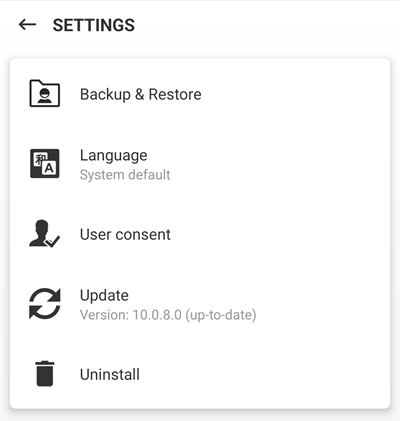
Backup & Restore
ESET Mobile Security allows you to create a backup file containing your ESET Mobile Security settings. You can download this file to an external device and use it to restore your ESET Mobile Security settings.
Language
By default, ESET Mobile Security is installed in the language set as the system default on your device (in Android OS Language and keyboard settings). To change the language of the application user interface, tap Language, and select the language of your choice.
User consent
•Allow ESET LiveGrid®—To read more about ESET LiveGrid® feedback system, visit the Advanced settings section.
•Allow analytics to help make our products better—ESET Mobile Security will send anonymous application information (performance, operational statistics) that will help us improve our application and services. To read more about the information we collect, visit the Privacy Policy chapter.
•Allow data usage for marketing purposes
Update
For maximum protection, it is important to use the latest version of ESET Mobile Security. Tap Update to see if there is a later version available for download from the ESET website. This option is not available if you downloaded ESET Mobile Security from Google Play – in this case, the product is updated from Google Play.
Uninstall
Running the Uninstall wizard will permanently remove ESET Mobile Security from the device. If Anti-Theft protection is activated, you will be prompted to enter your ESET Mobile Security security PIN/Pattern or your fingerprint. To uninstall the product manually, follow the steps described in this section.
Uninstall protection Uninstall protection is not active in Android versions 7.0 and later. |