IDS rules
In some situations the Intrusion Detection Service (IDS) may detect communication between routers or other internal networking devices as a potential attack. For example, you can add the known safe address to the Addresses excluded from IDS zone to bypass the IDS.
Illustrated instructions The following ESET Knowledgebase article may only be available in English: |
Managing IDS rules
•Add—Click to create a new IDS rule.
•Edit—Click to edit an existing IDS rule.
•Delete—Select and click if you want to remove an existing rule from the list of IDS rules.
•![]() Top/Up/Down/Bottom—Adjust the priority level of rules (exceptions are evaluated from top to bottom).
Top/Up/Down/Bottom—Adjust the priority level of rules (exceptions are evaluated from top to bottom).
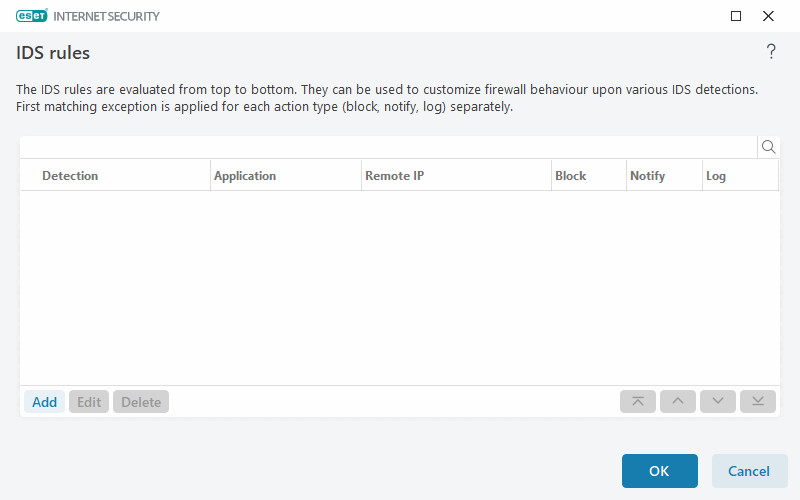
Rule editor
Detection—Type of detection.
Threat name—You can specify a threat name for some of the detections available.
Application—Select the file path of an excepted application by clicking ... (for example C:\Program Files\Firefox\Firefox.exe). Do NOT type the name of the application.
Remote IP address—A list of remote IPv4 or IPv6 addresses / ranges / subnets. Multiple addresses must be separated by a comma.
Profile—You can choose a network connection profile to which this rule will apply.
Action
Block—Each system process has its own default behavior and assigned action (block or allow). To override the default behavior for ESET Internet Security you can choose to block or allow it using the drop-down menu.
Notify—Select Yes to display Desktop notifications on your computer. Select No if you do not want desktop notifications. The available values are Default/Yes/No.
Log—Select Yes to log events to log files. Select No if you do not want to log events. The available values are Default/Yes/No.
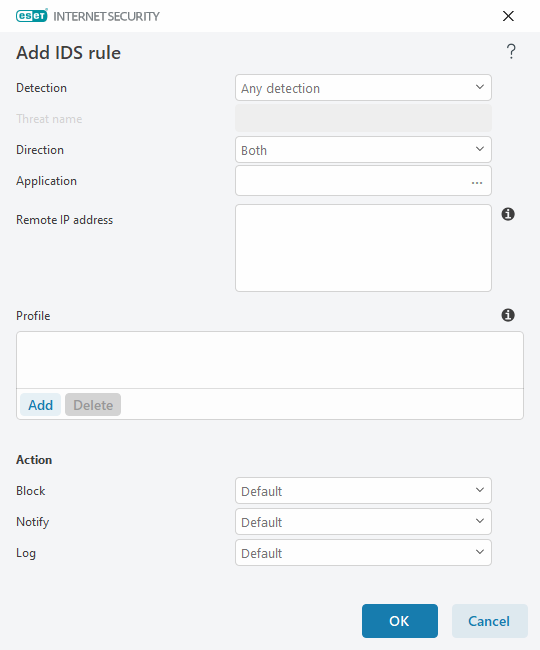
If you want to display a notification and collect a log any time the event occurs: 1.Click Add to add a new IDS rule. 2.Select specific detection from the Detection drop-down menu. 3.Choose an application path by clicking ... for which you want to apply this notification. 4.Leave Default in the Block drop-down menu. This will inherit the default action applied by ESET Internet Security. 5.Set both the Notify and Log drop-down menus to Yes. 6.Click OK to save this notification. |
If you do not want to display a recurring notification you do not consider as threat of a specific type of Detection: 1.Click Add to add a new IDS rule. 2.Select specific detection from the Detection drop-down menu, for example SMB session without security extensions or TCP Port Scanning attack. 3.Select In from the direction drop-down menu in if it is from an inbound communication. 4.Set the Notify drop-down menu to No. 5.Set the Log drop-down menu to Yes. 6.Leave Application blank. 7.If the communication is not coming from a specific IP address, leave Remote IP addresses blank. 8.Click OK to save this notification. |
