Custom scan launcher
You can use the Custom Scan to scan operating memory, network, or specific parts of a disk rather than the entire disk. To do so, click Advanced scans > Custom scan and select specific targets from the folder (tree) structure.
You can choose a profile from the Profile drop-down menu when scanning specific targets. The default profile is Smart scan. There are three more pre-defined scan profiles called In-depth scan, Context menu scan and Computer scan. These scan profiles use different ThreatSense parameters. The available options are described in Advanced setup > Detection engine > Malware scans > On-demand scan > ThreatSense.
The folder (tree) structure also contains specific scan targets.
•Operating memory—Scans all processes and data currently used by operating memory.
•Boot sectors/UEFI—Scans Boot sectors and UEFI for the presence of malware. Read more about the UEFI scanner in the glossary.
•WMI database—Scans the whole Windows Management Instrumentation (WMI) database, all namespaces, class instances, and properties. Searches for references to infected files or malware embedded as data.
•System registry—Scans the whole system registry, all keys, and subkeys. Searches for references to infected files or malware embedded as data. When cleaning the detections, the reference remains in the registry to ensure important data is not lost.
To quickly navigate to a scan target (file or folder), type its path into the text field below the tree structure. The path is case-sensitive. To include the target in the scan, select its check box in the tree structure.
How to schedule a weekly computer scan To schedule a regular task, see How to schedule a weekly computer scan. |
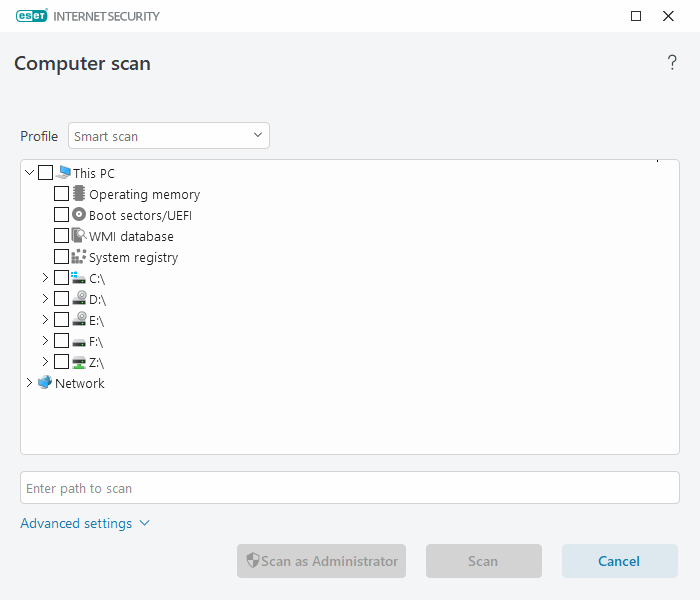
You can configure cleaning parameters for the scan in Advanced setup > Detection engine > Malware scans > On-demand scan > ThreatSense > Cleaning. To run a scan with no cleaning action, click Advanced settings and select Scan without cleaning. Scan history is saved to the scan log.
When Ignore exclusions is selected, files with previously excluded extensions will be scanned with no exception.
Click Scan to execute the scan using the custom parameters you have set.
Scan as Administrator enables you to execute the scan under the Administrator account. Use this if the current user does not have privileges to access the files you want to scan. This button is not available if the current user cannot call UAC operations as an Administrator.
You can view the computer scan log when a scan completes by clicking Show log. |
