Main program window
The main program window of ESET Internet Security splits into two sections. The primary window on the right displays information corresponding to the option selected from the main menu on the left.
Illustrated instructions See Open the main program window of ESET Windows products for illustrated instructions available in English and several other languages. |
Main menu options:
Overview—Provides information about the protection status of ESET Internet Security.
Computer scan—Enables you to configure and launch a scan of your computer or create a custom scan.
Update—Displays information about the module and detection engine updates.
Tools—Provides access to Network Inspector, Banking & Payment protection, Anti-Theft and other features that help simplify program administration and offer additional options for advanced users.
Setup—Provides configuration options for the ESET Internet Security protection features (Computer protection, Internet protection, Network protection and Security tools) and access to Advanced setup.
Help and support—Displays information about your license, the installed ESET product, and links to Online Help, ESET Knowledgebase, and Technical Support.
ESET HOME account—Connect your device to ESET HOME or review the ESET HOME account connection status. Use ESET HOME to view and manage your Anti-Theft settings and activated ESET licenses and devices.
To Change the color scheme of the ESET Internet Security graphical user interface, see User interface elements. |
The Overview window displays information about your computer's current protection together with quick links to the security features in ESET Internet Security.
The Overview window displays notifications with detailed information and recommended solutions to improve the security of ESET Internet Security, turn on additional features, or ensure maximum protection. If there are more notifications, click X more notifications to expand all.
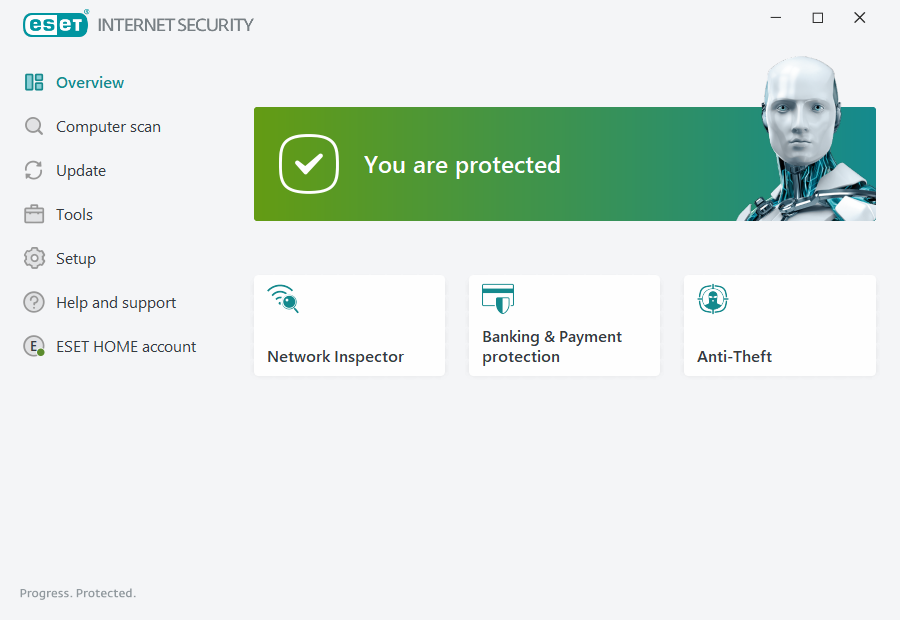
![]() The green icon and green You are protected status indicate that maximum protection is ensured.
The green icon and green You are protected status indicate that maximum protection is ensured.
What to do if the program doesn't work properly?
If an active protection module is working properly its protection status icon will be green. A red exclamation point or orange notification icon indicates that maximum protection is not ensured. Additional information about the protection status of each module, as well as suggested solutions for restoring full protection, are displayed as a notification in the Overview window. To change the status of individual modules, click Setup and select the desired module.
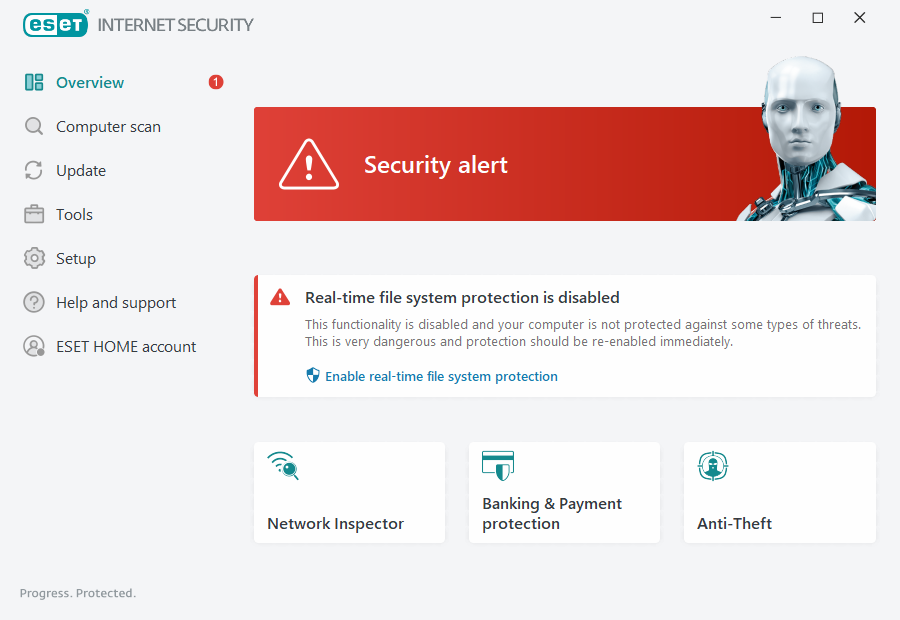
![]() The red icon and red Security alert status indicate critical problems.
The red icon and red Security alert status indicate critical problems.
There are several reasons this status may be displayed, for example:
•Product not activated or License expired—This is indicated by a red protection status icon. The program is not able to update after your license expires. Follow the instructions in the alert window to renew your license.
•Detection engine is out of date—This error will appear after several unsuccessful attempts to update the detection engine. We recommend that you check the update settings. The most common reason for this error is incorrectly entered authentication data or incorrectly configured connection settings.
•Real-time file system protection is disabled—Real-time protection was disabled by the user. Your computer is not protected against threats. Click Enable Real-time file system protection re-enable this functionality.
•Antivirus and antispyware protection disabled—You can re-enable antivirus and antispyware protection by clicking Enable antivirus and antispyware protection.
•ESET Firewall disabled—This problem is also indicated by a security notification next to the Network item on your desktop. You can re-enable network protection by clicking Enable firewall.
![]() The orange icon indicates limited protection. For example, there might be a problem updating the program or your license may be nearing its expiration date.
The orange icon indicates limited protection. For example, there might be a problem updating the program or your license may be nearing its expiration date.
There are several reasons this status may be displayed, for example:
•Anti-Theft optimization warning—This device is not optimized for Anti-Theft. For example, a Phantom account (a security feature that is triggered automatically when you mark a device as missing) may not be created on your computer. You can create a Phantom account using the Optimization feature in the Anti-Theft web interface.
•Gamer mode active—Enabling Gamer mode is a potential security risk. Enabling this feature disables all pop-up windows and stops any scheduled tasks.
•Your license will expire soon—This is indicated by the protection status icon displaying an exclamation point next to the system clock. After your license expires, the program will not be able to update and the Protection status icon will turn red.
If you are unable to solve a problem by using the suggested solutions, click Help and support to access help files or search the ESET Knowledgebase. If you still need assistance, you can submit a support request. ESET Technical Support will respond quickly to your questions and help find a resolution.
