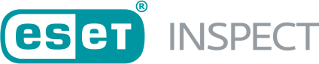Filters and layout customization
The ESET Inspect Web Console allows you to customize the layout of displayed items in the main sections (Computers, Detections, Incident, etc.) in several ways. To make searching for a specific detection easier, you can filter using multiple criteria. Filters can be saved to your user profile so that you can use them again in the future. Some tabs already have pre-defined filters. Active filters are highlighted in blue.
Click Add filter and select the filter type from the drop-down menu or type a string (repeat when combining criteria).
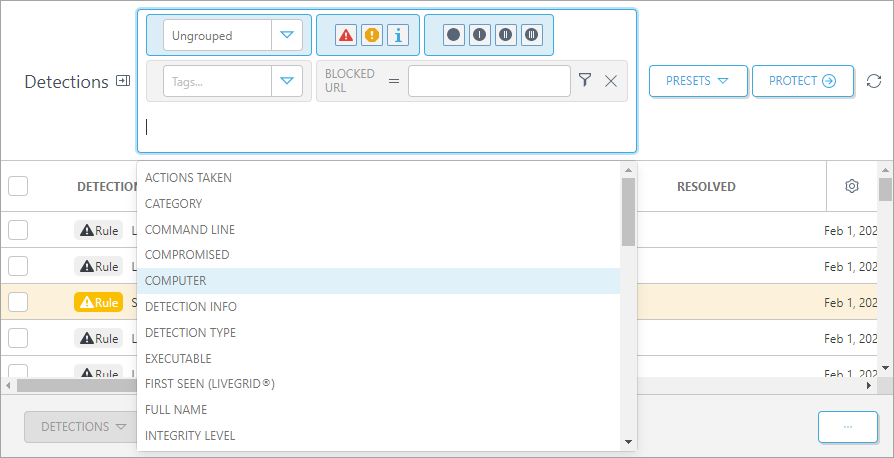
The definitions of the additional filters, follow List of filters.
Some of the filters have a funnel ![]() icon next to them with two or four options for further filtering:
icon next to them with two or four options for further filtering:
•Unknown—The value in the filtered column is not available (probably not a known value at the time of occurrence).
•Known—The value is available.
•None—The value is an empty string.
•Any—The value is not empty. The negation of None filter.
Context menu quick Filter
Right-click an item and select Filter depending on the column where you activated the context menu:
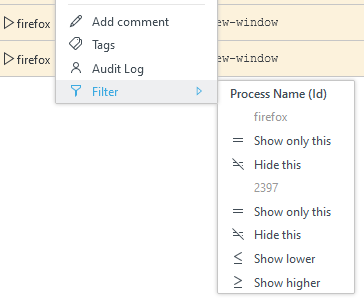
Presets
Manage filter sets. These options are available:
•Save filters—This enables you to save the actual filter set. Select the check box Include the visible columns and sorting to save your selection, otherwise when loading saved filter without this option, you will get the default column setting.
•Reset filters—Resets active filter and return to default filter setting with default column setting.
•Reset view—Resets the active view without resetting the filter set.
•Manage—This option is available only when you have at least one set already saved. Select the check box next to the saved filter set that you want to delete and it is removed from the saved filters list. Deleting the filter does not delete the rule. You can delete the rule from the More tab.
•Save Filters as Rule—If available, enable you to save the filter as a rule. You can find it then in the list of rules under the Rules sub-tab of the More tab.
•Default presets—Commonly used presets, ready at your disposal.
If available, the export icon ![]() can be used to export the table grid to CSV format and use it in other applications to work with the list.
can be used to export the table grid to CSV format and use it in other applications to work with the list.
Refresh the table data by clicking the refresh ![]() icon.
icon.